In the Administrator, connect to the server, then click the Server tab.
Click the Server Group you want to rename.
On the menu bar, click Configuration,
then click Rename.
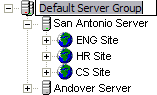
Next to the Server Group's icon, type a different name.
Press ENTER.
To create a new Server Group
In the Administrator, connect to the server, then click the Server tab.
On the main, click File, then click Add New Group of Servers. The Create New Group dialog box appears.
In the Group Name box, type a descriptive name for the Server Group. The name will appear in the tree and in reports and log files.
Click OK.
To rename a Server Group
In the Administrator, connect to the server, then click the Server tab.
Click the Server Group you want to rename.
On the menu bar, click Configuration,
then click Rename.
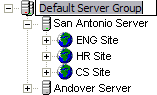
Next to the Server Group's icon, type a different name.
Press ENTER.
To delete a Server Group
In the Administrator, connect to the server, then click the Server tab.
Click the Server Group you want to delete, then do one of the following:
On the main menu, click File, then click Remove Group of Servers.
Right-click, then click Remove Group of Servers.