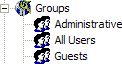
Permission Groups set users' Virtual File System (VFS) permissions to files and folders. Just as User Setting Levels control access to Server resources, such as bandwidth allowances and connectivity privileges, the permission Groups control access to files and folders. The Server creates the following default Groups for every Site: Administrative, All Users, and Guests. You can create new Groups and/or modify the settings for the default Groups. Consider your security and access needs, configure Groups according to those needs, then add users to the Groups based on the permissions that you want to allow. The Groups node appears in the left pane under the Site node. You cannot move Groups between Sites.
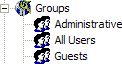
To view Group permissions
In the Administrator, connect to the server, then click the VFS tab.
The Permissions
pane appears in the right pane.
Groups can provide the permissions shown
below as implied by their name (i.e., the Upload
File Permission allows users in the Group to upload files; the Delete
Folder Permission allows users in the Group to delete files).
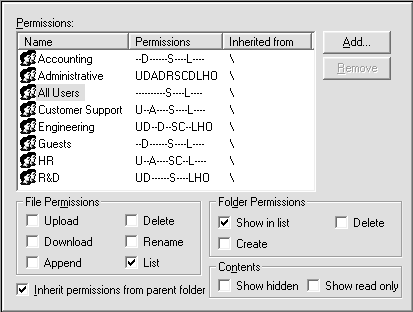
The Inherit permissions from parent folder
check box is not available when the parent folder is selected.
By default, the Administrative Group has every permission, the All Users Group has List file permission and Show in List folder permission, and the Guests Group has Download and List file permission, and Show in List folder permission.
Users' permissions are inherited from the Groups to which they belong. For example, if user jsmith is a member of the Accounting, All Users, and HR Groups, their permissions are combined, giving jsmith Delete, Append, Show in List, List, and Create permission.
For details of how permissions work, see The Virtual File System (VFS).