Registry editing is for advanced users only. Incorrectly editing the registry can severely damage your system. You should always back up (export a copy of) the registry before you make any changes to it.
Log files are written by default to C:\Program Files\Globalscape\WAFS Agent\logs.SYSTEM. Each time the Agent runs, it creates a new log file with a name containing the date and time when it was started (e.g., Agn_20080604_1100_001.txt). You can change this default location of the logs.
|
Registry editing is for advanced users only. Incorrectly editing the registry can severely damage your system. You should always back up (export a copy of) the registry before you make any changes to it. |
To change the default location of the Agent Logs
Create the folder to which you want to save the log files. (WAFS will NOT create this folder for you. You must create it before you point the registry to it.)
Open the Windows Registry. (Click Start > Run, type regedit, then press ENTER.)
Expand HKEY_LOCAL_MACHINE\Software\Availl\AvaillClient\Settings.
Right-click Settings, then click New > String Value.
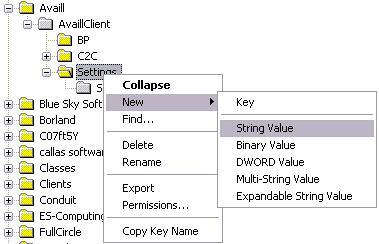
Name the value altLOGFolder.
In the right pane, double-click the new string. The Edit String dialog box appears.
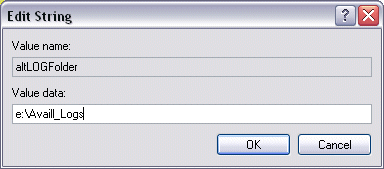
In the Value data box, provide the full path to log file folder, then click OK. For example, type:
e:\WAFS_Logs
(WAFS will NOT create this folder for you. You must create it before you point the registry to it.)
Close the Registry.
Verify that a new log is created in the new location.