In a CDP deployment, place the Agent offline before restoring the file or folder.
If a user has accidentally deleted or modified a file, you can restore a previous version of the file via the Job Administration Web interface.
Users can also access this interface by going to http://vault_IP_address:port (":port" is optional if the port is set to the default of 80), clicking Login to Web interface, then typing the Job's name and appropriate username and password.
In a CDP deployment, place the Agent offline before restoring the file or folder. |
To restore a file
If you log in as the admin user, the interface appears and displays the Job List. In the Job List, click the Job's name (a hyperlink) in which you want to restore a file.
If you log in to a specific Job, the Browse Job page appears.
A list of the files currently in the Job appears.
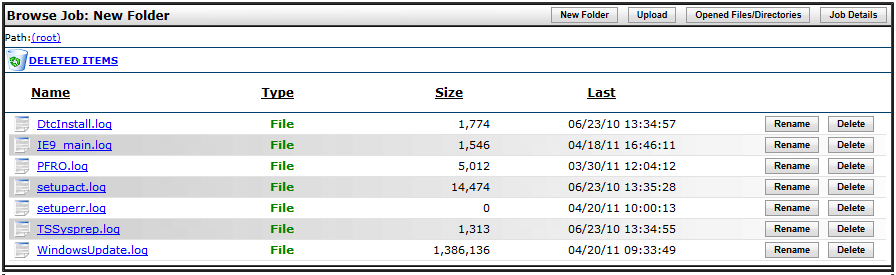
To make a previous version of a file the current version
Click the filename of the file you want to restore (a hyperlink). The history page for that file displays all available past versions. You can then Download any version of the file or make a specific past version of the file the current version by clicking Make Current.
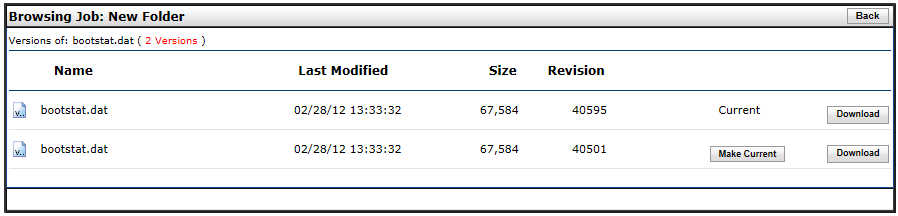
To restore a previously deleted file
Click the Deleted Items link above the list of files. A page listing deleted items appears (if files have been deleted).
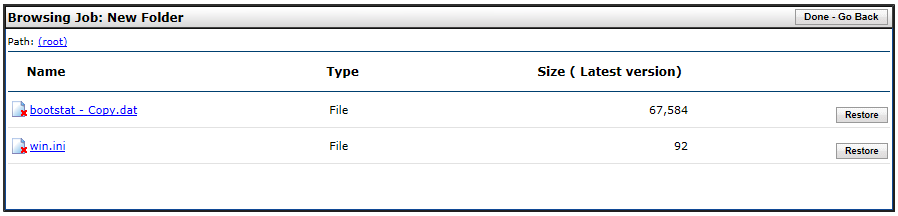
Next to the file you want to restore, click Restore. You are returned to the Job List.
For a CDP deployment:
Save the file to a location independent of the folders, such as the desktop.
Place the Agent back online.
After the Agent is online, copy (or move) the downloaded file into the original location. The file is restored.