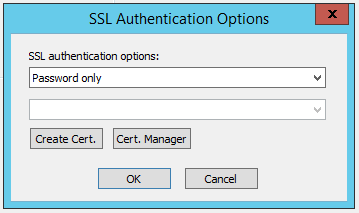Configuring SSL Authentication for a Settings Template or User Account
SSL must first be enabled on the Site and Server. In EFT Enterprise, SSL authentication can then be enabled for a Settings Template and/or for each user.
If you require certificates from connecting clients before they can connect, then their certificate must be in the Trusted Certificates Database or signed by a certificate in the Trusted Certificate Database. If you are using SSL authentication for accounts that need to send AS2 transfers, leave it at the default password authentication, not certificate authentication.
To enable SSL
-
In the administration interface, connect to EFT and click the Server tab.
-
On the Server tab, select the Settings Template or user account that you want to configure.
-
In the right pane, select the Connections tab.
-
In the Protocols area, select the applicable check boxes (FTPS, HTTPS, and/or AS2).
-
Click SSL Auth. The SSL Authentication Options dialog box appears.
-
In the SSL authentication options list, specify the authentication method:
-
Specified in Settings Template (available for user accounts)
-
Password only
-
SSL Certificate - If SSL Certificate is specified, specify the user certificate in the second list that appears.
-
Click OK to close the dialog box.
-
Click Apply to save the changes to EFT.