Configuring User SFTP Authentication Options
Enable and configure SFTP on the Site first, then specify the SFTP authentication options for the Settings Template and user accounts.
To specify SFTP authentication options for a user account or Settings Template
-
In the administration interface, connect to EFT and click the Server tab.
-
On the Server tab, click the Settings Template or user that you want to configure.
-
In the right pane, click the Connections tab.
-
In the Protocols area, select the SFTP (SSH2) check box, then click SFTP Auth. The SFTP Authentication Options dialog box appears.
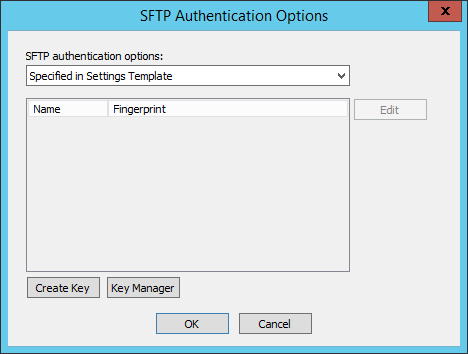
-
In the SFTP authentication options list, specify whether user are to connect using Password only, Public key only, Public Key & Password, or Public key or Password.
-
If you selected any option besides Password only, click Edit. The SFTP Public Key Select dialog box appears.
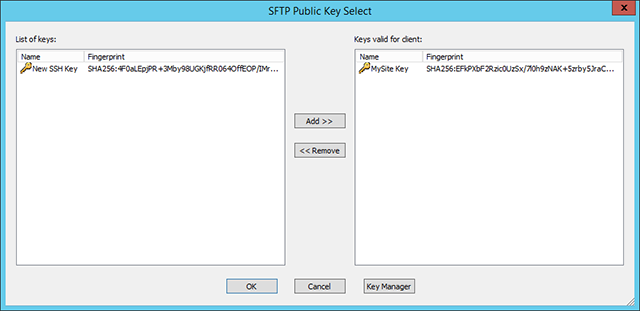
The SFTP public keys that are defined for this Site appear in the List of keys. If no keys appear, click Key Manager to import keys.
-
In the List of keys box, double-click the key(s) to use, or click each key, and then click Add. The selected key(s) appear in the Keys valid for client list.
-
Click OK to close the SFTP Public Key Select dialog box. The selected key(s) appear in the Authentication key list.
-
Click OK to close the SFTP Authentication Options dialog box.
-
Click Apply to save the changes on EFT.