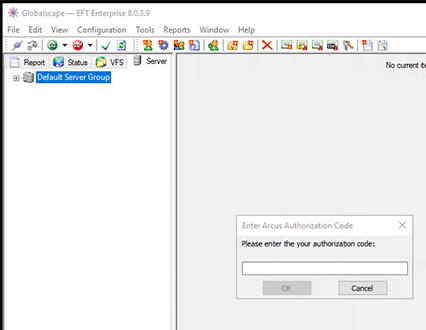Accessing EFT Arcus
EFT Arcus is accessed using one of the following methods:
-
Administration access:
-
Remote Desktop Protocol to access the administration interface (https://remoteapp.arcusapp.globalscape.com/RDWeb/webclient/).
-
Client access:
-
Web Browser
-
Mobile Transfer Client (Android, iOS)
Refreshing the interface while the administration interface is open creates a new session without closing the previous session. Be sure to Close the Administration Interface before refreshing your browser.
Logging in with your Admin Account
After you have created an Arcus administration user, if you are using two-factor authentication, you need to register your account in the Arcus Management Site Portal. This portal is only for Arcus administrator functions. (This interface can also be used to reset your password or unlock your account; just follow the prompts.)
To log in to the Arcus Management Template
-
In your browser, go to https://authmgmt.arcusapp.globalscape.com/showLogin.cc. The Sign in page appears.

-
Click "Click here to go to Arcus admin" to go to the administration interface.
-
To log in as an EFT Arcus administrator with two-factor authentication.
-
After you have configured your profile, click the "Click here to go to Arcus admin" link and log in with your new credentials.
(Or type the URL https://remoteapp.arcusapp.globalscape.com/RDWeb/webclient/ into your browser.) -
Click the EFT Admin Interface shortcut.
-
If the Access local resources message appears, select or clear the check boxes based on your needs, then click Allow. If you click Cancel, you are returned to the Resources page.
-
A code is sent to your phone, if configured. Enter the code, than click OK. You are now logged in to the administration interface.
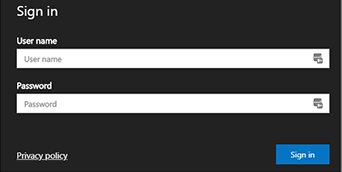
![]()
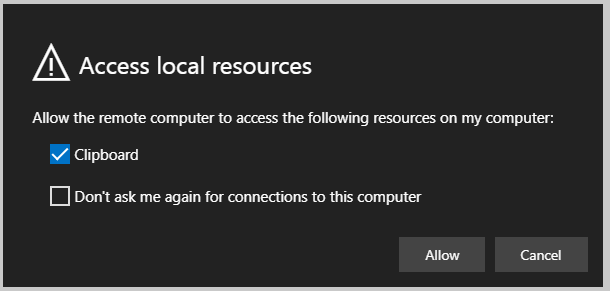
The EFT Arcus administration interface appears.