Registering Your Admin Account in the Arcus Management Site Portal
After you have created an Arcus administration user, if you are using two-factor authentication, you need to register your account in the Arcus Management Site Portal. This portal is only for Arcus administrator functions. This interface can also be used to reset your password or unlock your account, and then just follow the prompts. (For the usual Site-management features, you must log in to the EFT administration interface.)
To log in to the Arcus Management Template
-
In your browser, go to https://authmgmt.arcusapp.globalscape.com/showLogin.cc. The Sign in page appears.

-
Provide the user name and password that you created in Creating an Arcus administration User.
-
Click Login. The prove your identity options appear.
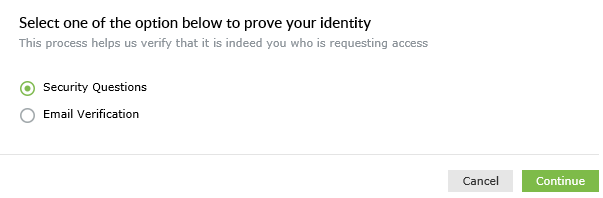
(Note, if you click cancel at any step, you are returned to the login page.)
-
Select either Security Questions or Email Verification, then click Continue.
-
If you previously chose Email Verification, select your email address in the drop-down, then click Continue. Check your email for the verification code, then enter it in the text box, and click Continue.
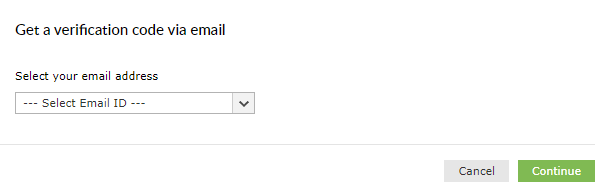
-
If you have configured Security Questions, answer the questions, then click Continue.
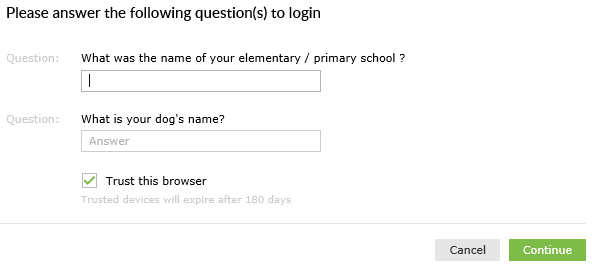
-
-
You can now click Edit to change your email address or phone number.
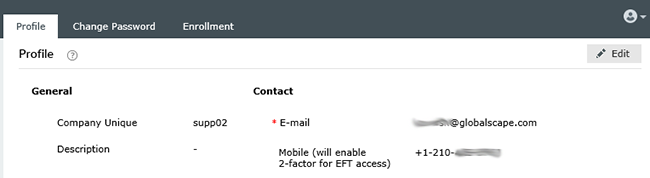
-
Click Change Password to change your password. Refer to Changing Your Arcus Management Template Password for instructions.
-
Click Enrollment to view or remove your security questions or add an email address.
-
Back on the login page, you click "Click here to go to Arcus admin" to go to the administration interface.