Password Reset and 2FA for Administrators
A self service portal is available for Site administrators for password reset and to add your mobile number for two-factor authentication for EFT Arcus administration log in. You must first configure your profile, as described below. After you have configured your profile, you can use the Reset Password link and the Unlock Account link.
To configure your administrator account for self-service administration
-
In your browser, go to https://authmgmt.arcusapp.globalscape.com. The User Registration page appears.
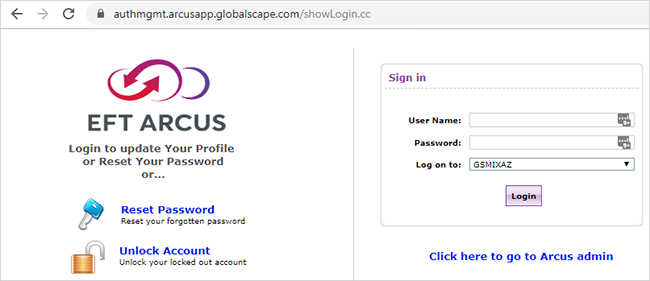
-
Login with your credentials for your domain, then click Login. The Get verification code page appears.
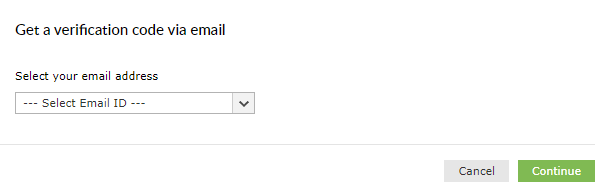
-
Select your email in the drop-down list, then click Continue.
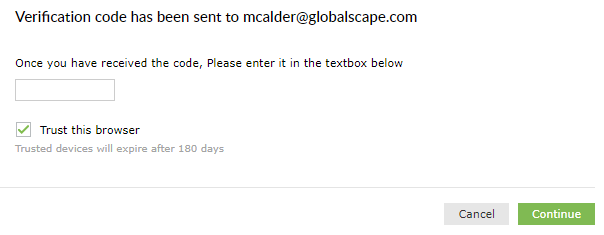
-
In the code box, provide the verification code you received in the email, then click Continue. You are then prompted to change your password.
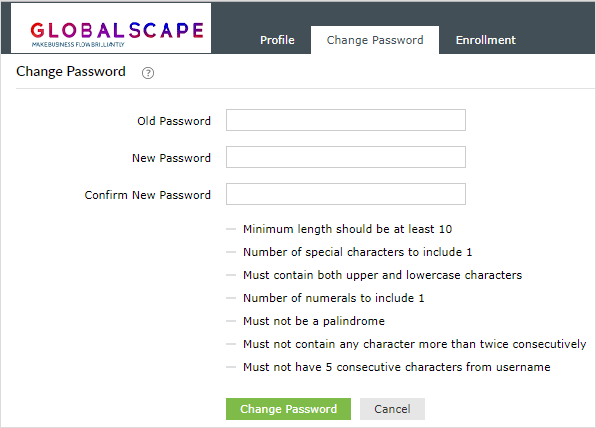
-
Provide your Old Password, then provide a New Password and Confirm New Password, then click Change Password.
Password requirements include:
-
Minimum length should be at least 10
-
Number of special characters to include 1
-
Must contain both upper and lowercase characters
-
Number of numerals to include 1
-
Must not be a palindrome
-
Must not contain any character more than twice consecutively
-
Must not have 5 consecutive characters from username
You are then prompted to complete your enrollment. Click Click Here.
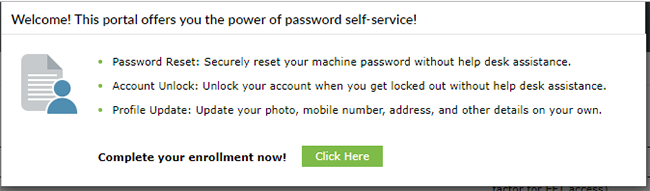
-
-
Click Next. The Security Questions appear.
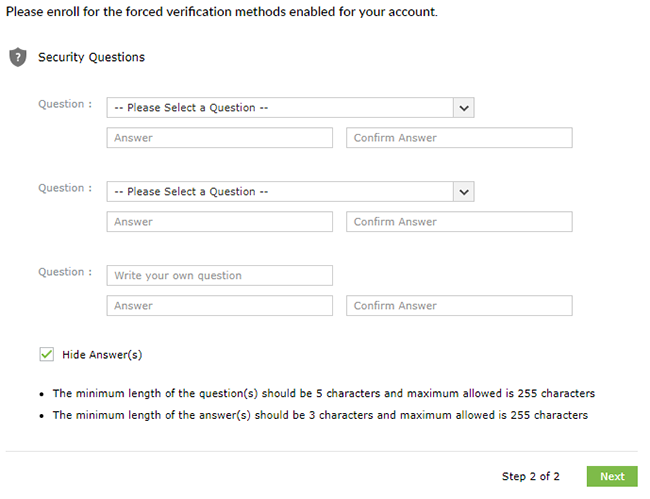
-
Choose and answer 3 questions, then click Next.
-
The minimum length of the question(s) should be 5 characters and maximum allowed is 255 characters. ;
-
The minimum length of the answer(s) should be 3 characters and maximum allowed is 255 characters.
When enrollment is complete, you will see a success message:

-
-
If you want to use 2FA for logging in to EFT, you must set a mobile phone number on your profile page where you will receive the 2FA token via text message. In the upper right, click Edit. The Edit Profile fields become editable (except for the Company ID).
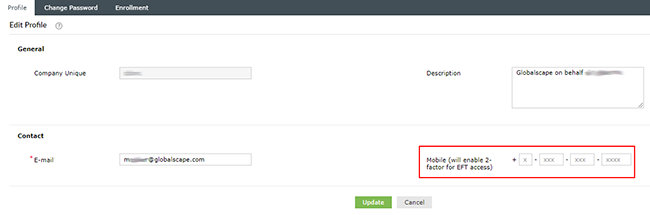
-
Provide your mobile number and ensure your email address is correct, then click Update. Providing your mobile number enables you to receive a 2FA token via SMS (text message).
To unlock your account
-
Click the Unlock Account link. (shown above)
-
Provide your username and the CAPCHA presented, then click Continue. The Security Questions you provided appear.
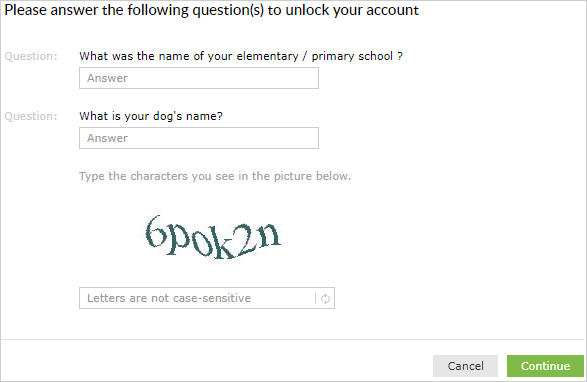
-
Answer the questions, again provide the CAPTCHA, then click Continue.
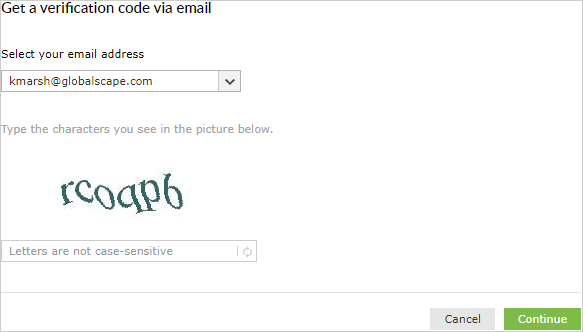
-
Select your email address and again provide the CAPTCHA, then click Continue.
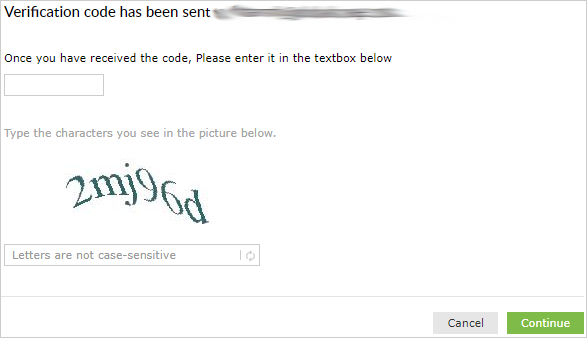
-
A code is sent to the email address you selected. Enter the code, enter the CAPTCHA, then click Continue.
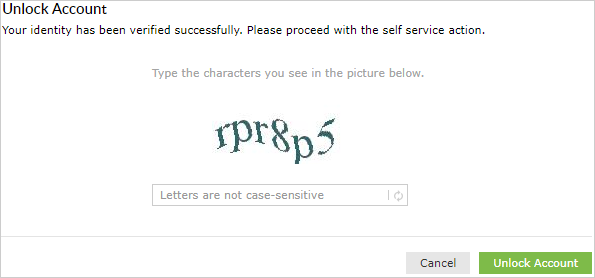
-
After your identity is verified, enter the CAPTCHA, then click Unlock Account. Your account is now unlocked.