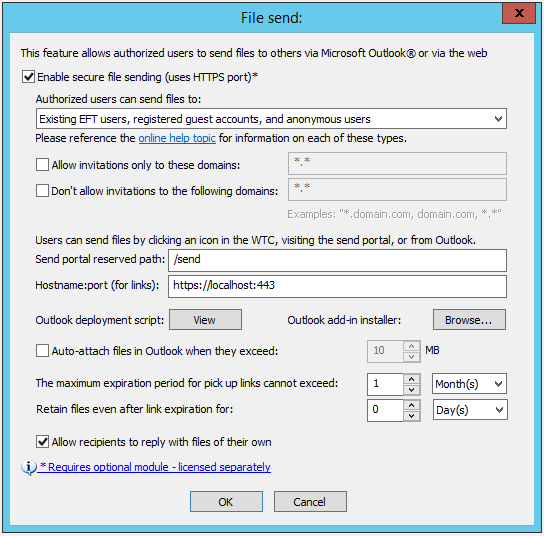Enable and Configure the Reply Portal
After a recipient has received a message sent through Workspaces, the recipient can reply to the email in the Workspaces Reply Portal (if so configured) and send files back to the sender. If you do not want to allow that functionality, you can disable replies.
-
Disabling the Reply portal removes the Request File(s) functionality from the Web Transfer Client interface.
-
If you select the Allow recipients to reply with files of their own check box, enable the Request file portal also.
To enable or disable the reply portal
-
In the administration interface, connect to EFT and click the Server tab.
-
On the Server tab, click the Site you want to configure.
-
In the right pane, click the Web tab.
-
Next to Send portal, click Configure. The File send dialog box appears.
-
Select the Allow recipients to reply with files of their own check box.
-
Click OK.
-
Click Apply.