Connection Banner Message
When a client first connects to the Site via FTP, but before the user logs on, the connection banner appears. For example:
[8/25/2009 9:47:43 AM] 220 Globalscape EFT * UNREGISTERED COPY *
(UNREGISTERED COPY appears until you activate your serial number.)
-
The FTP connection banner message is configured in the FTP Settings dialog box on the Site.
-
EFT sends two banners in FTP or FTP/s connections:
-
EFT displays a connection banner immediately after a client connects via FTP (before requesting the login credentials).
-
The connection banner can be edited at the Site level in FTP/S Config.
-
EFT displays a login banner after the client provides the login credentials and the credentials are authenticated.
-
The login banner can be edited at the Settings Template (or user account) level in FTP Config.
-
EFT only sends one banner (Site level) for SFTP connections. When the SFTP banner is sent to the client, EFT does not populate variables due to restrictions with the protocol.
-
The message defined in the Settings Template FTP Settings dialog box is sent to the client after the user logs in.
-
In the Settings Template or user account, you can specify the following alternatives: use default message ("Login OK, proceed."), add to default, replace default, or None (show no banner at all).
-
SFTP connections use the default connection banner in the FTP Settings dialog box on the Site or a login message on the Settings Template (or user account) instead of the default connection banner.
-
FTPS only allows DATE and TIME variables in the initial connection message on the Site.
-
FTPS allows other variables to be listed in the Settings Template (or user account) banner:
%USER.Full_Name%, %USER.LOGIN%, %USER.EMAIL%, %USER.FIRST_NAME%, and %USER.LAST_NAME%
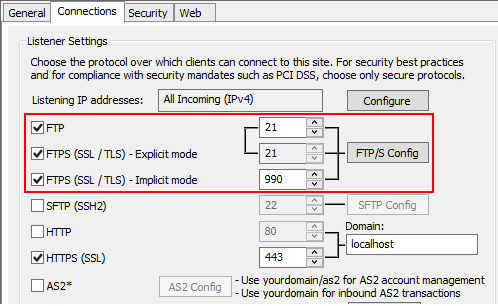
Configuring the FTP banner:
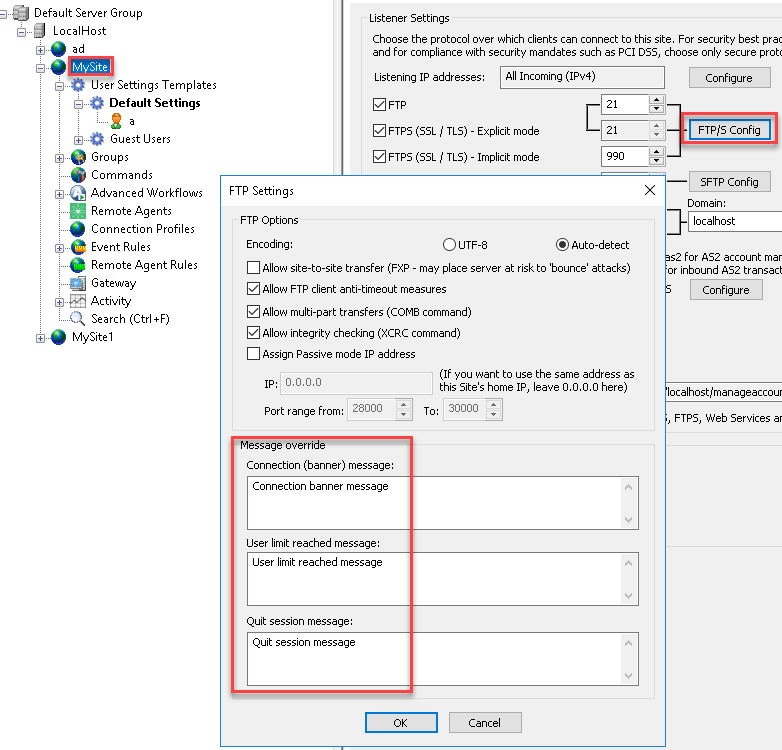
Configuring the Settings Template or SFTP banner:
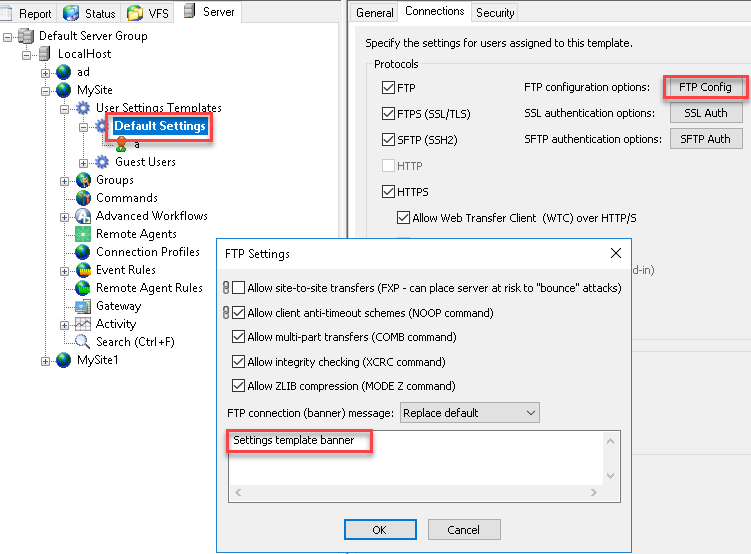
FTP login sequence:
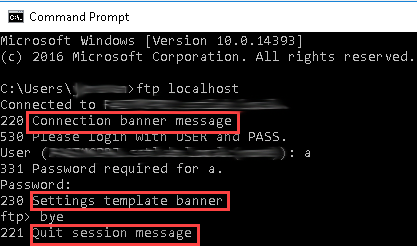
To modify the connection banners, refer to Configuring FTP or FTPS.