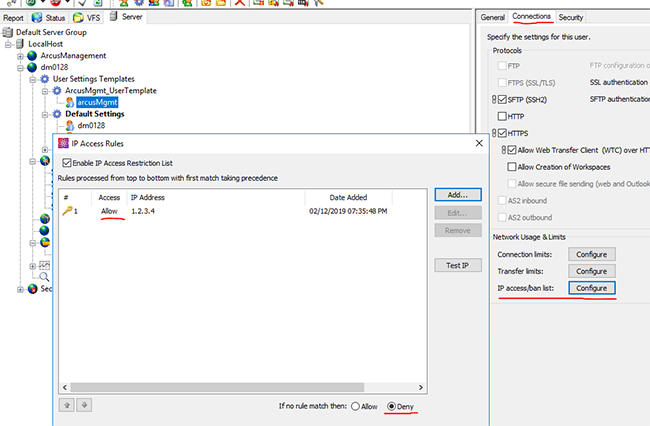Creating an Arcus Management Site User
The ArcusMgmt_UserTemplate is used by Globalscape Support to manage folder access to remote folders, which contain files for the Arcus Management Site. The Arcus Management Site user account is created the same way you create any other user account, except that you will add it to the ArcusMgment_UserTemplate and ArcusManagementGroup, which were created for you by Globalscape Support.
To create Arcus Management User Settings Template
-
Right click the ArcusMgmt_UserTemplate and then click New User.
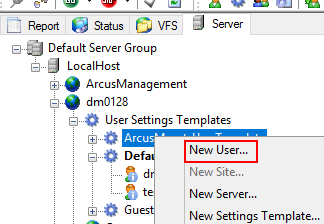
The New User Creation Wizard appears.
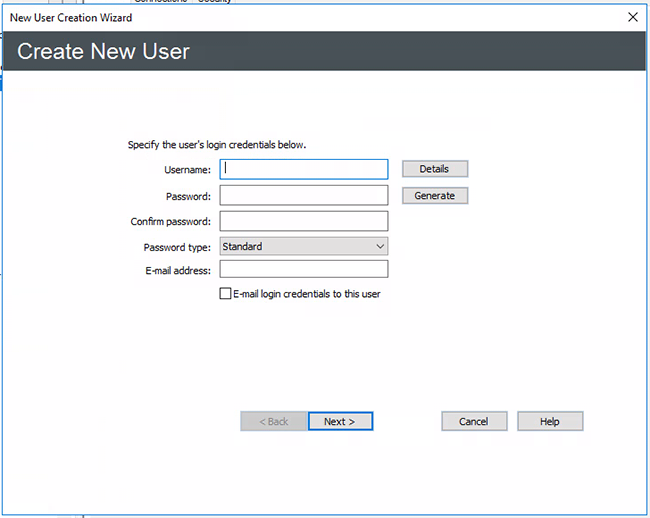
-
In the Username box, type arcusMgmt. And then provide (or generate) a password, and an email address, then click Next.
-
Assign the user to a Site, Settings Template, Home Folder, and Group.
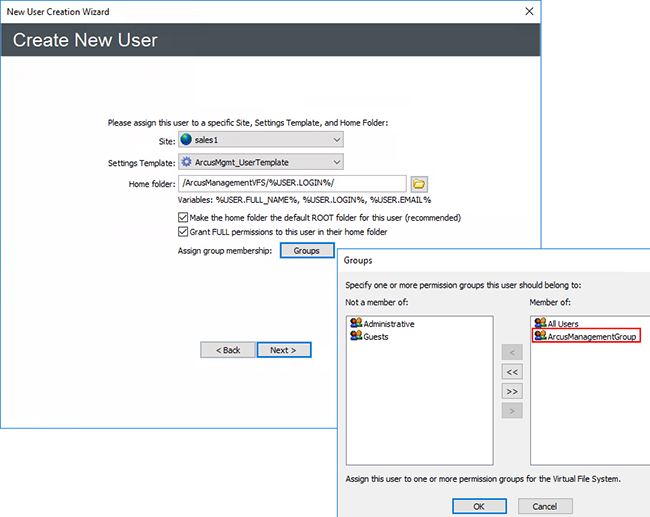
-
In the Settings Template drop-down list, ArcusMgmt_UserTemplate is already selected.
-
In the Home folder box, assign the user a home folder of /ArcusManagementVFS.
-
Click Groups and assign the user to the ArcusManagementGroup.
-
Click Next. The protocols page of the wizard appears.
-
Assign the appropriate protocol access to the user, then click Finish.
-
Now that the arcusMgmt user is created, you can see its home folder mapping on the Virtual File System (VFS) tab.
-
Membership in the ArcusManagementGroup gives the user appropriate permissions to each virtual folder.
-
(Optional) You can limit the Arcus Management user’s access using the HTTPS and/or SFTP protocol traffic to your organizational CIDR block, by setting up an IP Address Restriction List (IP Ban) on the user account's Connections tab with a default action of Deny.