Description
Allows you to rename or delete an existing Active Directory group, as well as the addition and removal of users from an Active Directory group.
Declaration
<AMMODIFYADGROUP LDAP="text" ACTION="text
[options]" GROUP="text"
User LDAP="text" NEWUSERNAME "text" NEWUSERPASSWORD
"text" USERNAME="text" PASSWORD="text"/>
Example
<AMMODIFYADGROUP GROUP="LDAP://networkautomation.com/CN=Guests,CN=Builtin,DC=networkautomation,DC=com" ACTION="RENAME" NEWGROUPNAME="GuestOne" />
<AMMODIFYADGROUP GROUP="LDAP://networkautomation.com/CN=Managers,CN=Users,DC=networkautomation,DC=com" ACTION="DELETE" />
General Tab Parameters
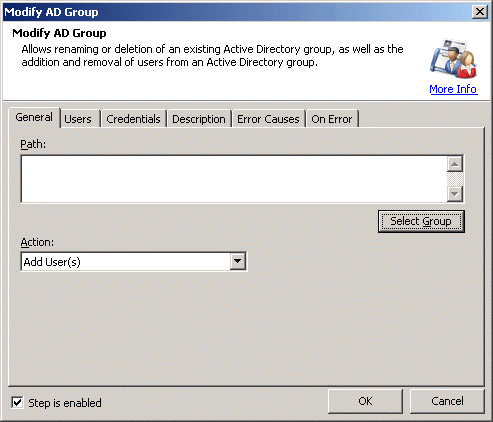
Path: Allows you to enter the LDAP path of active directory group you want to modify. You can select the appropriate group by clicking on Select Group. When you do, this launches a standard Windows Active Directory dialog box that allows you to select the group.
Text, Required
MARKUP: GROUP="LDAP://networkautomation.com/CN=Developers,OU=Development,OU=Network
Automation Employees,DC=networkautomation,DC=com"
Action: Allows you to enter the action you want to perform on the active directory group. The available options are:
Add user(s)--this is the default.
Remove user(s)
Rename
Delete
Note: Only available if you select Rename option in Action combo box.
Text [options], Optional - Default
"Adduser"
MARKUP: ACTION="RENAME"
New name: Allows you to enter the new name of the active directory group. Only available if you select Rename option in the Action list.
Text, Required
MARKUP: NEWGROUPNAME="Dev"
User Tab
This option is only available when user selects Add user(s) or Remove user(s) from the Action list on the General tab.
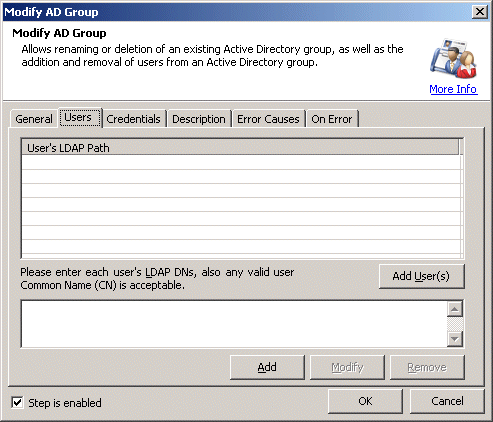
User's LDAP Path: LDAP path of active directory user(s) you want to add/remove into Group. You can add the user by clicking Add User(s). You can also add them manually by typing user's CN (Command Name) and clicking Add.
Text, Required
MARKUP: <User LDAP="LDAP://networkautomation.com/CN=Guest,CN=Users,DC=networkautomation,DC=com"
/>
New user name: Allows you to enter the new name of active directory user. Only available if you select Rename option in Action combo box.
Text, Required
MARKUP: NEWUSERNAME="Ronney"
New Password: Allows you to enter the new password for active directory user. Only available if you select Reset Password option in Action combo box.
Text, Required
MARKUP: NEWPASSWORD="password"
Click Select Container to select the parent container from the domain.
Credentials Tab
Username: Allows you to enter the name of the active directory user.
Text, Optional
MARKUP: USERNAME="username"
Password: Allows you to enter the password of the active directory user.
Text, Optional
MARKUP: PASSWORD="password"
Note: Leave these fields blank if you want to use current user's credentials. If you are trying to access the active directory information then any Domain user is valid but in order to modify the user or group you need Domain Administrator. We recommend to use domain administrator for all the active directory actions.
Root LDAP to search user's Common Name (CN): Specifies the LDAP path of the parent container. This will help to find the Unique LDAP path of user.
Text, Optional
MARKUP: LDAPPATH="LDAP://servtest.com"
Refer to the following link for more information: http://en.wikipedia.org/wiki/Lightweight_Directory_Access_Protocol
See Also