Description
Enables, disables or renames an existing Active Directory user. This action can also be used to change the password of an Active Directory user.
Example
<AMMODIFYADUSERLDAPPATH="LDAP://networkautomation.com/CN=AutoUser,OU=Development,OU=Network Automation Employees,DC=networkautomation,DC=com" ACTION="RESETPWD" NEWPASSWORD="Wonderland" />
Declaration
<AMMODIFYADUSER LDAPPATH="text" ACTION="text"
NEWUSERNAME "text"
NEWUSERPASSWORD "text" USERNAME="text" PASSWORD="text"/>
General Tab Parameters
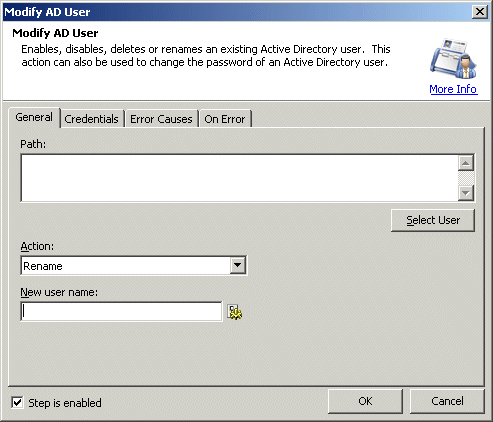
Path: Allows you to enter the LDAP path of active directory user you want to modify. You can also select user by clicking on Select User button. When you do, this launches a standard Windows Active Directory dialog box that allows you to select the user.
LDAPPATH="LDAP://networkautomation.com/CN=Tac Shore,OU=Sales,OU=Network Automation Employees,DC=networkautomation,DC=com"
Action: Allows you to enter the action you want to perform on the active directory user. The available options are:
Enable- enables active directory user
Disable - disables active directory user
Delete - deletes active directory user
Rename - renames active directory user
Reset Password - resets active directory user's password.
Text [options], Optional - Default "Enable"
MARKUP: ACTION="RENAME"
New user name: Allows you to enter the new name of active directory user. Only available if you select Rename option in Action list.
Text, Required
MARKUP: NEWUSERNAME="Ron"
New Password: Allows you to enter the new password for active directory user. Only available if you select Reset Password in Action list.
Text, Required
MARKUP: NEWPASSWORD="password"
Credentials Tab Parameters
Username: Allows you to enter the name of the active directory user.
Text, Optional
MARKUP: USERNAME="username"
Password: Allows you to enter the password of the active directory user.
Text, Optional
MARKUP: PASSWORD="password"
Note: Leave these fields blank if you want to use current the user's credentials. If you are trying to access the active directory information, then any Domain user is valid, but in order to modify the user or group, you need a Domain Administrator. We recommend you use domain administrator for all the active directory actions.
Refer to the following link for more information: http://en.wikipedia.org/wiki/Lightweight_Directory_Access_Protocol
See Also