Description
Sends an e-mail message using the SMTP protocol. SMTP is the standard protocol for sending messages on the Internet. NOTE: AOL and MSN do not support SMTP. Most other ISPs, however, do support SMTP.
Used to send an e-mail message plain text or HTML formatted, with or without attachments, using the Internet Standard SMTP Protocol. Frequently system administrators will choose to use this action to perform system notifications or conveniently package data retrieved from any other source such as databases or web sites.
Declaration
<AMSMTPMAIL SUBJECT="text" HTML="yes/no" ATTACH="text" TO="text" CC="text" BCC="text" SERVER="text" PORT="number" FROM="text" REPLYTO="text" PROXYTYPE="text [options]" PROXYSERVER="text" PROXYPORT="number" PROXYUSERNAME="text" PROXYPASSWORD="text">text</AMSMTPMAIL>
Example
<AMSMTPMAIL SUBJECT="This is a test of the email action of Automated Workflow 5" TO="webmaster@networkautomation.com" SERVER="mail.server.com" FROM="me@networkautomation.com">Hello this is the body of my message
</AMSMTPMAIL>
General Tab Parameters
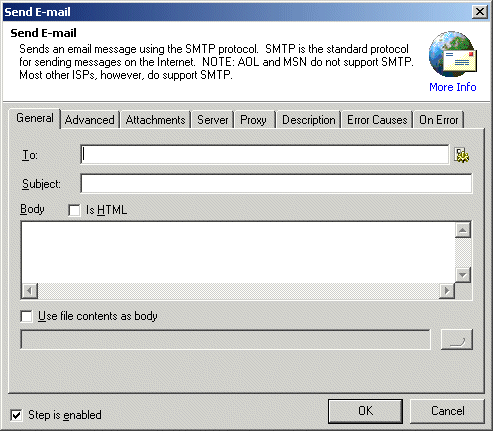
To: Specifies the recipient(s) of the message. Multiple recipients must be separated by semi-colons (;). The recipient parameter can be in any of the following formats:
webmaster@networkautomation.com
Webmaster <webmaster@networkautomation.com>
webmaster@networkautomation.com;sales@networkautomation.com
Text, Required
MARKUP: TO="webmaster@networkautomation.com"
Subject: Specifies the subject of the message.
Text, Optional - Default (blank)
MARKUP: SUBJECT="This is a test message from Automated Workflow 5"
Body: Specifies the body of the message. If the "Is HTML" [HTML] parameter is set to YES, this section should be properly formatted HTML, otherwise this parameter should contain a plain text version of the message.
Text, Optional - Default (blank)
MARKUP: >"This is a test message from Automated Workflow 5"</SMTPMAIL>
Is HTML: Specifies that the body of the message is formatted HTML and should be displayed by the recipients mail client as such (if supported). Causes the following mail header to be inserted: Content-Type: multipart; boundary="xxxxx"
YES/NO, Optional - Default NO
MARKUP: HTML="YES"
Use file contents as body: Specifies that the body of the message should be obtained from the specified text file. When set to YES causes the Body of the message to be ignored.
Text, Optional - Default (blank)
MARKUP: BODYFILE="c:\foldername\body.txt"
Advanced Tab Parameters
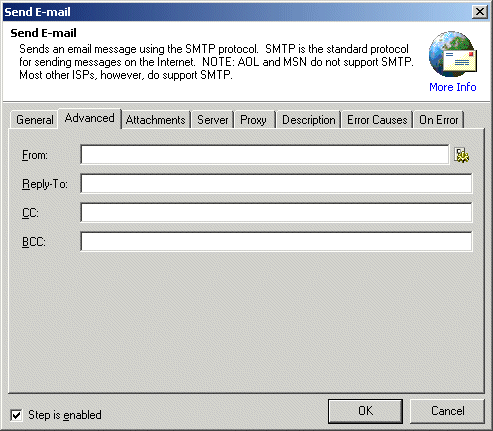
From: Specifies the address information about who the mail should be from. The FROM parameter can be in any of the following formats:
webmaster@networkautomation.com
Webmaster <webmaster@networkautomation.com>
Text, Optional - Default (blank but usually required by
most servers)
MARKUP: <SENDER SERVER="mail.server.com" FROM="me@networkautomation.com"
REPLYTO="meinstead@networkautomation.com
Reply to: Specifies the address information about who the mail should be from. The Reply to parameter can be in any of the following formats:
webmaster@networkautomation.com
Webmaster <webmaster@networkautomation.com>
Text, Optional - Default (blank)
MARKUP: <SENDER SERVER="mail.server.com" FROM="me@networkautomation.com"
REPLYTO="meinstead@networkautomation.com
CC: Specifies addresses that the message should be sent "carbon-copies" to. Multiple recipients must be separated by semi-colons (;). The CC parameter can be in any of the following formats:
webmaster@networkautomation.com
Webmaster <webmaster@networkautomation.com>
webmaster@networkautomation.com;sales@networkautomation.com
Text, Optional - Default (blank)
MARKUP: CC="webmaster@networkautomation.com"
BCC: Specifies addresses that the message should be sent "blind-carbon-copies" to. Use of the "blind-carbon-copies" hides the addresses from the target users. Multiple recipients must be separated by semi-colons (;). The BCC parameter can be in any of the following formats:
webmaster@networkautomation.com
Webmaster <webmaster@networkautomation.com>
webmaster@networkautomation.com;sales@networkautomation.com
Text, Optional - Default (blank)
MARKUP: BCC="webmaster@networkautomation.com"
Attachment Tab Parameters
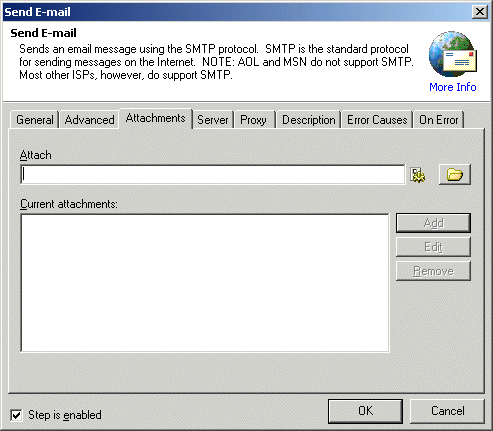
Attach: Specifies file(s) to attach to the e-mail message. Files will be MIME encoded automatically. In Markup mode, multiple file attachments must be separated by semi-colons (;), in visual mode simply add the files to the list.
Text, Optional - Default (blank)
MARKUP: ATTACH="c:\foldername\file1toattach.zip;c:\foldername\optionalfile2toattach.zip;"
To add one or more attachments
Select the attachment using the open icon or insert an expression. (Click the Expression Builder icon
 to build and insert an expression.)
to build and insert an expression.)Click Add. The attachment appears in the Current attachments box.
To edit or remove an attachment
Click the attachment in the Current attachments box, then click Edit or Remove.
Server Tab Parameters
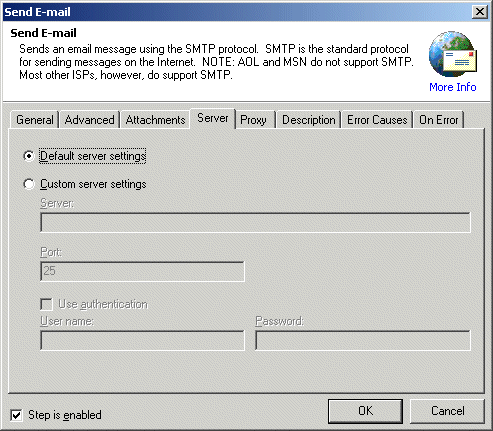
Default server settings or Custom server settings: Specifies the SMTP server that should be used to send the message.
Text, Optional - Default (blank, uses default server for
the Automated Workflow installation)
MARKUP: SERVER="mail.server.com"
For Custom server settings, specify the IP address/domain, Port, username, and password to connect to the SMTP server.
Proxy Tab Parameters
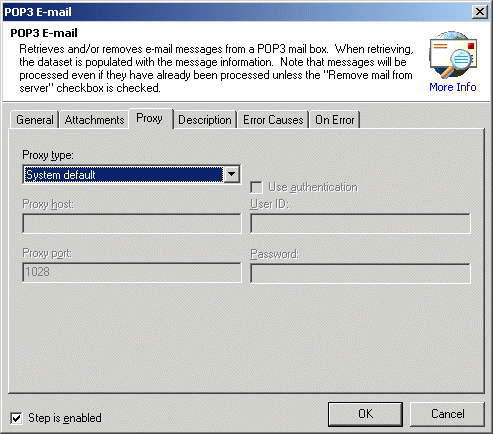
Proxy type: Specifies proxy protocol that should be used. If you are unsure of the value to use in this parameter, contact your network administrator.
System Default (default, recommended)
None: Explicitly instructs the action not to use a proxy server regardless of the system default
Socks 4: Instructs the action to go through a Socks 4 compliant server
Socks 4a: Instructs the action to go through a Socks 4a compliant server
Socks 5: Instructs the action to go through a Socks 5 compliant server
Text [options], Optional - Default (none)
MARKUP: PROXYTYPE="Socks5"
Proxy host: Specifies the hostname (server.domain.com) or IP address (xxx.xxx.xxx.xxx) of the proxy server.
Text, Optional - Default (blank)
MARKUP: PROXYSERVER="proxy.host.com"
Proxy port: Specifies the port that should be used to connect to the proxy server. Most proxy servers operate on port 1028 (the default) however the proxy server can be customized to operate on other ports.
Number, Optional - Default 1028
MARKUP: PROXYPORT="3000"
User ID (Proxy): Specifies the username that should be used to authenticate when connecting through the proxy server. This option is only valid when Socks 5 is specified in the Proxy type as it is the only version that supports authentication
Text, Optional - Default (none)
MARKUP: PROXYUSERNAME="username"
Password (Proxy): Specifies the password that should be used to authenticate when connecting through the proxy server. When the step is created using the Designer it is written to the Workflow encrypted. This option is only valid when Socks 5 is specified in the Proxy type as it is the only version that supports authentication.
Text, Optional - Default (none)
MARKUP: PROXYPASSWORD="encrypted"
See Also