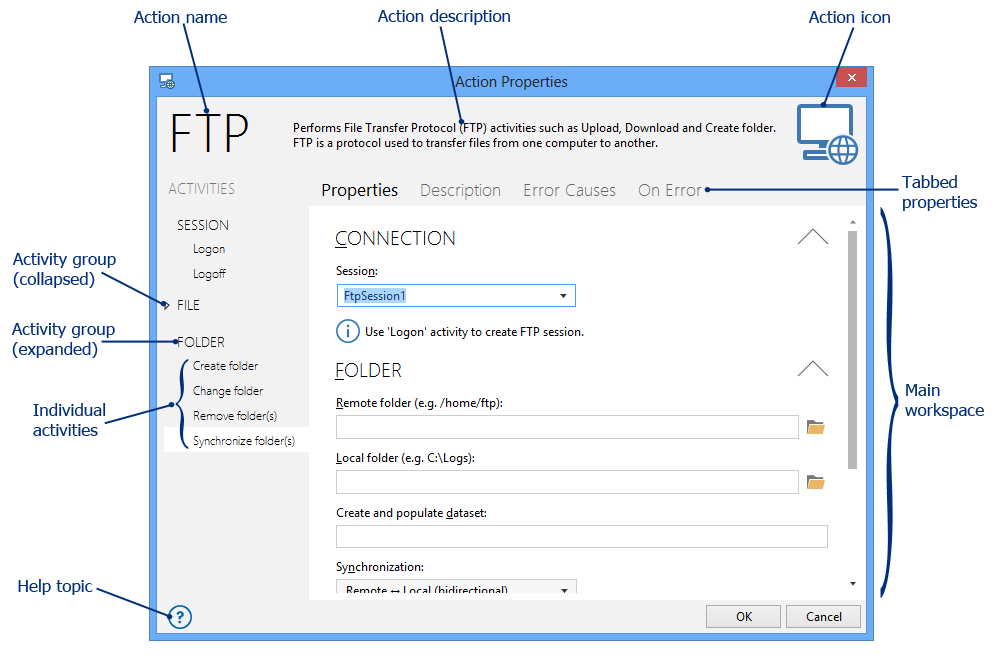
Action Properties |
A task is one of the primary elements in structure and design. A task is essentially a series of steps that are assembled sequentially to perform an operation or complete a certain goal. A major point of task construction is selecting the appropriate actions/activities to include as task steps. This can be accomplished within the Task Builder in a number of ways:
Dragging the action/activity from the Actions panel and dropping it into the desired line in the Steps panel.
Double-clicking the desired action/activity.
Right-clicking the action/activity and from the context menu, select the following:
Add step - Automatically places the action at the end of the task.
Insert step - Inserts the action directly above the currently highlighted step.
During this process, a dialog window appears titled Action Properties (also known as the Action Editor) displaying the selected activity's available properties which are categorized into different tabs. The goal for action editor interface design is to make it easier for developers to access the range of properties and parameters supported for each activity as well as reduce redundancy. As a result, the new action editor is redesigned to provide easier and quicker ways to edit a task by focusing on the properties that are of most importance. The left portion of the editor now contains the full list of consolidated activities common to a given action. This enables jumping from one activity to another without the need to re-enter required parameters or re-open the action editor. Below illustrates the main sections and elements of a typical action editor interface.
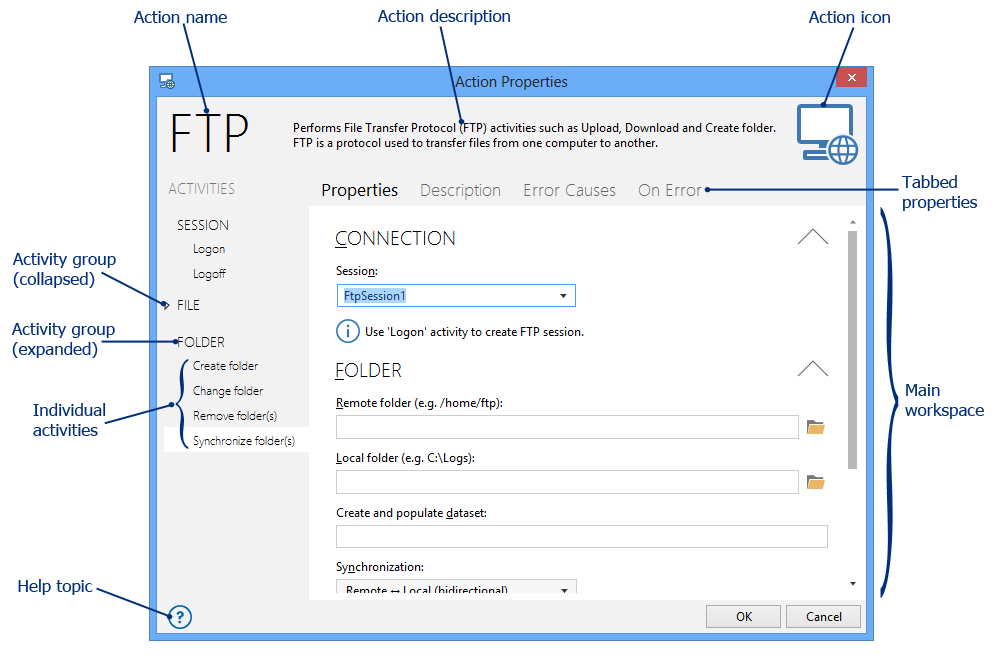
Depending on the action being chosen, certain parameters must be entered with valid data in order to properly add the action to the Steps panel. After the properties are set and the proper parameters assigned, clicking the OK button saves the settings and closes the properties dialog. The action then becomes a step and its settings are then displayed in the Steps panel.
NOTE: More information regarding the properties and parameters of an action/activity can be found by clicking the Help button located on the bottom left corner of the editor. |