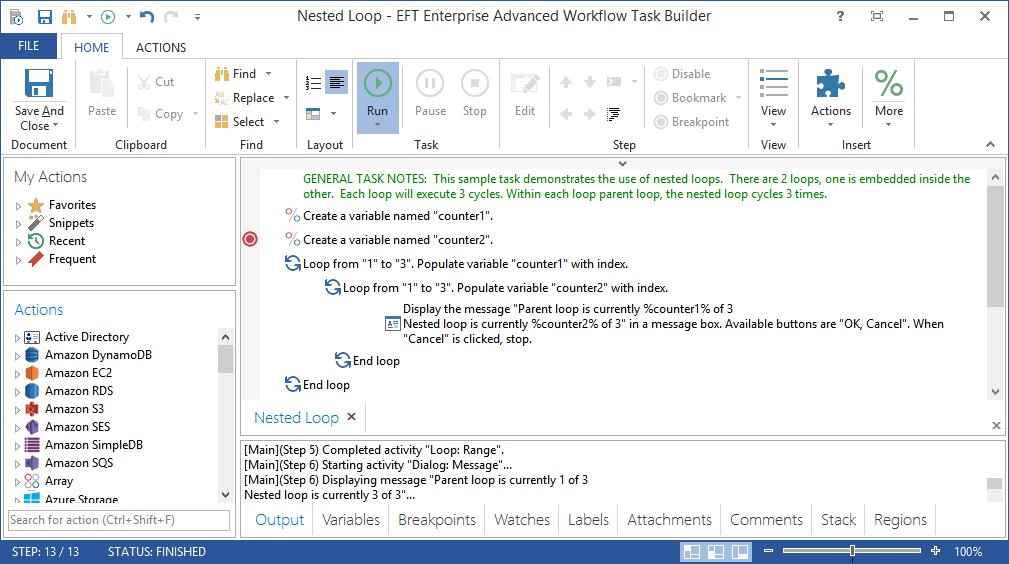
Task Builder - Overview |
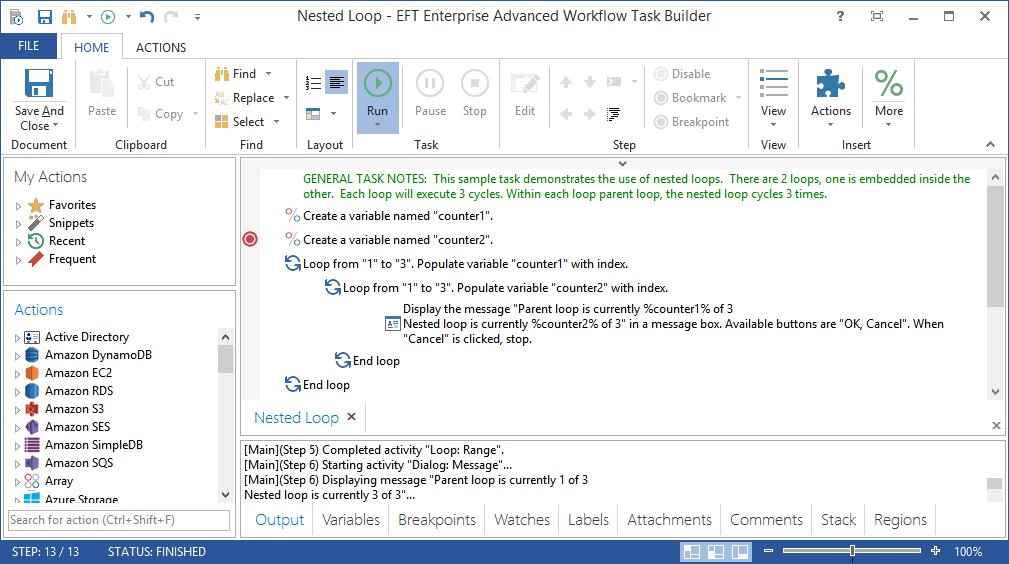
The Task Builder is an intuitive project designer used to visually assemble and test the activities that the task should carry out when it is executed (either manually or automatically by a trigger). Task steps are created by visually dragging-and-dropping activities from an actions palette and placing them in the sequence desired for execution, eliminating the need to write code or create batch files. Additionally, the sequence of steps are described in plain English and presented in a way that clearly describes what they do.
The Task Builder includes a variety of testing and debugging features that displays verbose, real time data about a task, which aids a developer in monitoring and debugging tasks as they are being constructed. This ensures that newly created tasks are functioning properly before they are put into production. For instance, a developer can perform a series of “test runs” within the Task Builder and use a variety of intuitive debugging and diagnostic features to determine the cause of failing or problematic tasks.
The Task Builder interface is comprised of various sections (also known as panels or window panes). The table below lists each (in alphabetical order) along with a description.
Section |
Description |
Encompasses all of the actions and activities available in used to construct the steps of a task. Also contains My Actions which saves a list of your favorite, recently used and mostly used activities. It also allows creation of snippets, which are copies of specific steps that contain pre-defined properties and settings. |
|
The Debug panel contains several views which are separated by tabs. Each view is comprised of a different debug tool. A different pop-up menu will appear for each view displaying the options available for that particular debug tool. |
|
The ribbon spans the top of Task Builder, directly below the title bar. It is filled with graphical representations of control elements which are grouped by different functionality. Commands are organized in logical groups, which are collected together under operation related tabs. |
|
Located at the bottom of Task Builder and displays real-time progress of a running task through graphics and text. |
|
The Task Builder's Steps panel displays the actions/activities selected from the Actions Panel that will be carried out when the task executes. |