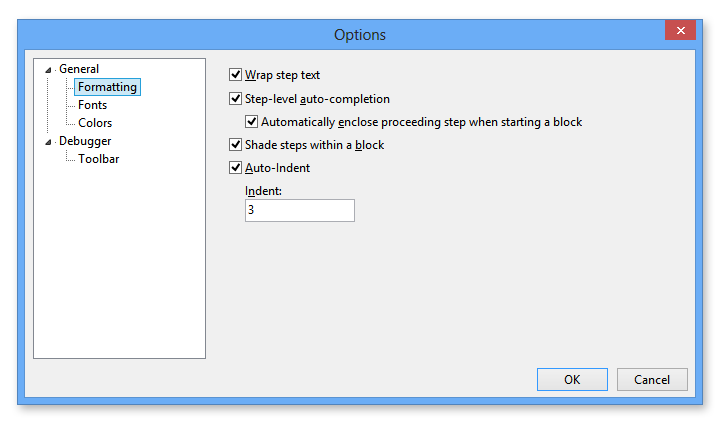
Task Builder Formatting Options |
Task Builder formatting preferences allow you to modify how activities that represent a block of steps, such as activities contained inside a Loop or If statement, are formatted in the Steps panel. You can choose to automatically add closing steps to those that require one (e.g., Loop activities should automatically be followed by End Loop activities or If activities should automatically be followed by End If activities) or you can choose to add such steps manually as you construct the task. You can also decide upon whether those blocks of steps should be indented and what the indentation value should be. Formatting options is a subset of Task Builder Options.
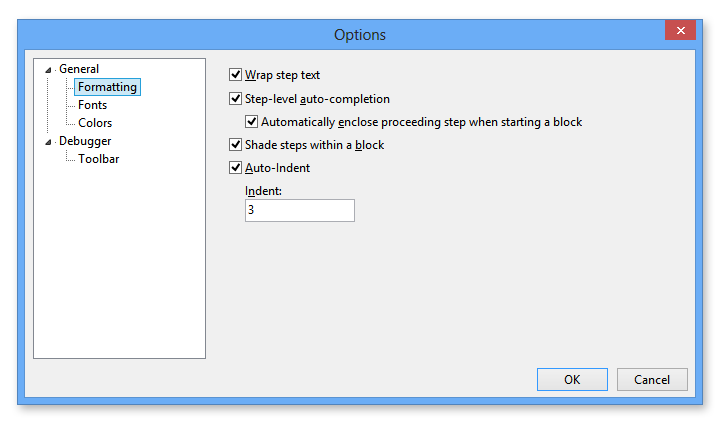
The following table describes Task Builder's available Formatting options.
Property |
Default |
Description |
Wrap step text |
Enabled |
If enabled, the text that appears in the Steps panel will automatically wrap itself so as not to run off the right edge of the window. This enables all text to be viewed without needing to scroll to the right. If disabled, the text that appears in the Steps panel will run off the right edge. |
Step level auto-completion |
Enabled |
If enabled, any activity that starts a block of steps will be followed by the activity used to end the block of steps. For example, if enabled:
|
Automatically enclose proceeding step when starting a block |
Enabled |
If enabled, proceeding steps are automatically added when starting a block of steps. |
Auto-Indent |
Enabled |
If enabled, allows steps to be automatically indented. The default indent value can be entered in the Indent text box. |
Indent |
5 |
Specifies the indentation value. This parameter is set to 5 by default and only available if the Suggest Indent parameter is enabled. |