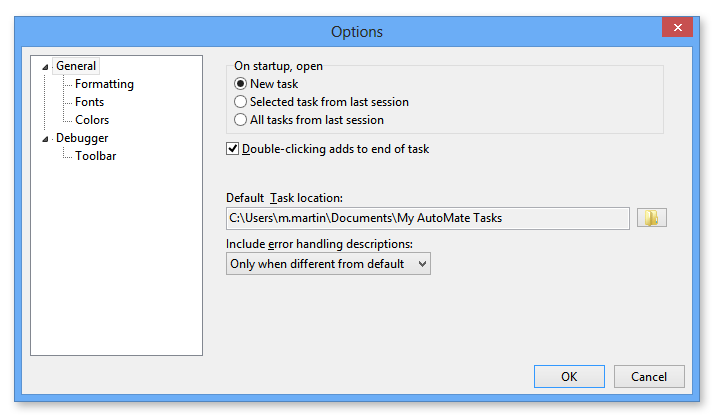
Task Builder General Options |
Task Builder contains general options that enables control over a variety of interactive aspects. You can choose whether double-clicking an action/activity from the Actions panel should add it to the beginning or end of the task. Also, you can dictate what task should appear the next time the Task Builder is open, whether it be a new task, all tasks from the previous session or selected task from the previous session. General options is a subset of Task Builder Options.
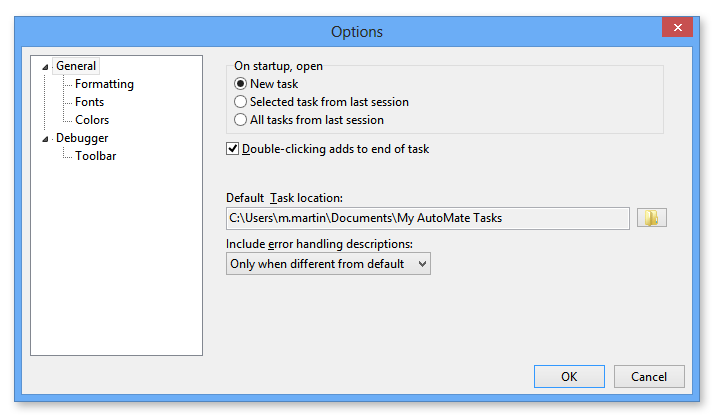
The following table describes Task Builder's available General options.
Property |
Default |
Description |
On startup, open |
New task |
Dictates the Task Builder's startup behavior. This option is relevant only when the Task Builder is started manually from Windows Start menu or by the executable file via Program Files directory (e.g.,C:\Program Files (x86)\10\AMTB.exe). The previous task is never opened when Task Builder is started for a managed task through Task Administrator.
|
Double-clicking adds to end of task |
Enabled |
If enabled, double-clicking an action/activity from the Actions panel automatically adds it to the Steps panel as the last step. If disabled, the action/activity is automatically inserted in the Steps panel above the currently selected (highlighted) step. In either case, a new step can be inserted at the desired position by simply dragging the action/activity from the Actions panel into the position in the Steps panel. |
Default task location |
C:\Users\[username]\Documents\My Tasks |
Indicates the default location that an unmanaged task should be saved to. This location can vary depending on the operating system. By default, tasks are saved to a location accessible by the user that initially installed the program. This location is different from the default managed task location. See Managed & Unmanaged Tasks for more details. NOTE: If specifying a network location as the default task location, it is critical that mapped drive letters not be used. Folders should always be specified using UNC (Universal Naming Convention) paths. For example: X:\pathname\ should be \\servername\pathname\. This is because mapped drives are available only when a user logs on and this does not occur for LocalSystem services. |
Include error handling descriptions
|
Only when different from default |
Controls when the visual view in the Steps pane displays descriptive text about each step's error handling along with descriptive text about the step itself. Every step performs default error handling if the step fails. Select from the following:
|