Comments
A Comment is used to embed user readable annotations in the steps of a task, usually with the purpose of making the task easier to understand. Comments can be used to summarize the task, explain the intent of a specific step, document instructions, enter notes, reminders or other important information. Comments are ignored by during runtime. For debugging convenience, the Comments Debug Panel displays each comment embedded in a task and their associated step number. For easy detection, the default color for an added comment is green, however, this color can be modified via the Task Builder Color Options.
To add a comment
-
On the Steps panel, highlight the step in which to place the comment.
-
On the Ribbon's Insert command group, select More -> Add Comment or press CTRL + ALT + C. A dialog box titled Comment will appear as shown below.
-
Enter the desired comment in the Comment Text field.
-
To automatically add this comment at the end of the task, enable the Add to bottom of task option. Otherwise, the comment will be placed in the step currently highlighted.
-
Click OK when finished. The new comment is then displayed in the Steps pane (as shown below circled in red).
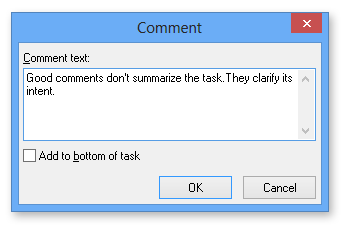
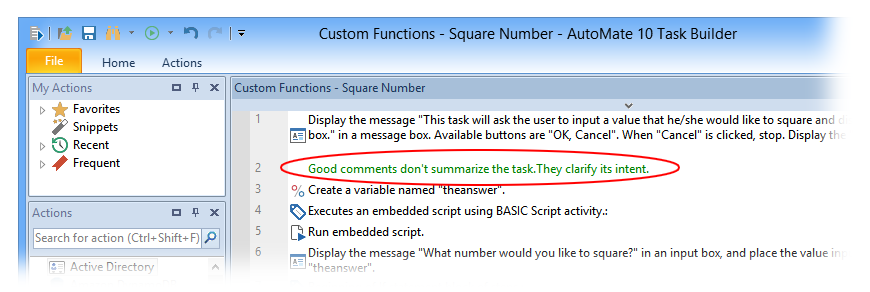
Comments can be added from the Debug panel as well by clicking the Comments tab, right-clicking inside the panel and selecting Add... from the context menu.