What's New in Advanced Workflows v10
Modernized Interface
The Task Builder has been graphically redesigned to make it easier for developers to find and use the full range of features and elements provided while preserving an uncluttered workspace that reduces distraction. The newly designed ribbon contains tabs that are composed of groups, which are a labeled set of closely related commands. This helps users easily find, understand, and use commands efficiently and directly, with a minimum number of clicks and with less need to resort to trial-and-error. The Ribbon also encompasses a Quick Access Toolbar that houses the commands and buttons that are used most often within easy reach.

Improved action and activity library
The Task Builder's Actions panel now comprises a comprehensive library of more than 600 pre-built actions/activities, eliminates the need for writing scripts and batch files altogether. The bottom portion of the Actions panel contains an intuitive search dialog that enables you to define search criteria and provide more efficient and effective searches. It supports dynamic search filtering, allowing you to enter all or part of an action's name and view only actions that contain matching text. The list is updated as you type each letter.
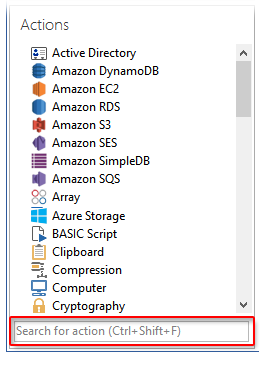
Additionally, a new My Actions pane enables easy access to favorite, most recent and most frequently used actions and activities as well as well as activities designated as snippets.
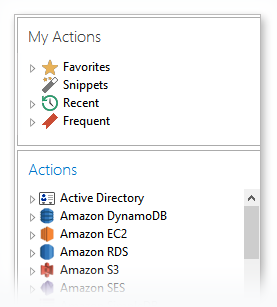
Snippets
Snippets provide an easy way to implement frequently used code into a task. Instead of re-entering the properties for a specific activity or series of activities every time they're added as task steps, users can save the steps as a snippet and simply drag and drop the snippet wherever it is needed in any task. A snippet can consist of one or more steps. Once a snippet is added to a task, its contents act as normal steps (e.g., steps can be reorganized or deleted or properties can be modified as needed). By using folders, users can easily organize common or related snippets into categories, creating a cleaner development environment.
Modernized action editor
You set the properties of individual activities via an Action Properties dialog, also known as action editor. The goal for action editor interface design is to make it easier for developers to access the range of properties and parameters supported for each activity as well as reduce redundancy. As a result, the new action editor is redesigned to provide easier and quicker ways to edit a task by focusing on the properties that are of most importance. The left portion of the editor now contains the full list of consolidated activities common to a given action. This enables jumping from one activity to another without the need to re-enter required parameters or re-open the action editor.
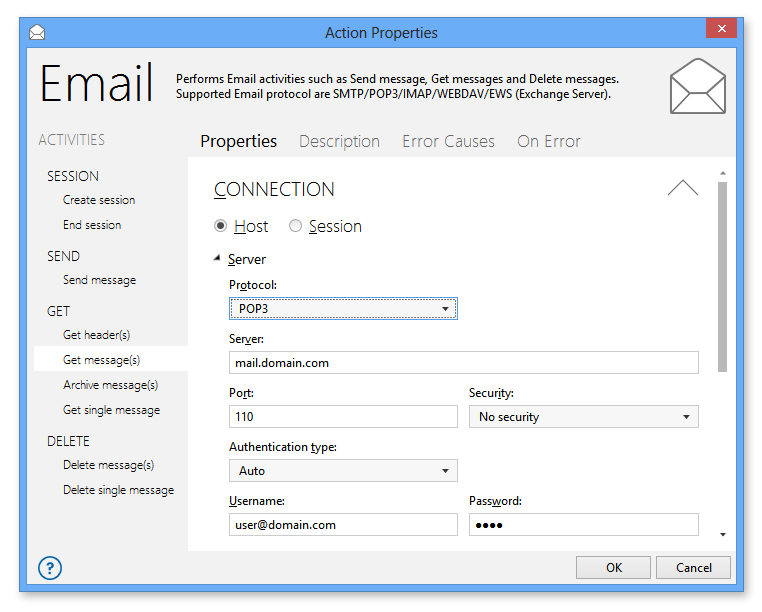
Updated Expression Builder
The look and feel of the Expression Builder has been updated to a more modernized theme. In addition, it now encompasses a search filter, allowing users to easily find the object they are looking for without the need to scroll up and down long lists.
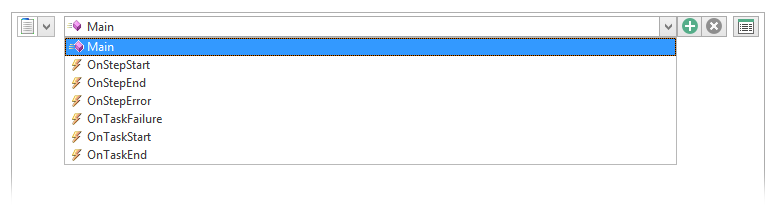
Sessions
Many actions now support sessions that contain pre-configured credentials and properties that are shared amongst associated activities within a given session. Linking a combination of related activities to a single session eliminates redundancy. Additionally, a task supports construction and simultaneous execution of multiple sessions, improving efficiency.
New and Improved Actions
The PDF action allows you to create and share step-by-step activities that make complex or repetitive PDF related tasks easy for virtually anyone to execute consistently. Whether you're dealing with a single PDF or a large batch of files, the prebuilt PDF activities let you run a sequence of procedures automatically. Activities include the ability to create, sign, stamp, encrypt, decrypt, extract, search and replace PDF files (to name a few).
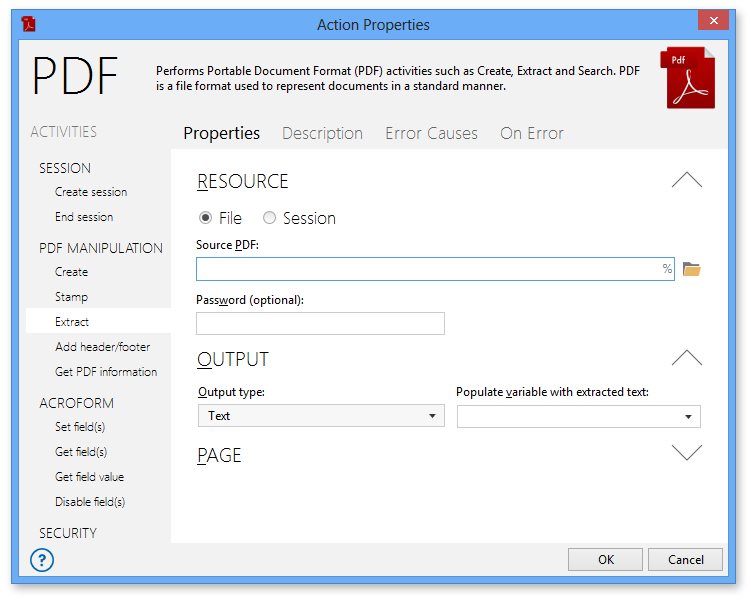
WMI
The WMI action can monitor and control managed resources on a local or remote computer, thus, improving manageability of computers in a networked environment. For instance, a WQL Query task can initially determine any issues and direct itself to perform proper activities to correct the problem before proceeding to other steps.
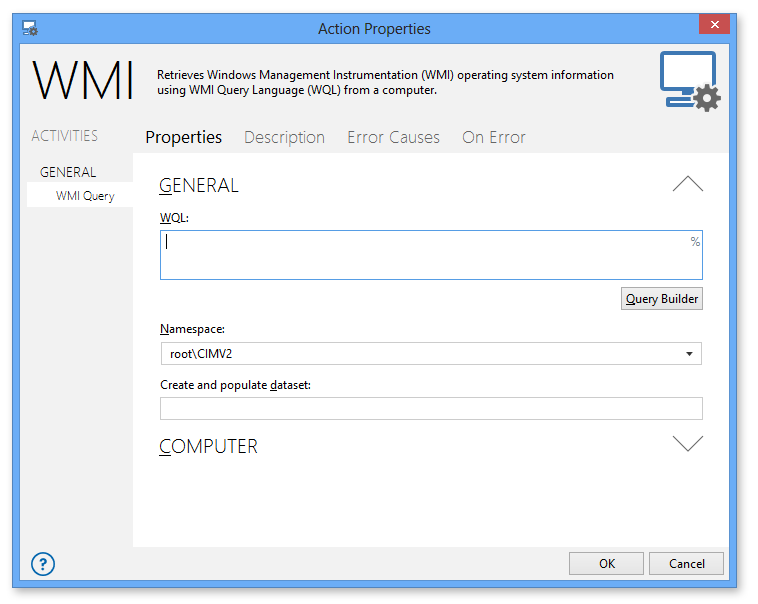
PowerShell
Windows PowerShell is a task-based command-line shell and scripting language designed especially for system administration. PowerShell's framework allows administrators to perform tasks on both local and remote Windows systems from the command-line. PowerShell - Run script action enables you to automate the management and control for PowerShell processing. With the use of the PowerShell action, you can embed existing PowerShell scripts to a task or point to an external .PS1 file to allow for seamless integration with other actions.
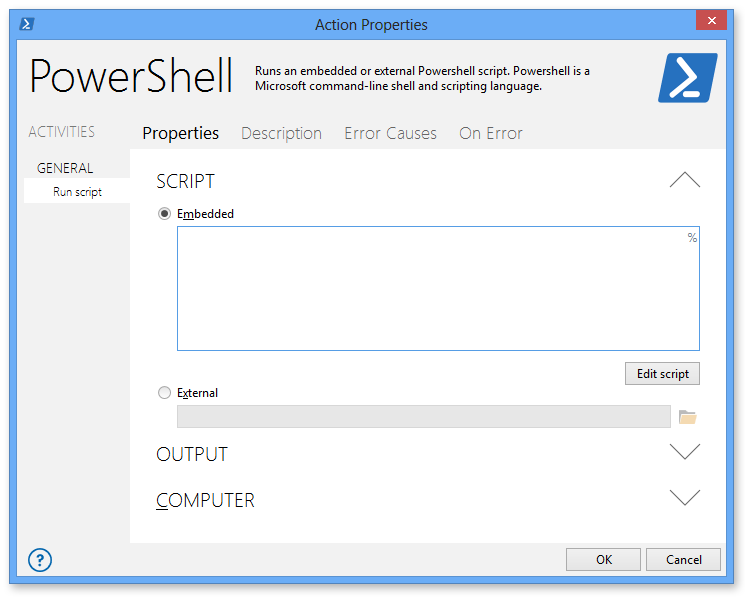
Amazon DynamoDB
Amazon DynamoDB is a fully administered NoSQL database service that provides fast, reliable performance, allowing users to create database tables that can store and access any amount of data to serve any level of traffic without downtime or performance degradation. Developers can automate a variety of DynamoDB operations without the need to write code. Since DynamoDB is a service based on throughput, developers can also create tasks to monitor usage and storage capacity.
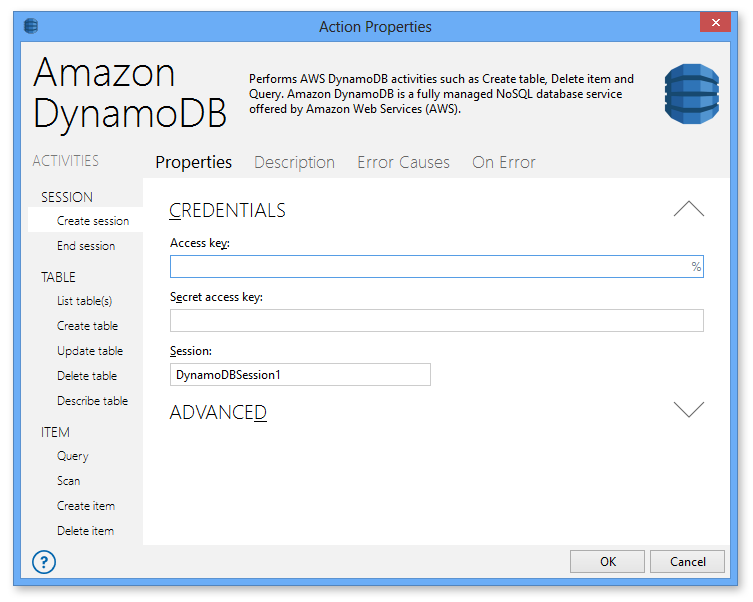
Amazon SES Action
Amazon SES provides an easy, flexible, and low-cost way to deliver e-mails from the cloud, while reducing the possibility of legitimate e-mail being classified as spam. It integrates effortlessly with other Amazon Web Service (AWS) products, can send a broad range of business, marketing, and subscription messages, and easily handles large volumes of e-mail. With Amazon SES action, developers can automate the creation and transmission of e-mails as well as retrieve and verify identities for a specific AWS account. In addition, it allows creation of unique sessions used to run specific SES operations. Multiple sessions can exist in a single task allowing simultaneous SES executions to take place.
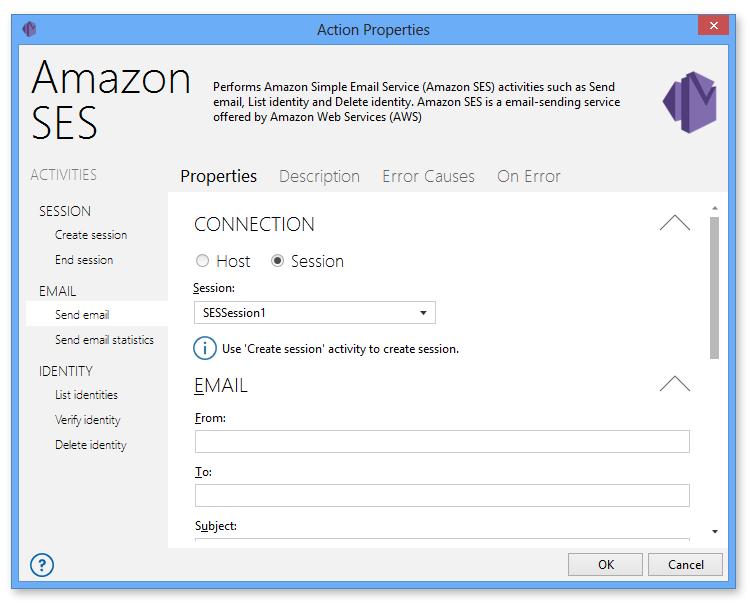
Image
Images are an essential element of many modern businesses due to their ability to draw attention and create a long-lasting impression, thus, more organizations are learning the benefits of adding a visual component to their social media strategies. Because images are larger in size than textual data, they can eat away at available hard drive space and create bottlenecks in networks. In addition, developers and designers must deal with editing and converting many images by hand, which can be time consuming. Image action consists of activities that can greatly reduce the time it takes to perform such a process. For example, you can create a single task that reduces the size of an image, applies a filter for a particular effect and converts the image file to the desired format. In addition, you can integrate loop related activities to run this task on hundreds or thousands of images.
In many situations, data required for automation are no longer available as text, but rather, only as pixel images. As a result, the Image action also includes a new Image recognition activity, which makes automating tasks in a graphical environment much more accurate. Image recognition allows you to search for images as well as image patterns. It can be used to quickly search for duplicate images within folders and sub-folders that may contain a considerable amount of image file or used as a tool to specify coordinates as a way to precisely identify the location of an image.
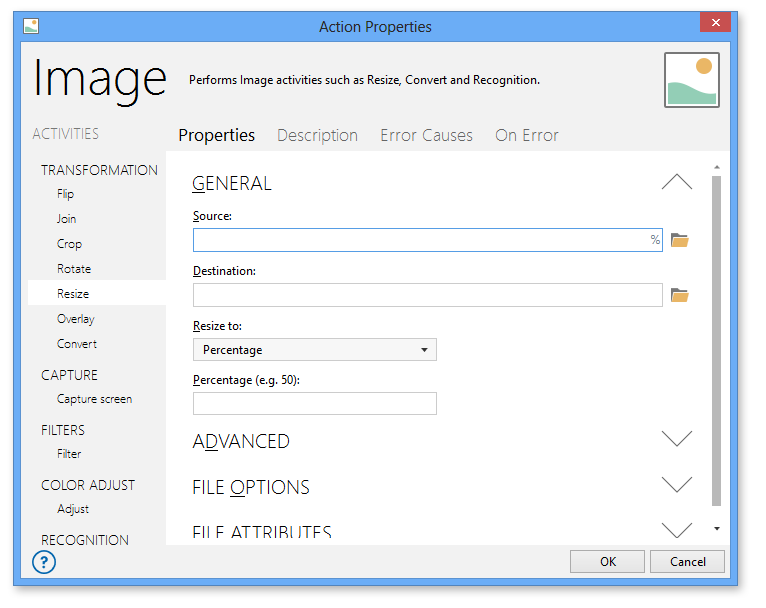
SharePoint
With the use of the SharePoint action, organizations have the power to automate the creation, management and implementation of SharePoint sites that are discoverable throughout the organization. By further streamlining and automating SharePoint processes, a company's resources can be allocated to other areas, which can lead to reduced costs and greater operational efficiency.
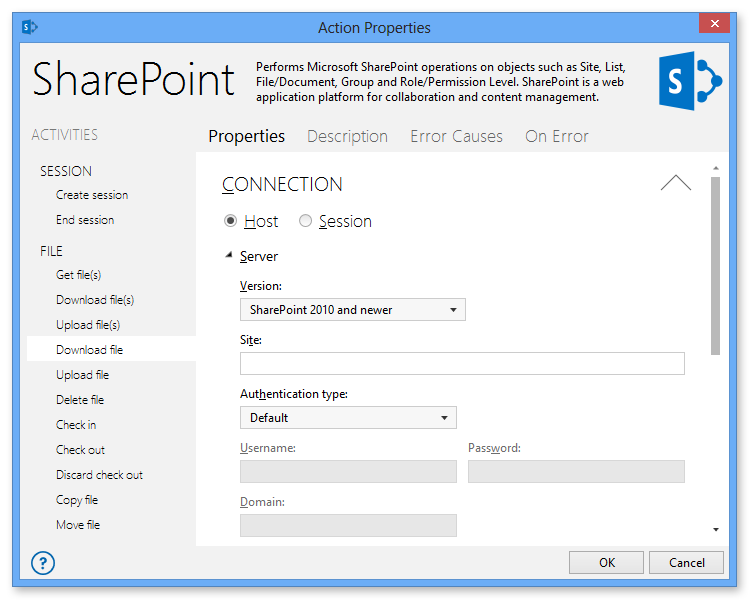
OpenDocument Spreadsheet (ODS)
The OpenDocument Spreadsheet action enables creation and management of spreadsheets without requiring Microsoft Excel to be installed on the system. This action not only supports spreadsheet generation and other basic file formatting features, but also supports a number of advanced features that make it much more convenient for developers to manipulate spreadsheet contents, format cells and protect files. More importantly, it can process Excel files dynamically, which enables developers the ability to automate hundreds or thousands of spreadsheets very quickly.
New Activities
Dialog - Custom
The Dialog action supports predefined dialog boxes that can convey specific information or request user input during task execution. However, a custom dialog box may be required that, for example, presents the user with specific options and then runs the appropriate steps based on the option they chose. In such cases, developers can use the new Custom dialog activity to design a custom dialog to fit their needs. A variety of controls are supported, each containing properties that can be viewed or modified via the Dialog Designer (displayed below), an intuitive graphical interface used to easily design custom dialogs.
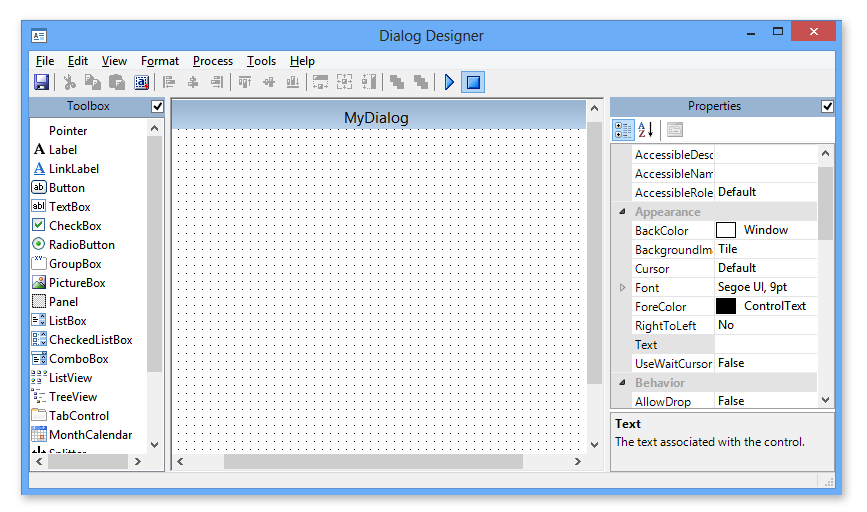
File System - CSV to dataset
The File system action now contains a new CSV to dataset activity that enables users to automate the movement of tabular data between programs that natively operate on incompatible (often proprietary) formats. For example, a user may need to transfer information from a database program that stores data in a unique format. The database program most likely can export its data in CSV (comma-separated-values) format. Advanced Workflows can then read the exported CSV data onto a dataset and eventually import the dataset values onto the spreadsheet program.
Excel - Run Macro
A macro is typically a set of instructions produced by recording a sequence of keyboard and mouse actions using the Excel Macro Recorder. If you perform a task repeatedly in Microsoft Excel, you can eliminate repetition by creating a macro that automates the task, however, the macro can only be started manually by some type of user interaction. Excel action contains a new Run macro activity that resolves this issue by allowing such a process to be automated without the need to write a single line of code. You can automatically start existing macros on a set schedule or upon the occurrence of an event or condition, greatly speeding complex spreadsheet operations.
Registry - Get Values
Extra functionality has been added to the Registry action with the addition of the Get registry value(s) activity. With this activity, you can retrieve the values contained within a specific registry key and save the results onto a dataset. You can, for example, determine whether a given value currently exists in a specific registry key and perform other actions as a result.
Loop - Values
The Loop action adds additional functionality to registry operations with a new Loop values activity. This activity loops through the values contained in a registry key and populates a dataset with results. It is useful when you want to operate on a collection registry values or sub-keys, one at a time.
Amazon S3 - Put Object
The Amazon S3 action contains a new Put Object(s) activity. This implementation of the PUT operation adds (uploads) an object to a bucket. You can optionally specify the accounts or groups that should be granted specific permissions on your object(s) with the use of a canned ACL request header. Also, to ensure that data is not corrupted traversing the network, use the Content-MD5 header. This activity also supports the use of a Content-MD5 header to ensure that data is not corrupted traversing the network. When you use this header, Amazon S3 checks the object against the provided MD5 value and, if they do not match, returns an error. Additionally, you can calculate the MD5 while putting an object to Amazon S3 and compare the ETag returned in a dataset to the calculated MD5 value.
Email - Archive messages
Archiving e-mail messages can clean your inbox by getting messages out of your way, and at the same time, protect the data contained in your e-mail. Email action encompasses a new Archive message(s) activity that allows you to easily automate the process of preserving and protecting your e-mail messages (as well as attachments and metadata) so they can be accessed at a later date, should the need arise. This activity contains a filtering function that allows archiving of specific messages based on the specified filter. The benefits of email archiving include the recovery of lost or accidentally deleted messages, accelerated audit response, preservation of the intellectual property and "eDiscovery" in the case of a court trial, lawsuit, legal proceeding or internal investigation.
If - Contains Text
The If - Contains text activity is commonly used to check the contents of a piece of text and perform conditional actions depending on whether it is found. It can determine if the text to look for is contained within the target text and returns TRUE or FALSE depending on the outcome. Optionally, it can determine whether the target text starts with or ends with the text to look for.
Array - Set
The Array - Set activity sets the value of one or more elements in an existing array. In addition, it can optionally add new index/value pairs to an existing array. This activity can be used in conditional-based tasks to add or modify array values on the fly.
Various Text related Activities
Manipulating text strings is one of the most common tasks performed in scripts. The Text action encompasses a handful of new activities that enables even more precise manipulation of text. They include the following:
Convert case - Converts the specified text to upper or lower case letters and populates a variable with the results.
Reverse - Reverses a text string and populates a variable with the results.
Format path - Formats specific parts of a file path to reveal precise data.
Base64 encode/decode - Encodes or decodes a block of text using Base64 algorithm.