Task Builder Actions Panel
A task is something that performs a number of sequential steps that are necessary to reach a desired outcome. The Actions panel houses all of the available actions and associated activities that make up the steps to be performed during task execution. Actions and activities are assembled visually by dragging them from the Actions panel onto the Steps panel (or by simply double-clicking the desired action/activity) and entering its properties. When this is accomplished, the action becomes a task step. This panel also contains a My Actions view that puts your favorite, recently used, and most used activities along with any saved snippets in a convenient location for easy access.
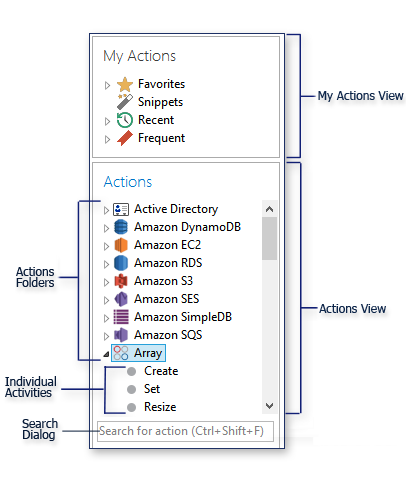
Actions View
The Actions view is comprised of more than 300 built-in actions and activities, which range from starting an application, opening a web page, focusing on a window, uploading or downloading files, sending and receiving e-mail, simulating mouse or keyboard activity and much more. Actions and activities are arranged in a hierarchical format so that users can browse through them conveniently. To view a list of activities (or sub-actions), expand the main action by double-clicking its associated icon or by clicking the small arrow to the left of the action.
Once the desired activity is found, simply drag it onto the Steps panel or double-click it to make it a task step. In addition, the action itself can be dragged into the Steps panel. Doing so will display the properties dialog where an activity can be selected from a list.
Unlicensed actions and activities will appear opaque. Double-clicking, dragging or adding them to the Steps panel in any other way will generate an error.
My Actions View
The My Actions view allows easy access to your most-often-used activities via Jump Lists. That way, you don't have to scroll through numerous actions or type a keyword in the Search bar to find an activity. Simply select the activity from the appropriate list in the My Actions panel.