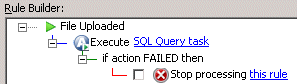Using Advanced Workflows in Event Rules
After you create Advanced Workflows , you can add them to Event Rules. Advanced Workflows workflow names can appear in reports and logs.
If a workflow that is used in an Event Rule is removed from the Advanced Workflows node, any Event Rule that includes that workflow will continue to execute, but will fail when trying to execute the deleted workflow (similar to Commands).
To add a workflow to an Event Rule
-
Create an Event Rule.
-
In the Actions list, click Execute Advanced Workflow. The Action is added to the Rule.
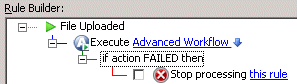
-
In the Rule pane, click the Advanced Workflow link. The Advanced Workflow dialog box appears.

-
The defined workflows appear in alphabetical order in the Choose a workflow to execute box. Click the down arrow and click a workflow.
-
(Optional) When you create a new workflow, you can also create new variables. Alternatively, you can pass one or more custom parameters/variables to the Workflow "on the fly" in the Optional customer parameters area of the Advanced Workflow dialog box. When you click Add, the top row in the Name column becomes editable. Provide the name of the variable, then press TAB or click in the Value column and provide its value. The Value column can be a defined EFT variable, but the Name column cannot contain a defined EFT variable. For example, the Name field can be "any text" and the Value field can be "FS.PATH%. (The GUI translates the periods to underscores in variables that you type here.) Advanced Workflows variable names are limited to 128 characters.
-
If you add a parameter and later decide you do not need it, click the row in the table, then click Remove.
-
To edit a custom parameter, just click it to make it editable and then type the changes.
-
The Advanced Workflow link in the Rule pane updates with the name of the workflow.
-
Add other Actions as needed, then click Apply to save the changes on the Server.