Click CuteFTP Mac > Preferences.
Click Transfer.
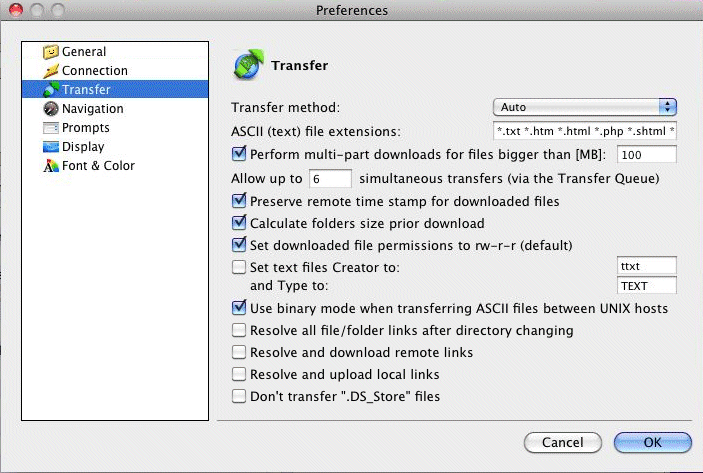
Select the Perform multi-part downloads for files bigger than (MB) check box, then specify a minimum size threshold for multi-part transfers to occur. (Multi-part transfers are not effective for small files.)
Click OK to exit the Preferences dialog box and save your changes.
Connect and transfer files as normal. Files larger than the minimum size you defined will be transferred in multi-part mode. Note the progress bar is split into multiple parts and will track each part individually.