Click CuteFTP Mac > Preferences.
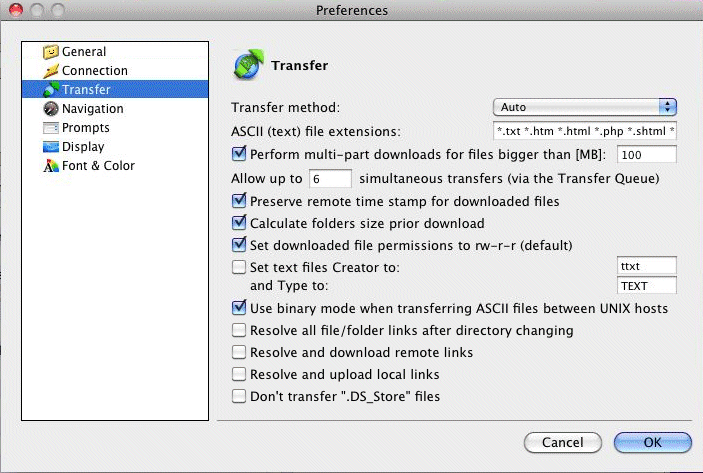
Click Transfer.
In the right pane, add an extension to the list next to ASCII (text) file extensions.
When you set CuteFTP Mac to use Auto-detect for the transfer type, CuteFTP Mac will use file definitions created in your Mac OS or in CuteFTP Mac's general preferences to determine if a file should be transferred in Binary or ASCII mode. Undefined file types will be transferred in Binary mode by default.
To define files as ASCII in OS X
Open Internet Explorer.
On the main menu, click Explorer > Preferences. The Internet Explorer Preferences window appears.
In the left pane, expand Receiving Files.
Select File Helpers.
In the right pane, click Add. The Edit File Helper window appears.
In Description, type a description of the file type.
In Extension, type the three letter file extension.
In MIME type, type the appropriate MIME type (Text) followed by a forward slash (/) and sub-type. For example, HTML files would be Text/HTML. Other text types include Text/ASP, and Text/PHP. For a complete list of MIME types go to ftp://ftp.isi.edu/in-notes/iana/assignments/media-types/media-types.
In File type, type Text.
In File creator, click Browse, and select the application file for the program that you would use to open this type of file.
In Encoding, choose Plain Text. You can leave the remainder of the options as they are.
Click OK. The Edit File Helper window disappears.
Click OK again to close the Internet Explorer Preferences window.
To define files as ASCII in CuteFTP Mac's Preferences
Click CuteFTP Mac > Preferences.
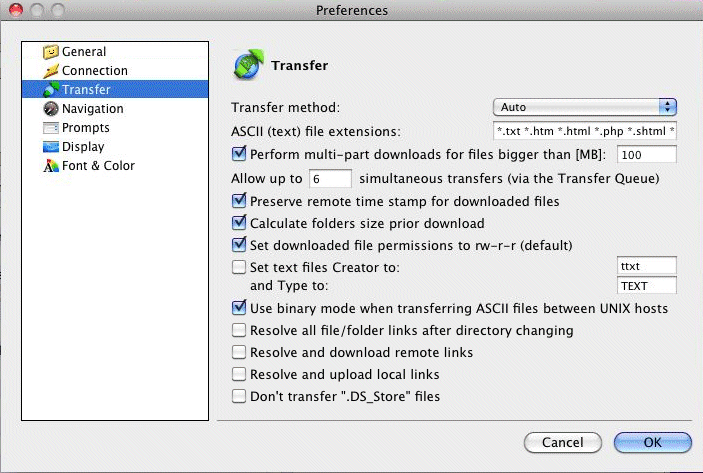
Click Transfer.
In the right pane, add an extension to the list next to ASCII (text) file extensions.