On the main menu, click CuteFTP Mac > Preferences.
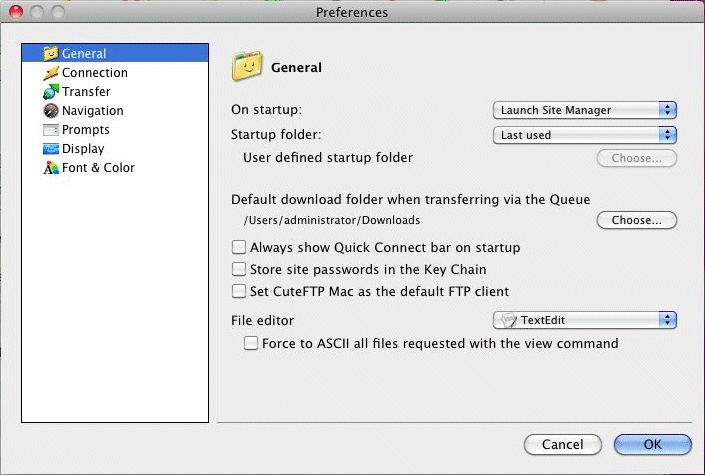
Click General, then set preferences as desired:
-
On startup: Specify whether to launch the Site Manager (address book), automatically connect to the default site (selected in the site manager), or to not do anything upon application startup.
-
Startup folder: Specify which folder should be shown in the local pane upon application startup: the last one used, your computer view, or a folder you define.
-
-
To specify a User Defined startup folder, in the Startup folder box, click User defined, then click Choose.
-
-
Default download folder when transferring via the Queue: Specify a folder in which to place files or folders downloaded using the transfer queue.
-
Always show Quick Connect bar on startup: Specify whether to display the Quick Connect address bar in the main window upon application startup.
-
Store site passwords in the Key Chain: Specify whether CuteFTP Mac should store your site passwords in the Mac OS Key Chain for extra security.
-
Set CuteFTP Mac as the default FTP client: Specify whether your operating system should always call CuteFTP Mac when dealing with FTP URLs.
-
File editor: Specify the editor to use for editing files. (Specify an ODB Editor Suite protocol compliant editor such as BBEdit or AlphaX to perform remote file editing, which saves changes back to the remote location, or any other text editor, such as Text Edit.)
-
-
Force to ASCII all files requested with the view command: Specify this option to force all files selected for remote edit to be transferred in ASCII before opening them in the editor. (Forcing true binary files into ASCII for editing will show garbled text in the editor.)
-