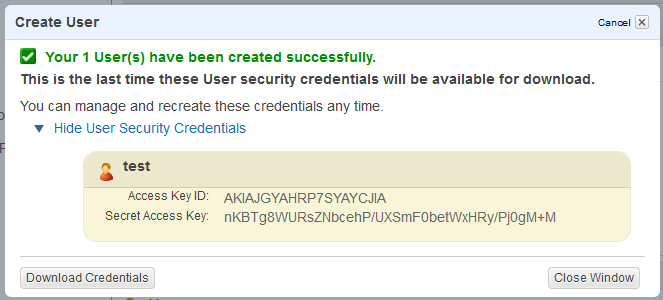
Amazon Simple Storage Service (Amazon S3) is storage for the Internet, designed to make web-scale computing easier for developers. Amazon S3 provides a simple web services interface that can be used to store and retrieve any amount of data, at any time, from anywhere on the web. From Getting Started with Amazon Simple Storage Service:
Amazon S3 stores data as objects within buckets. An object is comprised of a file and optionally any metadata that describes that file.
To store an object in Amazon S3, you upload the file you want to store to a bucket. When you upload a file, you can set permissions on the object as well as any metadata.
Buckets are the containers for objects. You can have one or more buckets. For each bucket, you can control access to the bucket (who can create, delete, and list objects in the bucket), view access logs for
the bucket and its objects, and choose the geographical region where Amazon S3 will store the bucket and its contents.
For information about Amazon S3, refer to Getting Started with Amazon Simple Storage Service on Amazon.com.
To sign up for Amazon S3
AWS will notify you by email when your account is active and available for you to use.
When you create a user in Amazon under the IAM Management Console, you have the option to "generate an access key for each user." You can also click the user and then click the Security Credentials tab to create an "Access Key" after user creation. Click Download Credentials to save them; they will not be available again. You will need this "Access Key ID" and the "Secret Access Key" when you create the Site in CuteFTP, as shown in the instructions below.
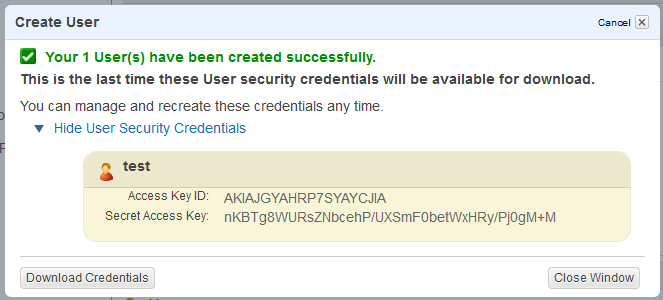
To connect to the Amazon S3 service with CuteFTP Mac
If this is your first time connecting to Amazon S3, create your Amazon S3 account.
In the Site Manager, click New Site.
In the Label box, provide a name for the Site. (For example, Amazon S3.)
Click the Security box, then click Amazon S3.
The Host name is completed for you. If you need to use a different host than the default, provide it in the Host name box. The default is s3.amazonaws.com.
Specify the "Access Key ID" in the Username box and the "Secret Access Key" in the Password box, as given when you created your Amazon S3 account.
Specify the port and any other properties as needed, then click OK.
Click Connect.
For subsequent connections, in the Site Manager or on the Quick Connect tool bar, click the label you gave the service (for example, Amazon S3), then click Connect.