Enabling Acceleration
(Available in EFT Enterprise) Before you can use the Accelerate module in Event Rules, you must activate the Accelerate module (if no longer in trial mode), and enable accelerated file transfers on the DMZ Gateway tab in EFT, as described below.
Before enabling acceleration and allowing users to download scClient, you must copy the DMZ Gateway IP address to the Site's Connections tab, in the Domain box.
To enable acceleration
-
In EFT, connect to EFT and click the Server tab.
-
Click the node of the Site you want to connect with the DMZ Gateway, and then click the Gateway node.
-
In the right pane, the DMZ Gateway tab appears.
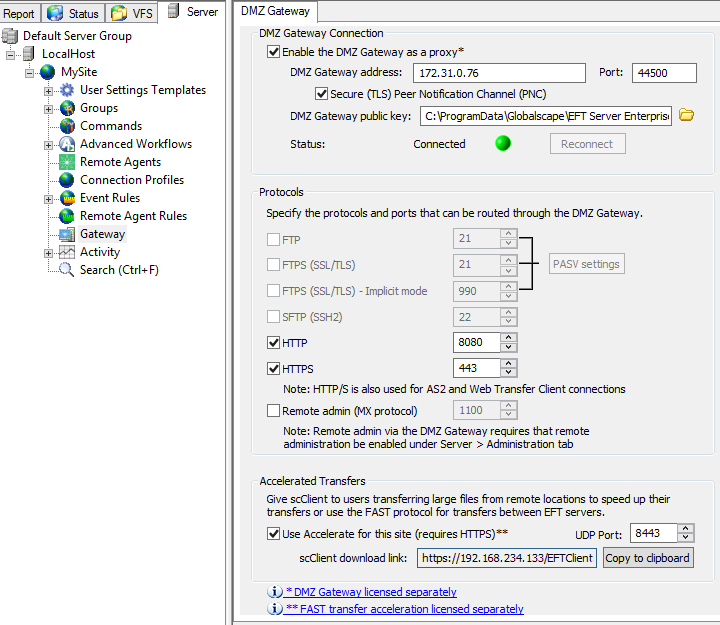
-
Select the Use Accelerate for this site check box. (The HTTPS check box must be selected to enable Acceleration.)
-
Specify the UDP port to use, if different from the default of 8443.
-
Click Apply to save the settings.
-
To download scClient, copy the scClient download link to the clipboard, then paste it in your browser and/or send to users who are authorized to use scClient. When the scClient is downloaded, the IP address is coded into the installer. You can only upload and download files to/from EFT at that IP address. You cannot specify a different IP address. If this address is not the DMZ Gateway address, users can still download the client, but transfers will not be accelerated.
Also refer to Using scClient from which you can download an scClient User Guide.