Exporting and Publishing Reports in the Report Designer
Instead of printing the report, you may want to export it into a file and distribute it electronically to your clients or coworkers. VSReport Designer supports several export formats, listed below:
|
Format |
Description |
|---|---|
|
Paged HTML |
Creates one HTML file for each page in the report. The HTML pages contain links that let the user navigate the report. |
|
Drill-Down HTML |
Creates a single HTML file with sections that can be collapsed and expanded by the user by clicking on them. |
|
Plain MILT |
Creates a single, plain HTML file. |
|
|
Creates a PDF file that can be viewed on any computer equipped with Adobe's Acrobat viewer or browser plug-ins. |
|
VSPrinter |
Creates a file using the VSPrinter control's native format. The file can be loaded, viewed, and printed from a VSPrinter control within an application or Web page. |
|
Text |
Creates a plain text file. |
To create an export file
-
In the administration interface, connect to EFT and click the Report tab.
-
In the left pane, click the desired report.
-
In the right pane, click Edit Report
 . The report opens in the Report Designer.
. The report opens in the Report Designer. -
In the left pane of the Report Designer, click the report that you want to export.
-
Click File > Export. The Save As dialog box appears.
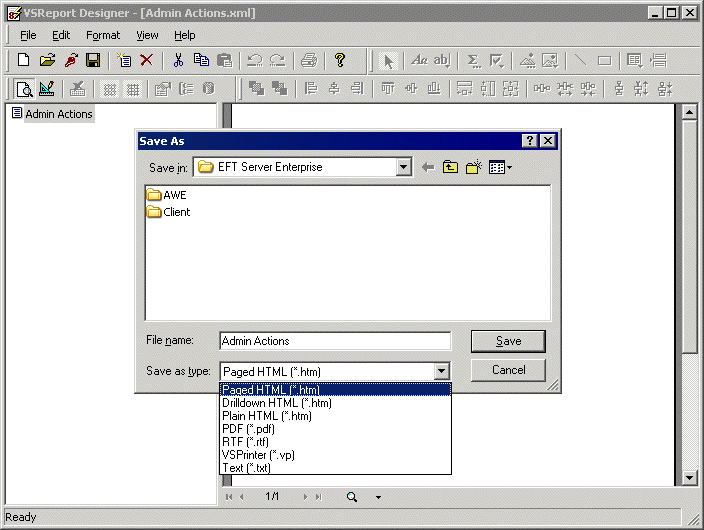
-
Specify the type of file you want to create, its name (if you want to give it a different name), and its location, then click Save.