Enabling and Using Web Service
(Available in EFT Enterprise) The Web Service allows administrators to initiate EFT workflow from an external application such as an enterprise scheduler. For information about how EFT supports Web Service, refer to EFT Web Service. An SSL certificate is required to use Web Service, because EFT sends the HTTP Web Services requests via HTTPS. (Specify SSL versions and ciphers before enabling SSL connections. SSL must first be enabled on EFT and the Site.)
-
The administrator account must have the COM administration privilege for access to any /WebService URL (or sub-URLs).
-
If you are using Internet Explorer 6.0, TLS 1.0 is turned OFF by default. If Web Services is not working in IE6, click Tools > Internet Options, then on the Advanced tab, select the Use TLS 1.0 check box. Save the changes, then close and reopen the browser.
To enable Web service
-
In the administration interface, connect to EFT and click the Server tab.
-
On the Server tab, click the Site that you want to configure.
-
In the right pane, click the Connections tab.
-
Select the Enable Web Services (WS) over HTTPS check box.
-
Click Apply to save the changes on EFT.
To use Web Service in your browser
-
Open a browser.
-
In the Address bar, type the URL of the Site and the port number (if different from the default), a forward slash, and webservice, then press ENTER. For example, type:
https://localhost:443/webservice
(You will have to change the URL of the Site and the port number if you are not using "localhost" and port 443!)
-
A login prompt appears. Provide an EFT administrator login credentials. The EFTWebService interface appears.
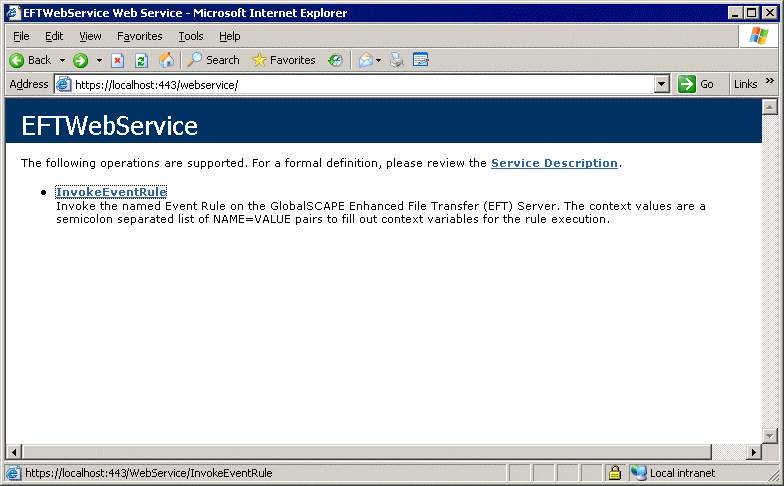
-
To execute an Event Rule, click InvokeEventRule. The Invoke Event Rule interface appears.
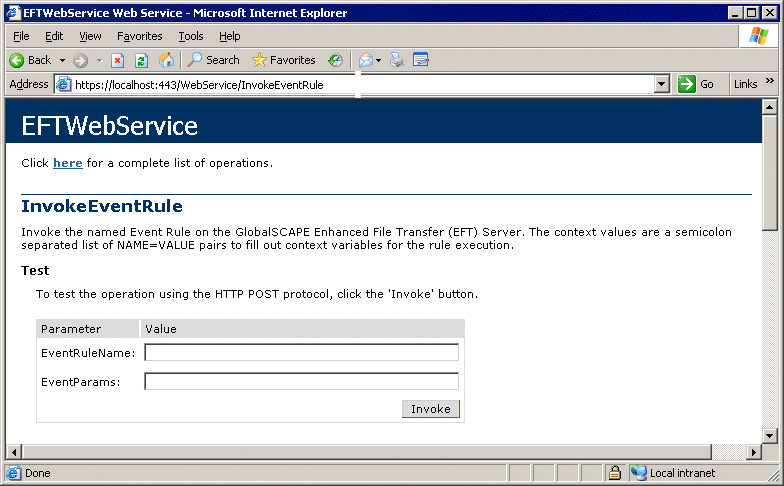
-
In the Value boxes, provide the EventRuleName and, if necessary, EventParams, then click Invoke.
-
For example, in the EventRuleNameValue box, type Backup Server Configuration, leave EventParams blank, and then click Invoke. ("Backup Server Configuration" is a default Event Rule available in EFT Enterprise only.) The browser returns the following string:
<int xmlns="HTTPS://localhost:443/">1</int>
-
0 indicates failure
-
1 indicates success
-
-1 indicates EFT could not find the Event Rule (e.g., the requested EventName does not exist or was not typed correctly.)
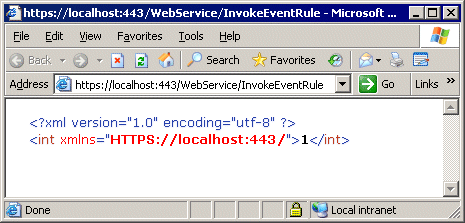
-
-
For this example, you can open the Backup folder and see that a backup file was created (e.g., C:\ProgramData\Globalscape\EFT Enterprise\Backup).
Related Topic