Moving a User to a Different Settings Template
You can move a user to a different Settings Template. For example, if users in the Default Settings Template do not have access to the Web Transfer Client, and you want only a select group of users to have access to the Web Transfer Client, you would do the following:
-
Create a new Settings Template and name it "Web Transfer Client."
-
Enable the client for all users in that Settings Template.
-
Move the users from the Default Settings Template to the new Web Transfer Client template.
You can move only one user at a time, using drag and drop or the procedure below.
To move a user from one Settings Template to another
-
In the administration interface, connect to EFT and click the Server tab.
-
If the new Settings Template is not already created, create the new Settings Template.
-
Expand the node that contains the user you want to move, and then click the user.
-
Do one of the following:
-
On the toolbar, click the Set Settings Template icon
 .
. -
On the main menu, click Configuration >Set Settings Template.
-
Right-click the user, and then click Set User Settings Template.
The Select User Settings Template dialog box appears.
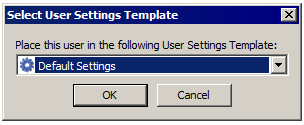
-
-
Click the list to specify to which Settings Template to move the user account.
-
Click OK. The user account moves to the new Settings Template.