Specifying a New Local or Remote Server
After you have configured the local connection to EFT (that is, a connection on the same computer on which EFT is installed), you might want to create a remote connection to remotely administer EFT. Or if you have added a new Server, you need to configure the new local host.
To specify a new local or remote host
-
Do one of the following to open the New Administrator Connection wizard:
-
In the Administrator Login dialog box that appears when you open the administration interface, click A remote computer, and then click New.
-
If you are already logged in and want to create a new Server, right-click anywhere on the Server tab, and then click New Server.
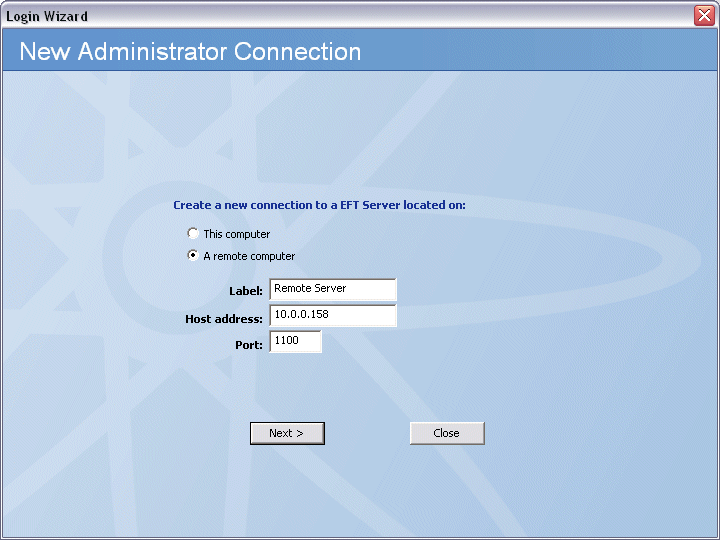
-
-
Click one of the following:
-
This computer
-
A Remote computer
-
-
In the Label box, type the name of EFT to which you want to connect.
-
In the Host address box, type the IP address of EFT computer.
-
In the Port box, type the port number used by EFT.
-
Click Next.
If you close the wizard before the new connection process is complete, none of your settings are saved.
-
After the new host is created, the Login dialog box appears. Type your username and password, and then click Connect.
If you are unable to connect to a remote Server, verify that the remote Server is configured to allow remote administration, and that you have provided the correct IP address, port, and login information.