EFT Context Variables
EFT uses context variables to pull data from the database. The variable contains specific information about an Event. You can use the variables below in Event Rules, email notifications, Commands, and Advanced Workflows. (Refer also to topics on specific Event Triggers.)
-
Advanced Workflow Variables - Properties associated with Advanced Workflows, used when the Execute Advanced Workflow Action is added to an Event Rule.
-
AS2-Related Variables - Status of AS2 transfers (available only in AS2-related Event triggers)
-
Cloud Variables - Used in the Download from Cloud Storage Action and Send Email Notification for Cloud Event Rules
-
Connection Variables - IP address, port, etc. for connecting to EFT
-
Event Variables - Name, date, time, reason, etc. for Event trigger
-
File System Variables - File name, date, size, path, etc. that was transferred; also report name and content
-
Remote Agent Variables - Properties associated with Remote Agent activities, such as Remote Agent template name, status, last update, and so on.
-
Secure Message Variables- Secure Message event variables are available for Outlook Add-In, Send Portal, Reply, Drop Off, and Request File-related events.
-
Server Variables - Server status, logs, and computer name
-
Site Variables - Site URL and status
-
Source Variables - available in the list box of Destination Folder page of the Copy/Move Action and Download Action wizards if the Rule is a Timer/Scheduler Rule
-
Transfer Properties Variables - Properties associated with the transfer: Speed, size, and seconds to transfer
-
User Variables - User name, login information, etc.
-
Workspaces-Related Variables - Virtual/physical path, owner, and so on.
Advanced Workflow variables cannot contain periods; therefore, in each variable that contains a period, the period is replaced with an underscore. For example, % CONNECTION.LOCAL_IP% is % CONNECTION_LOCAL_IP% in Advanced Workflows.
How to Use the Variables
In the Variables box, click a property that you want to insert.
-
If you just want the information contained to the variable, click the variable in the right column of the Variables box.
-
If you want the information and a label, click the text in the left column of the Variables box.
For example, if you click Event Time in the left column the label "Event Time" and the time are displayed. If you select %EVENT.TIME% in the right column, the time will be displayed without a text label.

For example, when you create an Event Rule, you can configure an email to be sent when the Event occurs. In the Edit Mail Template dialog box, you can send the default email or you can add one or more variables listed in the Variables box at the bottom of the email. Each of the variables defined in EFT is described below; however, not all of the variables described below are available in the email notification. In the email notification, you can specify to display the text along with the value of the variable (for example, File Creation Date: 8/28/2007), or just the value of the variable (for example, 8/28/2007).
Suppose you configured this email notification:
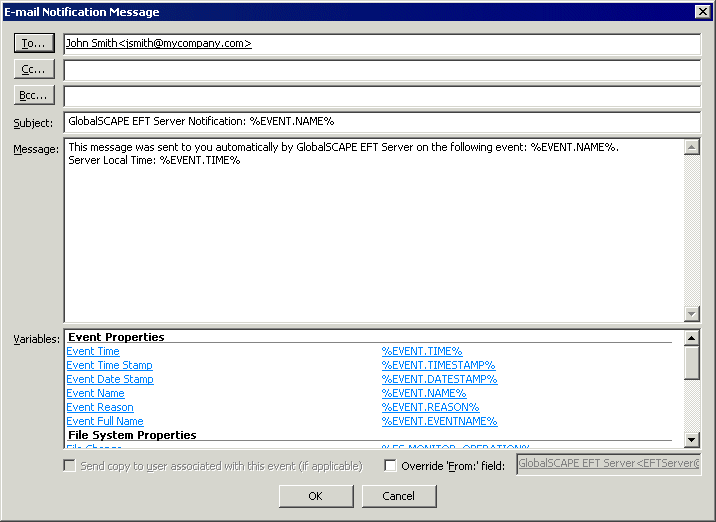
You then uploaded a file on August 28, 2007 at 10:01:56. The email would appear similar to the following:
|
This message was sent to you automatically by EFT on the following Event: File Uploaded. Event Time: 28 Aug 07 10:01:56 File Creation Date: 8/28/2007 File Creation Time: 10:01:56 Event Date Stamp: 20070828 Event Time Stamp: 100156 |
In Event Rules and Commands with a defined path or filename, do not use variables that add invalid filename characters, such as a slash, colon, parenthesis, etc.
For example, you cannot use %FS.FILE_CREATE_DATE% and %FS.FILE_CREATE_TIME% for file naming, because the output of these variables is DD/MM/YYYY and HH:MM:SS and the forward slash (/) and colon (:) are not valid characters for filenames.
In most cases, the file created date and time is the same as the Event triggered time, therefore you can use %EVENT.DATESTAMP% (YYYYMMDD) and %EVENT.TIMESTAMP% (HHMMSS) when renaming files (because they do not use invalid characters), and %FS.FILE_CREATE_DATE% and %FS.FILE_CREATE_TIME% for email notifications.
For example, suppose a File Upload event causes an Offload Action that moves myfile.txt to the following path: C:/Inetpub/EFTRoot/Site1/Usr/jsmith/%EVENT.DATESTAMP%_%FS.FILE_NAME%
The resulting path is:
C:/Inetpub/EFTRoot/Site1/Usr/jsmith/20070728_myfile.txt
Advanced Workflow Variables
Used when the Execute Advanced Workflow Action is added to an Event Rule.
You can also pass other EFT variables into the Advanced Workflow Actions. For example, the path to the OpenPGP keyring files can be passed to the workflow with the %SERVER_PUBLIC_KEYRING_PATH% and %SERVER_PRIVATE_KEYRING_PATH% variables.
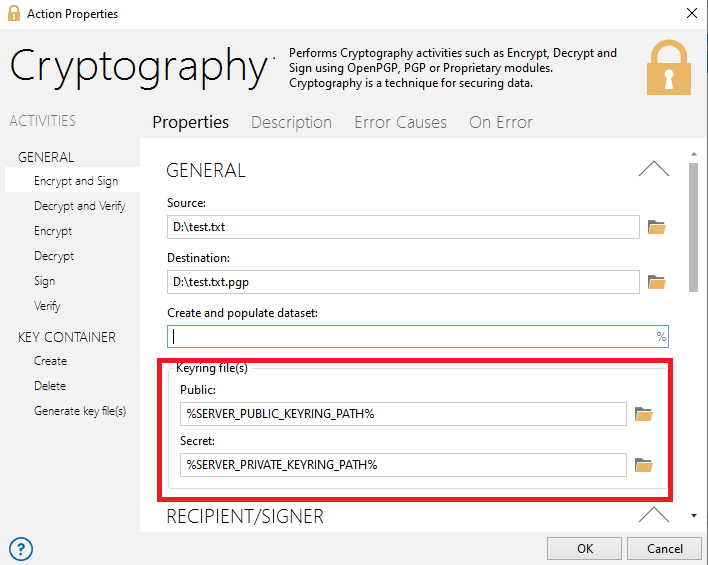
AS2 Variables
Status of AS2 transfers (available only in AS2-related Event triggers)
| Text Displayed | Variable | Value Contained in Variable |
|---|---|---|
|
AS2 Content Type |
%AS2.CONTENT_TYPE% |
Transfer's content type: Application, EDIFACT, XML, Mutually defined EDI, Binary, Plaintext |
|
AS2 Direction |
%AS2.DIRECTION% |
Direction of the transfer |
|
AS2 EFT ID |
%AS2.EFT_ID% |
EFT ID used in this transfer |
|
AS2 Host |
%AS2.HOST% |
Address of the host being sent to (outbound) or received from (inbound) |
|
AS2 Local MIC |
%AS2.LOCAL_MIC% |
Local AS2 message identification code (MIC) |
|
AS2 MDN |
%AS2.MDN% |
Message Disposition Notification. The Internet messaging format used to convey a receipt. |
|
AS2 Message ID |
%AS2.MESSAGE_ID% |
AS2 message identifier |
|
AS2 Partner ID |
%AS2.PARTNER_ID% |
Transaction partner's AS2 ID |
|
AS2 Payload |
%AS2.PAYLOAD% |
Name of the file (or an array of file names if MA is used) being transferred over the AS2 session |
|
AS2 Remote MIC |
%AS2.REMOTE_MIC% |
Remote AS2 message identification code (MIC) |
|
AS2 Transaction Error |
%AS2.TRANSACTION_ERROR% |
Error (if any) in the AS2 transaction |
|
AS2 Transaction Result |
%AS2.TRANSACTION_RESULT% |
Overall transaction result (In Progress, Failure, or Success) of the in-context AS2 transaction |
|
AS2 Transaction Verbose |
%AS2.TRANSACTION_VERBOSE% |
Verbose message for the AS2 transaction |
Cloud Variables
Used in the Download from Cloud Storage Action and Send Email Notification for Cloud Event Rules
|
Text Displayed |
Variable |
Description |
|---|---|---|
|
Cloud Object Content Length |
%CLOUD.OBJ_META_CONTENT_LENGTH% |
Object's size in bytes |
|
Cloud Object Content MD5 |
%CLOUD.OBJ_META_CONTENT_MD5% |
Base64-encoded 128-bitMD5 digest of the object |
|
Cloud Object Date |
%CLOUD.OBJ_META_DATE% |
Object's date from meta data |
|
Cloud Object Last Modified |
%CLOUD.OBJ_META_LAST_MODIFIED% |
Object's date last modified |
|
Cloud Object Version ID |
%CLOUD.OBJ_META_VERSION_ID% |
From x-amz-version-id, which is the object version |
|
Cloud Object Key Name |
%CLOUD.OBJ_KEY_NAME% |
Exact object name (for example, 4my$-organization, or my.great_photos-2014/jan/myvacation.jpg |
|
File Change |
%CLOUD.MONITOR_OPERATION% |
Operation of file change (create, delete, and rename) |
Connection Variables
IP address, port, etc. for connecting to EFT
|
Text Displayed |
Variable |
Description |
|---|---|---|
|
%CONNECTION.HTTP.QUERY_STRING% |
HTTP header string |
|
|
HTTP Headers List |
%CONNECTION.HTTP.HEADERS_LIST% |
HTTP header list |
|
Local IP |
%CONNECTION.LOCAL_IP% |
Local IP address used to connect |
|
Local Port |
%CONNECTION.LOCAL_PORT% |
Local port used to connect |
|
Protocol |
%CONNECTION.PROTOCOL% |
Protocol used to connect |
|
Remote IP |
%CONNECTION.REMOTE_IP% |
Remote IP address used to connect |
|
Using Web Transfer Client |
%CONNECTION.USING_WEB_TRANSFER_CLIENT% |
Indicates whether the user connected via the Web Transfer client |
Event Properties Variables
Name, date, time, reason, etc. for Event trigger
| Text Displayed | Variable | Description |
|---|---|---|
|
Event Date Stamp |
%EVENT.DATESTAMP% |
Date that the Event was triggered, e.g.,
20070828 |
|
Event Rule Name |
%EVENT.EVENTNAME% |
User-defined name for the Event Rule (for example, My File Renamed Event Rule) |
|
Event Name |
%EVENT.NAME% |
Server-defined name for the Event trigger (for example, File Renamed) |
|
Event Reason |
%EVENT.REASON% |
Action completed successfully or Action Failed |
|
Event Time |
%EVENT.TIME% |
Date and time that the Event was triggered,
e.g., 28
Aug 07 10:01:56 |
|
Event Time Stamp (including milliseconds) |
%EVENT.TIMESTAMP_PRECISE% |
Time to the millisecond when Event was triggered (for example, Event Time Stamp (including milliseconds): 154207233) |
|
Event Time Stamp in ISO8601 format |
%EVENT.DATE_TIME_ISO8601% |
Date and time that the Event Was triggered in ISO8601 format: 2019-01-14T20:10:19Z 2019-01-14T20:10:19+0500 |
|
Event Timestamp |
%EVENT.TIMESTAMP% |
Time that the Event was triggered, e.g.,
100156 |
|
Event Transaction ID |
%EVENT.TRANSACTION_ID% |
The Transaction ID as logged by the database EFT is connected to (with ARM). This ID can be used to backtrack and find it in the database manually or to generate queries to the database. |
|
Folder Monitor Failure Reason |
%EVENT.MONITORFAILUREREASON% |
Reason why the Folder Monitor Rule failed. |
|
Folder Monitor Health |
%EVENT.MONITORHEALTH% |
Health of network share |
File System Variables
File name, date, size, path, etc. that was transferred; also report name and content
Remote Agent Context Variables
The Remote Agent Context Variables can be used in Event Rules. Each of the variables is described below.
|
Text Displayed |
Variable |
Description |
|---|---|---|
|
Remote Agent Name |
%AGENT.NAME% |
Computer name of remote system running the Remote Agent, enumerated if there is more than one Agent with that name. |
|
Remote Agent Version |
%AGENT.VERSION% |
Version of Remote Agent update |
|
Remote Agent Last Update Time Stamp |
%AGENT.LAST_UPDATE_TIMESTAMP% |
Date of last Remote Agent update |
|
Remote Agent Next Update Time Stamp |
%AGENT.NEXT_UPDATE_TIMESTAMP% |
Date of next scheduled Remote Agent update |
|
Remote Agent NetBIOS Name |
%AGENT.COMPUTER_NAME% |
Computer name of remote system running the agent |
|
Remote Agent Template |
%AGENT.TEMPLATE% |
Template name associated with the Agent |
|
Remote Agent Status |
%AGENT.STATUS% |
Status of Remote Agent (for example, Active, Pending, Approved, Denied, Banned) |
RAM Environment Variables
The RAM can make use of environment variables in RAM Event Rules.
-
When %ENV.[value]% is used in event rules, EFT will look up the “value” portion from the systems environment variables
-
If “ENV.” does not precede the value, then it is not an event rule context variable
-
ENV.<variable> can be almost anything. In addition to system variables such as "ENV.OS" you can make up your own variables. In the example below, a file is copied to another server with the type of operating system (OS) prepended to the front of the file name.

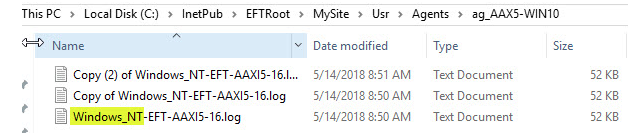
Source Variables
The %SOURCE.FILE_NAME% variable is available in the list box of Destination Folder page of the Copy/Move Action and Download Action wizards if the Rule is a Timer/Scheduler Rule.
-
If the Rule has a file operation as a trigger (Folder Monitor, On File Upload, File Renamed by Connected Client, etc.) then the variable selection list will include the %FS.*% family of variables and they will have a valid value.
-
If the Rule does not have a file operation as a trigger (Timer, User Connected, etc.) then the variable selection list will include the %SOURCE.*% family of variables.
If one of these non-file-trigger Rules contains an %FS.FILE_NAME% variable, it will be converted to %SOURCE.FILE_NAME% and a WARNING will record the change in the EFT.log.
The %SOURCE.FILE_NAME% and %SOURCE.BASE_FILE_NAME% can be used in a Timer Rule to download a mask of files (for example, *.xml), and then FTP offload each of those files to a remote server with a *.TMP extension (%SOURCE.BASE_FILE_NAME%.TMP). After each file transfer is complete, you can then rename each individual file back to its original name (%SOURCE.FILE_NAME%).
|
Variable |
Description |
|---|---|
|
%SOURCE.BASE_FILE_NAME% |
Source file name without extension |
|
%SOURCE.FILE_NAME% |
Source file name with extension |
Secure Message Variables
Secure Message event variables are available for Outlook Add-In, Send Portal, Reply, Drop Off, and Request File-related events.
| Text Displayed | Variable | Description |
|---|---|---|
| Portal From |
%SECURE_MESSAGE.PORTAL_FROM% |
Contains the portal the message was send from "OAI", "Send Portal", "Reply", "Drop Off", "Request File" |
| Send Error |
%SECURE_MESSAGE.SEND_ERROR% |
Contains send error message, if any |
| Sender | %SECURE_MESSAGE.SENDER% | Contains the sender's email address |
| Subject | %SECURE_MESSAGE.SUBJECT% | Contains the subject of the message |
| To Recipients | %SECURE_MESSAGE.TO_RECIPIENTS% | Contains the TO email address |
| CC Recipients | %SECURE_MESSAGE.CC_RECIPIENTS% | Contains the CC email address |
| BCC Recipients | %SECURE_MESSAGE.BCC_RECIPIENTS% | Contains the BCC email address |
| Attachments | %SECURE_MESSAGE.ATTACHMENTS% | Contains attachment names |
| Attachments Storage Path | %SECURE_MESSAGE.ATTACHMENTS.STORAGE_PATH% | Contains storage path of attachments |
| Attachments Storage Virtual Path | %SECURE_MESSAGE.ATTACHMENTS.STORAGE_VIRTUAL_PATH% | Contains virtual storage path of attachments |
| Body | %SECURE_MESSAGE.BODY% | Contains message body |
| Body is Secured | %SECURE_MESSAGE.BODY_IS_SECURED% | Contains Yes/No if message body is secured or not |
| Message is Single Use | %SECURE_MESSAGE.IS_SINGLE_USE% | Contains Yes/No if message is single use or not |
| Message Requires Account To View | %SECURE_MESSAGE.REQUIRES_ACCOUNT_TO_VIEW% | Contains Yes/No if message requires an account to view or not |
| Message Requires Account To Reply | %SECURE_MESSAGE.REQUIRES_ACCOUNT_TO_REPLY% | Contains Yes/No if message requires an account to reply or not |
| Message Expires On | %SECURE_MESSAGE.EXPIRES_ON% | Contains expiration date of message |
| Notification Frequency | %SECURE_MESSAGE.NOTIFICATIONS_FREQUENCY% | Contains how often message notifications are sent, "NEVER", "IMMEDIATE", "DAILY". Upper case is preserved due to legacy; EFT stores and operates these values |
Server Variables
Server status, logs, and computer name
| Text Displayed | Variable | Description |
|---|---|---|
|
Install Directory |
%SERVER.INSTALL_DIRECTORY% |
Directory in which the server is installed |
|
Log Location |
%SERVER.LOG_LOCATION% |
Location of the log file |
|
Log Type |
%SERVER.LOG_TYPE% |
Either Standard or Verbose, per the setting on the Logs Tab |
|
New Log File Name |
%SERVER.LOG_NEW_NAME% |
New name of the log file |
|
New Log File Path |
%SERVER.LOG_NEW_PATH% |
New path of the log file |
|
Old Log File Name |
%SERVER.LOG_OLD_NAME% |
Old name of the log file |
|
Old Log File Path |
%SERVER.LOG_OLD_PATH% |
Old path of the log file |
|
Node Name |
%SERVER.NODE_NAME% |
Computer name on which EFT is running |
|
Private Keyring path |
%SERVER_PRIVATE_KEYRING_PATH% |
Pass the location of the private keyring to the AWE module |
|
Public Keyring path |
%SERVER_PUBLIC_KEYRING_PATH% |
Pass the location of the private keyring to the AWE module |
|
Server Running |
%SERVER.STATUS% |
Indicates whether the EFT service was running when the Event was triggered. (Yes or No) |
Site Variables
Site URL and status.
| Text Displayed | Variable | Description |
|---|---|---|
|
Account Management URL |
%SITE.ACCOUNT_MANAGEMENT_URL% |
Site account management URL, https://../manageaccount:<port> (if port is not equal to 443) |
|
Site Name |
%SITE.NAME% |
Site name |
|
Site Running |
%SITE.STATUS% |
Indicates whether the Site was running when the Event was triggered. (Yes or No) |
|
Data Protection Officer email |
%SITE.PRIVACY_DPO_EMAIL% |
Displays the email of the Data Protection Officer (DPO) that you specify in the GDPR dialog box on the Site > Web tab. |
|
DMZ Gateway Address |
%SITE.DMZ_ADDRESS% |
|
|
DMZ Gateway Port |
%SITE.DMZ_PORT% |
Displays the port of the DMZ Gateway |
Transfer Properties Variables
Available with the following Events: File Uploaded, File Downloaded, Upload Failed, Download Failed, AS2 Inbound, Transaction, AS2 Inbound Transaction Failed, AS2 Outbound Transaction, AS2 Outbound Transaction Failed, and Event Rule Subroutine.
| Text Displayed | Variable | Value Contained in Variable |
|---|---|---|
|
Transfer Rate |
%TRANSFER.RATE_KBPS% |
Average speed of transfer (total bytes transferred/total seconds to transfer) Displayed in kilobytes per second (KBps). |
|
Transferred Bytes |
%TRANSFER.BYTES% |
Total number of bytes in the transfer. NOTE: By default FTP uses built-in compression (MODE Z); therefore, it is possible for transferred bytes to be less than the file size. Moreover, the values for FTPS, SFTP, and HTTP could differ from file size due to internal compression and protocol overheads. |
|
Transfer Seconds |
%TRANSFER.SECONDS% |
Total number of seconds it took to transfer |
User Variables
User name, login information, etc.
| Text Displayed | Variable | Description |
|---|---|---|
|
Account Enabled |
%USER.ENABLED% |
User account is enabled:(Yes or No) |
|
Account Expiration Date |
%USER.EXPIRATION_DATE% |
Date in the default system locale when user account expired: Date or Never (See note below.) |
|
Account Expiration Date in ISO8601 format |
%USER.EXPIRATION_DATETIME_ISO8601% |
Displays the account expiration date in ISO8601 format 2019-01-14T20:10:19Z 2019-01-14T20:10:19+0500 |
|
Account is locked out |
%USER.IS_LOCKED_OUT% |
Indicates whether user account is locked |
|
Comment |
%USER_COMMENT% |
Text in the Comment box, if defined in the User Account Details dialog box |
|
Company Name |
%USER.COMPANY_NAME% |
User company name |
|
Consent status |
%USER.PP_CONSENT_STATUS% |
Returns the status of the Privacy Policy: Unknown, Granted (implicit), Granted (explicit), Denied, Rescinded |
|
Custom 1 |
%USER.CUSTOM1% |
Text in the Custom 1 box, if defined in the User Account Details dialog box |
|
Custom 2 |
%USER.CUSTOM2% |
Text in the Custom 2 box, if defined in the User Account Details dialog box |
|
Custom 3 |
%USER.CUSTOM3% |
Text in the Custom 3 box, if defined in the User Account Details dialog box |
|
Description |
%USER.DESCRIPTION% |
Description of the user account, as defined on the General tab |
|
DUNS Number |
%USER.DUNS% |
A user's organization's "DUNS number"; (The Data Universal Numbering System, DUNS, is a proprietary system developed and regulated by Dun & Bradstreet that assigns a unique numeric identifier to a single business entity.) |
|
Email Address |
%USER.EMAIL% |
Email address of the user, if defined in the User Account Details dialog box. You can pass multiple addresses to the Advanced Workflow Engine using this variable. |
|
Fax Number |
%USER.FAX% |
Fax number of the user, if defined in the User Account Details dialog box |
|
%USER.FULL_NAME% |
Full name of the user, if defined on the User Account Details dialog box |
|
|
(GDPR) Reason given |
%USER.GDPR_REASON_Given% |
Reason the user exercised privacy rights (used with "Right exercised" variable) |
|
(GDPR) Right exercised |
%USER.GDPR_RIGHT_EXERCISED% |
User has exercised the "right to be forgotten": Yes, No, or Unknown |
|
(GDPR) Right exercised per Article ID |
%USER.GDPR_RIGHT_EXCERCISED_ARTICLE_ID% |
Article ID is applicable to the right exercised by the user (used with "Right exercised" variable) |
|
(GDPR) User agreement to terms of service |
%USER.TOS_AGREEMENT_STATUS% |
User agreed to the terms of service: Unknown, Agreed (implicit), Agreed (explicit), Disagreed, or Withdrawn. |
|
(GDPR) User consent to privacy policy |
%USER.PP_CONSENT_STATUS% |
User consented to the privacy policy: Unknown, Agreed (implicit), Agreed (explicit), Disagreed, or Withdrawn. |
|
(GDPR) User EU data subject status |
%USER.EU_DATA_SUBJECT_STATUS% |
User is an EU data subject: Yes, No, or Unknown |
|
Home Folder |
%USER.HOME_FOLDER% |
User's home folder |
|
Home Folder is Root |
%USER.HOME_IS_ROOT% |
Treat Home Folder as Rootcheck box is selected: Yes or No |
|
Home IP |
%USER.HOME_IP% |
IP address of the user |
|
Invalid login attempts |
%USER.INVALID_LOGINS% |
Number of invalid login attempts by the user |
|
Last Login Date |
%USER.LAST_LOGIN% |
Provides the date and time (in the default system locale) the user last logged in to EFT |
|
Logon Name |
%USER.LOGIN% |
Login username of the user |
|
%USER.PASSWORD% |
Login password of the user |
|
|
Mobile number |
%USER.MOBILE% |
User account mobile phone number |
|
Pager Number |
%USER.PAGER% |
Pager number of the user, if defined in the User Account Details dialog box |
|
Partner ID |
%USER.PARTNER_ID% |
ID of partner |
|
Password Expiration Date |
%USER.PASSWORD_EXPIRATION% |
Provides date/time in the default system locale when the user account is set to expire, or Never(See note below.) |
|
Password Expiration Date in ISO8601 format |
%USER.PASSWORD_EXPIRATION_DATETIME_ISO8601% |
Password Expiration Date in ISO8601 format 2019-01-14T20:10:19Z 019-01-14T20:10:19+0500 |
|
Phone Number |
%USER.PHONE% |
Phone number of the user, if defined in the User Account Details dialog box |
|
Quota Max |
%USER.QUOTA_MAX% |
Max disk space specified for the user |
|
Quota Used |
%USER.QUOTA_USED% |
Amount of disk space in use by the user |
|
Settings Template |
%USER.SETTINGS_LEVEL% |
Settings Template of the user |
|
User can change password |
%USER.CAN_CHANGE_PASSWORD% |
Indicates whether the user is allowed to change the login password (Yes or No) |
|
User can connect using FTP |
%USER.ALLOW_FTP% |
Indicates whether user is allowed to connect using FTP (Yes or No) |
|
User can connect using SFTP |
%USER.ALLOW_SFTP% |
Indicates whether user is allowed to connect using SFTP (Yes or No) |
|
%USER.ALLOW_SSL% |
Indicates whether user is allowed to connect using SSL (Yes or No) |
|
|
Groups |
%USER.GROUPS% |
Lists groups of which the user is a member |
|
User Must Change Password at Next Login |
%USER.RESET_PASSWORD_AT_FIRST_LOGIN% |
Indicates whether user is required to reset the account password at first log in (Yes or No). (See note below.) |
|
Using Remote Agent |
%USER.AGENT% |
Indicates whether the user is using a Remote Agent (Yes or No) |
The following User variables are populated when GDPR triggers are invoked:
-
%USER.GDPR_RIGHT_EXCERCISED_ARTICLE_ID% populates with applicable Article ID:
-
7 (Conditions for consent)
-
15 (Right of access)
-
16 (Right to rectify)
-
17 (Right to be forgotten)
-
18 (Right to restrict)
-
19 (Right to be notified)
-
20 (Right to export)
-
21 (Right to object)
-
%USER.GDPR_RIGHT_EXERCISED%
-
The user has accessed (viewed) their personal data)
-
The user has rectified (modified) their personal data
-
The user has asked to be forgotten
-
The use has asked to restrict the use of their personal data
-
The user's personal data has been modified by someone other than the user
-
The user has ported (exported) their personal data
-
The user has objected to the use of their personal data
-
%USER.GDPR_REASON_GIVEN%
-
[User provided String]
-
%USER.PP_CONSENT_STATUS%
-
[Unknown|Granted (implicit)|Granted (explicit)|Denied|Rescinded]
-
%USER.TOS_AGREEMENT_STATUS%
-
[Unknown|Agreed (implicit)|Agreed (explicit)|Disagreed|Withdrawn]
-
%USER.EU_DATA_SUBJECT_STATUS%
-
[Unknown|Yes|No]
For GDPR-related variables, if the Regulatory Compliance Module (RCM) is disabled (not in Activated or Trial state), then No, Never, or null is displayed.
Workspaces-Related Variables Variables
The variables below are for use in Event Rules for virtual/physical path, owner, and so on. The Workspaces notifications use different variables than these.
| Text Displayed | Variable | Value Contained in Variable |
|---|---|---|
|
Workspace Virtual Path |
%WORKSPACE.VIRTUAL_PATH% |
Virtual path of the Workspace |
|
Workspace Physical Path |
%WORKSPACE.PATH% |
Physical path of the Workspace |
|
Workspace Name |
%WORKSPACE.NAME% |
Name of the Workspace Folder |
|
Workspace Participants List |
%WORKSPACE.PARTICIPANTS% |
Participants sharing the Workspace |
|
Workspace Subject |
%WORKSPACE.SUBJECT% |
Subject line of the email sent via Workspaces |
|
Workspace Message |
%WORKSPACE.MESSAGE% |
Message sent via Workspaces |
|
Workspace Owner |
%WORKSPACE.OWNER% |
Owner of the Workspace |
|
Workspace Owner Email Address |
%WORKSPACE.OWNER_EMAIL% |
Email address of the owner of the Workspace; the variable is case sensitive when used in the To, Cc, or Bcc fields of email notifications. |
|
Workspace User |
%WORKSPACE.USER_NAME% |
Username of the Workspace participant |
|
Workspace User Permissions |
%WORKSPACE.USER_PERMISSIONS% |
User permissions of the Workspace |
|
Workspace User Email Address |
%WORKSPACE.USER_EMAIL% |
User email of the participant |
|
Workspace User Account Exists |
%WORKSPACE.USER_ACCOUNT_EXISTS% |
Identifies whether the user account exists (or needs to be created) |