User Login Credentials Message
When you create a user, you have the option of sending the user an email that contains the login credentials for connecting to EFT. You can configure the content of the email to apply to all users.
To edit the login credentials reminder
-
In the administration interface, connect to EFT and click the Server tab.
-
On the Server tab, click the Server node.
-
In the right pane, click the General tab.
-
Next to User login credentials message, click the browse icon
 . Your default text editor,
usually Notepad, opens with the reminder content.
. Your default text editor,
usually Notepad, opens with the reminder content.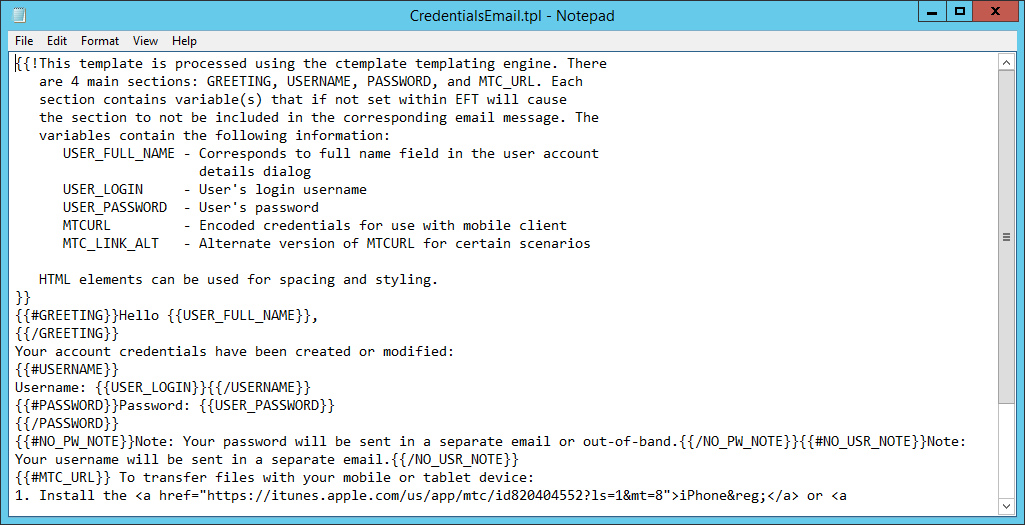
-
Edit the content as needed, being careful not to delete the variables (%USER.FULL_NAME%, %USER.LOGIN%, %USER.PASSWORD%), then save the file and close the editor.
-
The file is stored in the C:\ProgramData\Globalscape\EFT Server\Tempates\ directory (by default) and applies to all Sites on the Server.
-
Make a copy of the existing template.
-
Make your edits (using a text editor, such as Notepad), being careful not edit any of the variables or necessary code.
-
Save the edited version with the Site name and an underscore prepended to the front of the filename. For example, name it MyFrenchSite_CredentialsTemplate.tpl.
To create Site-specific versions
-
-
Click Apply to save the changes on EFT.
-
Restart the Site so it can read in the new template.

Related Topics