EFT DB Files
When you configure the server's administration access, all of this data from the server, the site, DMZ Gateway, protocols, users, and so on, is written into ".DB" files and is stored in the ProgramData folder (by default, C:\ProgramData\Globalscape\EFT Server). Having all of the settings in these files will help with migrating Sites between different EFT instances. (That is, copying the files to another computer, and making some adjustment if necessary (like paths), and importing it to new instance.)
-
When you upgrade from 7.4.x to EFT v8.x, EFT configuration is moved from previous files to the DB files. All settings for the server, for each Site (Site settings, users, VFS, permissions, etc.), and for Workspaces are in .DB files.
-
The .DB files are not in a human-readable format in text editors or other such tools. Instead, you can use a tool like DB Browser for SQLite to view or export the .DB files. You can export a .DB file as a JSON or other formats.
-
The date stamps in the .DB files are "epoch" dates. If needed, you can convert epoch to human-readable date and vice versa using a conversion tool such as https://www.epochconverter.com/.
EFT DB files:
-
ServerStats.db and SiteStats.db contain statistics about the Server and Site from which you can generate data to provide to Globalscape Support when troubleshooting Server or Site problems. When EFT is running, it writes to these tables once an hour, one ROW for each occurrence. The snapshot interval can be changed with an advanced property, StatisticsAuditInterval, which is 60 minutes by default. The shortest interval allowed is 1 minute. If it is set to 0, then EFT will use the default of 60 minutes.
-
The Timestamp column is an "epoch" date/time, as described above.
-
ServerConfig.db contains configuration information found on the Server tabs, such as server status, listening IP, administrator access and permissions, SSL, FIPS, logs, database settings, SMTP settings, and HA information.
-
SiteConfig<GUID>.db contains configuration information found on the Site tabs, such as Site connection information, security settings, web portals configuration, and Content Integrity Control configuration.
-
The SSLCert table does not contain SSL certificates. Those are still saved as .crt/.key files in the EFT \ProgramData\ directory, or wherever you choose to save them.
-
The AdvancedWorkflow table contains the built-in Sample Workflows and any that you create. You can import and export the Workflows as JSON files from within DB Browser for SQLite.
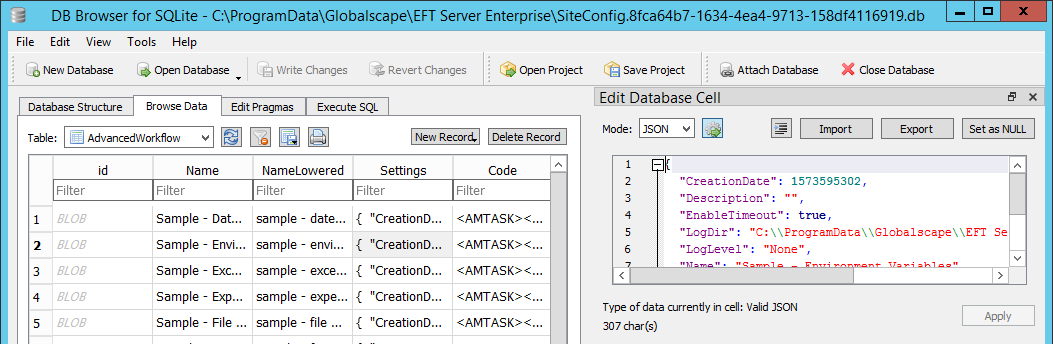
To use DB Browser for SQLite
-
Install and open DB Browser on the EFT computer.
-
Click the Open Database icon, or File > Open Database, or CTRL+O. If you want to open read-only, click File > Open Database Read Only.
-
Navigate to the EFT \ProgramData\ folder (for example, C:\ProgramData\Globalscape\EFT Server), then open the DB file that you want to view.
-
To view the Tables, click the Database Structure tab. To view the data, click Browse Data.
-
On the Browse Data tab, click a data cell to view the content. For example, in the Site config db file, click the SecurityTab cell.
-
In the right pane you can see details of the Security tab settings. Double-click a cell to edit the values. The Edit Database Cell dialog box appears.
-
You can make edits in this window, unless you are viewing read-only, or if the EFT server service is stopped. In that case, an error message appears.
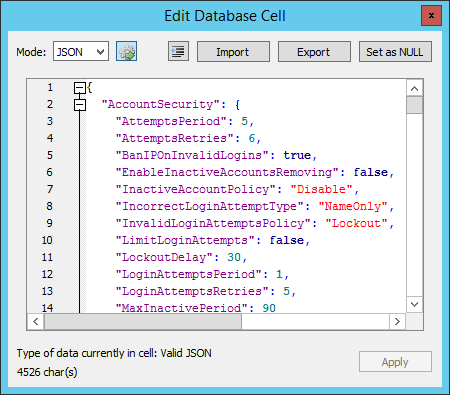
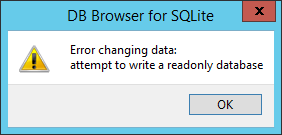
Related Topics