Managing SFTP Keys
(Requires the SFTP module) SFTP/SSH Keys defined for a Site appear in the SSH Key Manager. The Key Manager displays the key name, fingerprint, and Site assigned.
To view, import, rename, or delete keys
-
Name - Displays the name of the key. When a key is imported, no assigned names are displayed
-
Private/Public - Displays Both when the SSH key is assigned to the Site; Private if it is for client access
-
Fingerprint - Displays the fingerprint of the key
-
Assigned - Displays the Site assigned to the key
-
Do one of the following:
-
To sort keys, click the Name or the Fingerprint column.
-
To import keys, click Import, then browse for and select the key. You can import any .pub file accessible from the computer on which the administration interface is installed.
-
To delete a key, click the key in the list, and then click Delete. EFT will prompt you to confirm that you want to delete the key.
-
To rename a key, click the key in the list, and then click Rename, or press F2. The server will verify that the name is unique and prompt you to change it if it is not.
-
Click Close to close the SSH Key Manager.
-
Click OK to close the SFTP Settings dialog box.
-
Click Apply to save the changes on EFT.
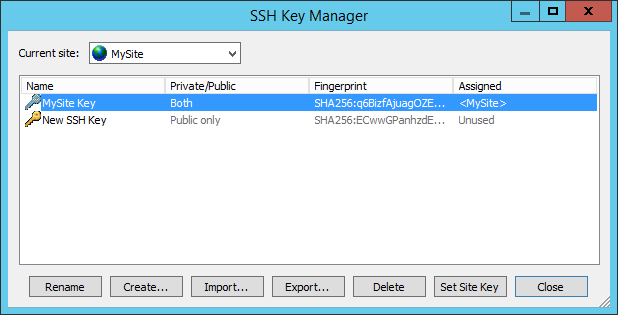
To assign one or more users to a key, refer to Configuring SFTP Authentication Options.
Related Topics