Testing the AS2 Outbound Connection
(Requires AS2 and HTTP/S module) You can validate the AS2 partner configuration details by sending a test file to the remote partner. This provides immediate feedback as to whether an outbound connection was configured properly.
On the AS2 Outbound tab or in the AS2 Send File to host Event Rule Action, click Test to send a test file to the AS2 host specified. The AS2 Test Connection dialog box appears.
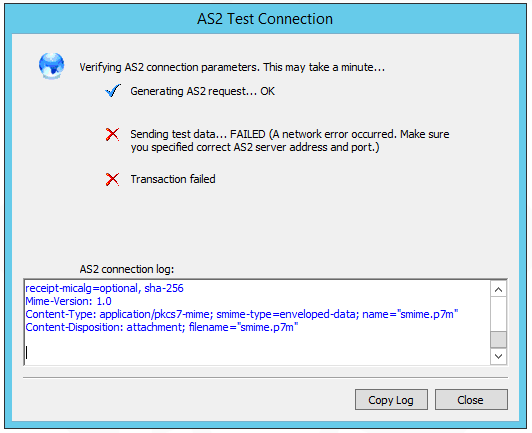
EFT attempts to send a test file using the parameters supplied and displays a success or failure message along with the entire log. The test determines success of the following parameters:
-
Presence of certificates necessary to sign and/or verify signatures
-
Connection to the host and navigation to the correct path
-
Upload of the test file
-
Receipt and verification of the MDN receipt
-
Transaction completed
A blue check indicates success; a red X indicates failure. The HTTP request and response headers are displayed in the AS2 connection log below the success/failure list. You can copy the log to a text file or email for troubleshooting.
If you click Close before the test is complete, the test ends and no results are displayed or saved.
To copy the log for troubleshooting/emailing
-
After the test complete, click Copy Log. The log is copied to Windows Clipboard.
-
In the document or email, click Paste.
In the Auditing and Reporting database, the filenames are clearly test files (for example, tes1.tmp) to indicate that an audited transaction is a test. However, test transactions are treated the same as any other AS2 transaction and appear in the database the same as any other AS2 transaction.
Related Topics