Viewing Site Statistics
In the administration interface, you can view the status of the Site in real time, such as number of users connected, average speed, the number of active Web Transfer Clients sessions, and so on.
To monitor current statistics on the Site
-
In the administration interface, connect to EFT and click the Server tab.
-
On the Server tab, click the Site that you want to monitor.
-
In the right pane, click the General tab.
-
Site status: Displays "Running" or "Stopped"; you can also stop and start the Site.
-
Start date/time: Displays the date and time that the Site was last started.
-
Last modified time: Displays the date and time that the Site was last modified.
-
Last modified by: Displays the username of the user who last modified the Site.
-
Active sessions: Displays the number of users who are currently logged in to the Site.
-
Users defined: Displays the number of user accounts defined on the Site.
-
scClient sessions: Displays the number of sessions in use and available. (scClient is part of the Accelerate module, which is no longer offered for EFT; however, some customers who upgrade still have Accelerate licenses.)
-
Active uploads: Displays the number of uploads in progress.
-
Active downloads: Displays the number downloads in progress.
-
Average speed: Displays the average transfer speed.
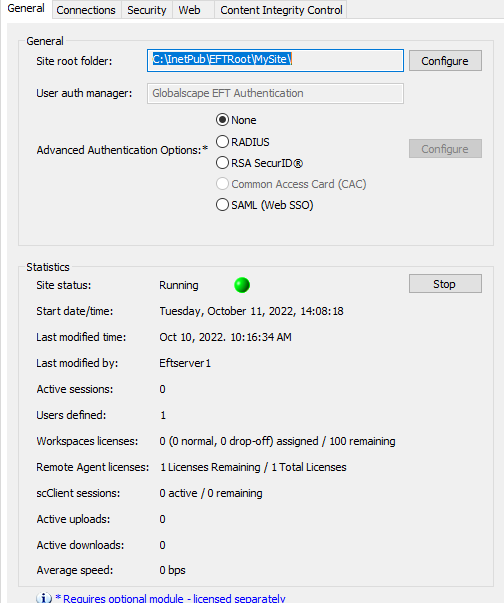
The Site's information appears in the Statistics area.
You can view details of transfers to and from EFT on the Status tab. Refer to Viewing Transfers To and From a Site for details.
Related Topics