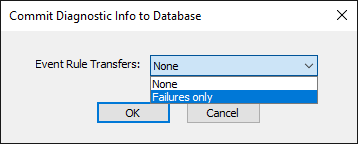Auditing Database Errors and Logging
EFT detects errors that occur while trying to connect to the ARM database and can detect errors returned from the database while attempting to perform transactions. If an error is detected while connecting to the database or when performing a transaction on the database (SQL INSERT, UPDATE, etc.) you can configure EFT to log the error to a file and to send a notification to a specified email address.
By default, database errors are logged to \Logs\ in the format EFT_ARM_<YYYY_MM_DD_HH_MM_SS>.sql. (By default, C:\ProgramData\Globalscape\EFT Server\Logs.) You can specify a different path or choose not to log the errors to a file.
For details of the Log Settings area, refer to Log Settings.
EFT also generates a Windows Event Log entry when there is an ARM database error. The log entry indicates whether auditing has stopped or if the auditing data is being stored to a log file.
If database access is lost because of a connection error or transaction error (INSERT or UPDATE), resumption of auditing to the database requires a restart of EFT or a RECONNECT request by the administrator. If EFT is configured to stop auditing, the administrator must repair the database, and then restart EFT or use RECONNECT to resume auditing to the database.
In the When a database error occurs area of the Server's Logs tab, you can configure EFT to log the SQL statements to a text file. EFT continues to use the text file until either EFT is restarted or until a RECONNECT request is made by the administrator. EFT then notifies you by email that the logging has been saved to the text file. You can then repair the database, resume auditing to the database, and load the recorded text file SQL statements into the database. To ensure the completeness of the audit data, the SQL statements in the text file must be loaded into the database before executing reports over the time that SQL transactions were logged to the text file.
If you click Reconnect to resume auditing to the database, and EFT is recording auditing information to the text file, EFT continues to log EFT file transfers and/or user sessions that are in progress to that text file. New file transfers and new user sessions will continue to be logged in the database, but any in-process transfers/user sessions are logged to the text file to ensure that they can be inserted and linked appropriately in the database.
Refer to Audit Database Settings for information about configuring the connection information on EFT's Logs tab.
Audit Event Rule Client Outbound Transfer
You can configure whether to log no event rule transfers or event rule transfer failures.
To configure whether to log event rule transfer failures
-
On the Server > Logs tab, next to Audit event rule client outbound transfer, click Configure. The Commit Diagnostic Info to Database dialog box appears.
-
Next to Event Rule Transfers, click the drop-down list and click Failures only.
-
Click OK.
-
Click Apply on the tab to save the setting.