Manually Creating the ARM Database in Oracle
This procedure should only be used if you have not already created the ARM database using the EFT installer.
All tables will be created in the schema regardless of which features and/or modules are actually in use.
The following instructions assume you have already installed the Oracle database software and that an Oracle database is available. These instructions will make us of the Oracle SQLPlus command line utility to execute SQL against the Oracle database. Optionally, users may use an alternate utility of their preference.
If you are running the administration interface, you must have an entry in that system's DNS for the name of the Oracle database computer, otherwise the administration interface will not be able to connect to the database when attempting to pull reports.
Create the Database User Account
During installation and upgrade, EFT needs creation privileges within the database. Once it is set up, EFT only needs to be able to read, write, and execute stored procedures. For the specific set of privileges required, please refer to Database User Account Privileges.
To create the database user account
- Using SQLPlus connect to the Oracle database using an account that has the privileges necessary to create user accounts and grant privileges. Typically the "sys" or "system" account will suffice. Note that when connecting as the "sys" account you will typically need to specify the "as sysdba" option.
- Create the database user account by executing the following statement in SQLPlus, replacing <username> with the desired database user account name, such as eftuser, and <password> with the desired password.
- Grant the necessary privileges to the database user account by executing the following statements in SQLPlus, replacing <username> with the username of the account you just created, such as eftuser.
- To exit SQLPlus, type exit and press ENTER.
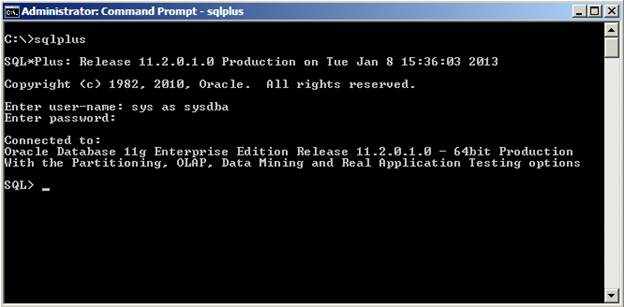
CREATE USER <username> IDENTIFIED BY <password> DEFAULT TABLESPACE USERS QUOTA UNLIMITED ON USERS TEMPORARY TABLESPACE temp QUOTA 5M ON system /
For example:
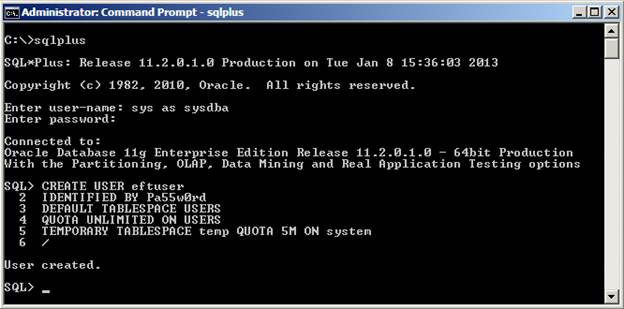
For example:
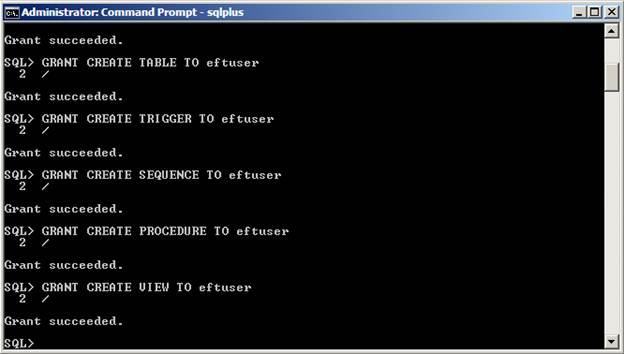
Create the Database Objects
During installation of the EFT the installer will place a set of database creation SQL scripts in the GlobalSCAPE\EFT Server\Oracle subfolder of the system's Program Data folder. (Typically, C:\ProgramData\GlobalSCAPE\EFT Server\Oracle.)
The database creation scripts use the "create_#_" filename prefix. The # in the filename represents the order in which each script must be executed.
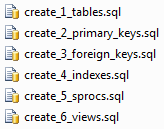
To create the database objects
- Using SQLPlus connect to the Oracle database using the EFT database user account created above.
- In SQLPlus, execute each database creation SQL Script in the correct order using the command, replacing <Script File Path> with the full path and filename of the script.
- Once you have executed all of the creation scripts you may exit SQLPlus by typing exit and pressing ENTER.
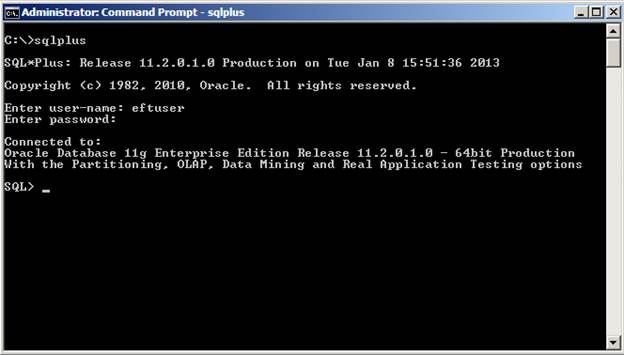
@"<Script File Path>"
For example:
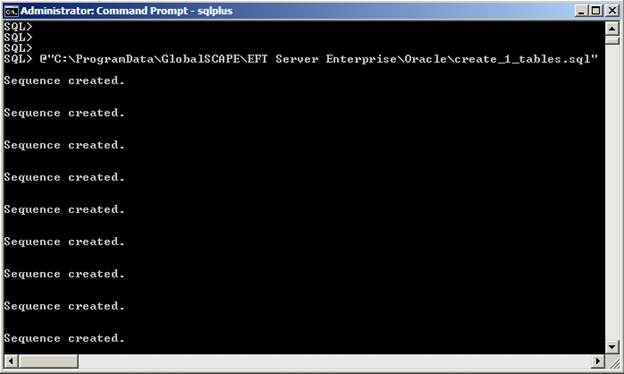
Configure EFT
To configure EFT to connect to the newly created database, refer to Audit Database Settings.
To test your connection
- Create a test connection with your FTP client to EFT and upload and download a few files.
- Using SQLPlus, connect to the Oracle database using the EFT database user account.
- Retrieve the number of rows in the TBL_PROTOCOLCOMMANDS table by executing the following statement in SQLPlus:
- To exit SQLPlus, type exit and press ENTER.
- You can now pull reports directly from EFT against data audited to Oracle.
For example:
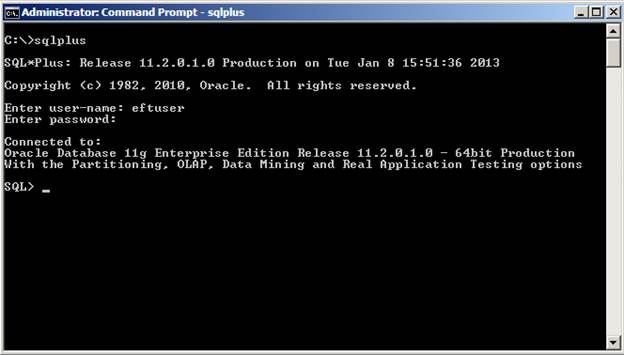
SELECT COUNT(*) FROM TBL_PROTOCOLCOMMANDS;
For example:
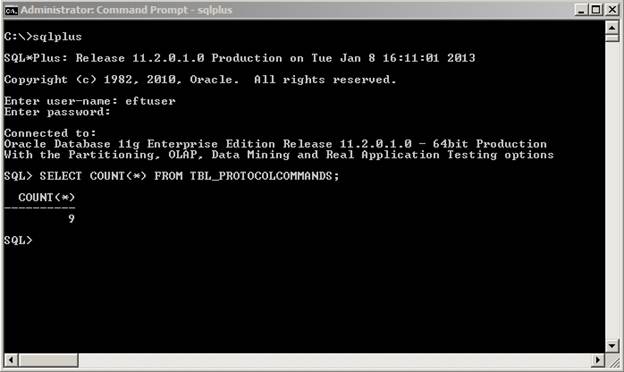
The above query should return a count of more than 0.