Importing and Exporting Key Pairs
To use public key cryptography, connecting clients must have a copy of your public key. (Do not share your private key.) Export the contents of your PGP keys and store them in key files to have a backup of your keys or to share your public key with someone. You will need to import keys that you receive, or import them from storage.
The OpenPGP KeyRing manager can be used to Import and Export keys. You can also sort the keyring by clicking the column headers.
To import a key
-
Click Import to begin the key import process. (You can only import one key at a time.)
-
Click the file containing the key to be imported (*.asc) then click Open. The Import OpenPGP Key dialog box closes, the imported file is added to the keyring list, the imported key is highlighted in the list, and a message box appears with the key details.
-
Click OK to dismiss the message box.
To export a key
-
Select the file to be exported, and then click Export. The Save As dialog box appears.
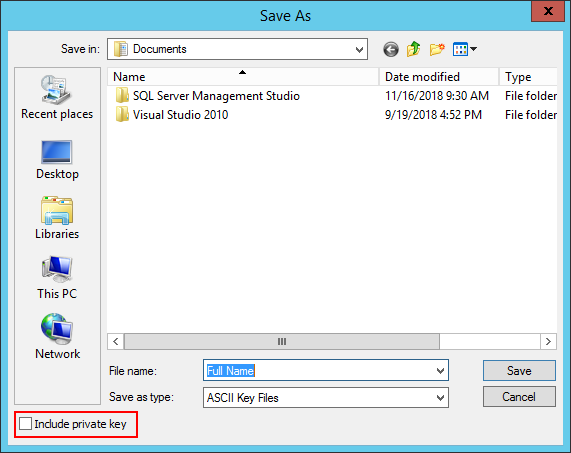
-
Click the folder in which you want to save the new key file.
-
Select the Include private key check box to include the private key in the export. If you are exporting the key to provide to a client, do not select the check box.
-
Click Save to export the file.
Related Topics