The OpenPGP Keyring Manager
Use the OpenPGP Keyring manager to create, delete, import, and export OpenPGP key pairs.
Some keys imported into EFT are dual keys: a master key used for signing, and a sub-key typically used for encrypting. When viewed in the EFT event rules PGP action, you see both keys, and it is not easy to identify which is which, as the key's email parameter is the same. EFT displays both the hex ID and that key's usage attribute (certify, sign, encrypt), to make it easier for you to choose the right key to add to the decryption set of keys.
To open the OpenPGP Keyring manager
-
In the administration interface, connect to EFT.
-
Do one of the following:
-
On the toolbar, click the Open OpenPGP Keyring icon
 .
. -
On the main menu, click Tools > Manage OpenPGP Keys.
-
On the Server tab, click the Site you want to configure, then in the right pane, click the Security tab. In the Data Security area, next to OpenPGP Security, click Configure. The OpenPGP Security dialog box appears. Click Manage. The OpenPGP Keyring manager appears.
The OpenPGP Keyring manager appears.
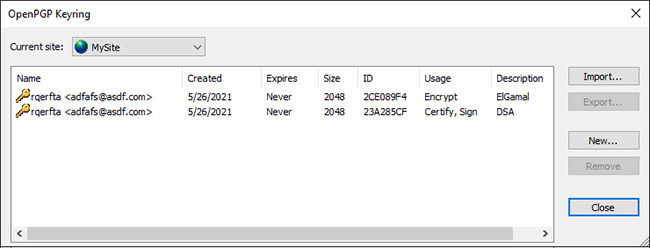
For each keyring, the OpenPGP Keyring manager displays its name, the date it was created, the expiration date, the size, a hexadecimal ID number, and a description.
-
-
For instructions for each of the features of the OpenPGP Keyring manager, refer to the following topics:
-
Import and Export: Importing and Exporting Key Pairs for OpenPGP
-
Remove: Deleting Key Pairs for OpenPGP
-
-
Click Close to close the dialog box.
The Current site list displays the selected Site name.
-
After you make any configuration changes, always click Apply and/or Refresh before creating a key pair; otherwise, key creation will fail.
-
If you attempt remote management of keys, you may encounter unexpected behavior.
Related Topics