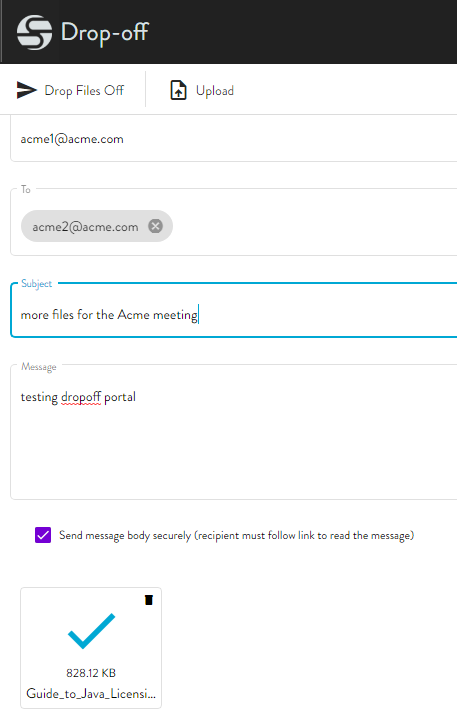Drop Off Files
The Drop-Off page can be used by external users to send files to internal users on demand (ad hoc), without creating user credentials.
-
A Workspaces license is consumed for each Drop-off page message no matter how many recipients the message has. A license is not consumed on replies. A license is not consumed on Send messages. You can avoid Workspaces licenses being consumed by the Drop-off page by disabling the Drop-off page. It is not enabled by default.
-
When someone uses the Drop-off page, that person becomes a "Workspaces owner." This is because behind the scenes, a temporary, anonymous account is created to host the Workspace, thus consuming a license (assigned to that account). Once the space expires, the anonymous account is also removed, and the license is released to the pool.
To send a file using the Drop-Off page
-
In your browser, go to the URL provided. The Drop-Off page appears. (Your administrator or an internal user will provide the address. URL can be found on the Site > Web tab in the Drop-off page configuration.)
-
In the From box, provide the email address at which you want to receive responses.
-
If the To box is enabled, you are limited to addresses in the domains defined by the administrator or to lists defined in the EFT administration interface.
-
In the Subject box, provide a clear topic of the email. (that is, "Files for Wednesday's Acme project meeting" is clearer than "The files you wanted.")
-
In the Message box, provide a brief reason for the email.
-
Drag and drop or click Upload to select files to attach to the email. If CAPTCHA is enabled, you must complete the CAPTCHA before you attempt to attach files to the portal. Otherwise, the files won't attach.
-
(Optional) To send the request securely, select the Send message body securely check box.
-
Click Drop Files Off. A confirmation message appears.
-
If you want to send another file, click Do it Again. If the send was not successful, an error message appears. Click Try Again to verify the email address and resend the email.
-
The recipient will receive an email with a download link. If the recipient has an account on EFT and signs in to the Pick-Up page, the recipient can reply to the sender.