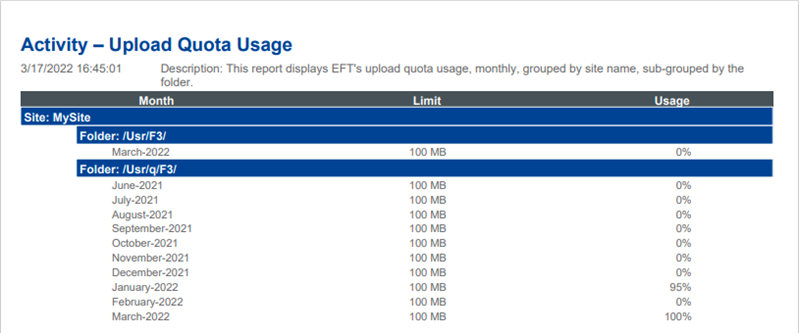Specify Upload Quota in the VFS
Unlike User quota, Upload quota is set at the VFS folder level and is measured based on traffic into the VFS folder, not the size on disk. Upload quotas can be configured at the root level or subfolder, but not both. The upload quota is then inherited to subfolders. Upload quota is specific to the transfers that occur into the server. Additionally, it is not based on a per user transfer and instead collectively captures the quota for the VFS folder via the various protocols.
The EFT administrator can specify an upload quota for virtual folders. The quota applies across clusters and applies to all protocols.
To specify an upload quota
-
In the administration interface, connect to EFT and click the VFS tab.
-
In the left pane, click the folder for which you want to specify a quota.
-
In the right pane, select the Enable Upload Quota check box.
-
Next to the Upload quota box, specify the quota.
-
Click the drop-down box to specify MB, GB, or TB.
-
In the Email addresses to send quota exceeded emails, provide 1 or more emails, separated by semicolons.
-
Click Apply.
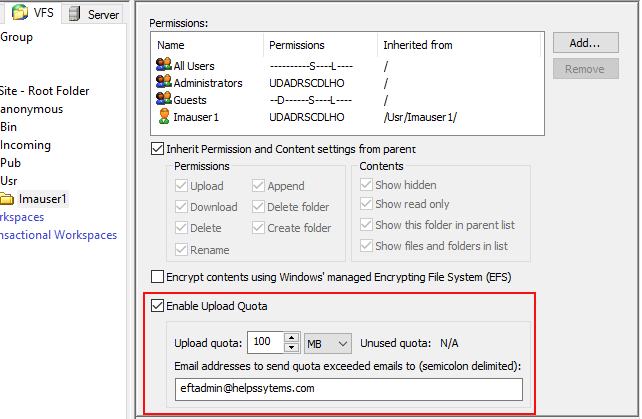
Additional information about VFS upload quota
-
An advanced property (AP), UploadQuotaUpdateIntervalSecs, is available to specify the interval in seconds for upload quota updates to persist and propagate across HA cluster; default = 3 seconds.
-
Uploads from these protocols are allowed: HTTP/S, SFTP, FTP/S, AS2
-
Usage count persists through server restarts
-
Usage count resets at the end of the calendar month
-
EFT will remember the last changed upload quota in the registry and reuses it as the default for the folders for which the quota has not been specified, so admin can use same upload quota for mass quota management routine.
-
Quotas can be changed at any time and take effect immediately; current usage counts are not affected
-
Quotas are not allowed on subfolders when the parent folder has an upload quota enabled
-
If quota is enabled on a folder, the quota option is disabled for all subfolders
-
If quota is already turned on for a folder(s) and quota is then turned on for a parent folder the admin is notified that existing subfolder(s) quota(s) will not be enforced; the advisory will include all VFS subfolders that have quotas and allow the administrator to cancel the action.
-
If an upload will cause the quota to be exceeded, the upload will fail with an error code for the protocol:
-
HTTP/S/AS2 – Error code 403
-
FTP/S – Error code 552
-
SFTP - Error code 15
-
For SFTP/FTP protocol – Due to the nature of the protocols, the size of the file being uploaded is unknown during the transfer. When the transfer chunk is slightly larger than the available quota limits, the file/folder will be created but will leave an empty file or folder (such as zero-byte file).
-
Administrator(s) will be emailed
-
Anti-SPAM email functionality will prevent flooding of admin email accounts
-
For several subsequent attempts to exceed the specified quota, EFT sends notification only for the first one. There are no defined subsequent events that must be triggered for emails to be sent again. However, each failure is logged, audited, and fires events. A successful upload (as a result of increasing quota or just smaller upload that is within the quota limit) breaks the sequence and “resets” the state. The state is in-memory (does not survive re-start) and per-node (is not propagated across HA Cluster). This means if an EFT server service is restarted and the attempts to upload another file after the upload quota has already been reached a new email will be sent. The same is seen when the user connects to a different node that has not sent out an email, EFT will send another email.
-
Message shall be logged at WARNING level with the folder, file name, and user
-
Each upload quota failure will log an entry in the eft.log (in a new logger, UPLOAD QUOTA), even if no emails are triggered. For example if the user attempts to upload 10 files after reaching the upload quota, EFT will log those 10 failures.
-
- The Activity - Upload Quota Usage report is available only when adding the System - Report Action to the File Uploaded Event in Event Rules.