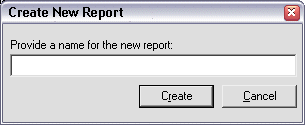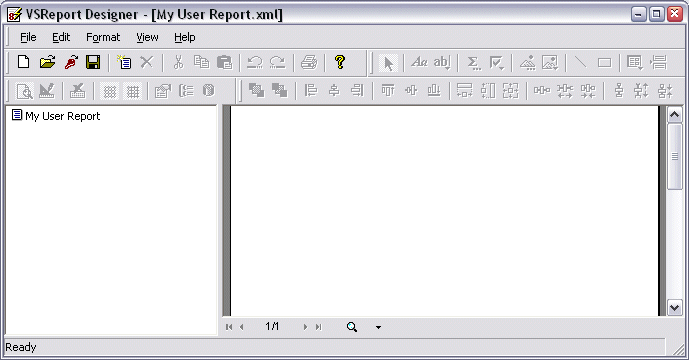Opening VSReport Designer
When you create a new report, you create it manually or use the Report Wizard. Both methods are provided in the VSReport Designer, as described below.
To open VSReport Designer
-
In the administration interface, connect to EFT, then do one of the following:
-
On the toolbar, click the click New Report icon
 .
. -
On the main menu, click Reports >New Report.
-
Click the Reports tab, and then click the New Report icon at the bottom of the right pane.
-
Type a title for the new report, and then click Create. The Report Designer appears.
-
Do one of the following to create a report:
-
Manually define the report: click the report name in the left pane, click the Design icon
 , then continue with the instructions in Using Design Mode, Changing Field, Section, and Report Properties, Changing the Data Source, Adding, Editing, and Deleting Fields in the Report, and Grouping and Sorting Data.
, then continue with the instructions in Using Design Mode, Changing Field, Section, and Report Properties, Changing the Data Source, Adding, Editing, and Deleting Fields in the Report, and Grouping and Sorting Data. -
Use the Report Wizard: In the Report Designer, click File >New Report or click the New Report
 icon on the toolbar.
icon on the toolbar.
The New Report dialog box appears.