
For information about Globalscape, visit www.globalscape.com. |

For information about Globalscape, visit www.globalscape.com. |
Cloning an Event Rule creates a copy of the Rule, and then you can modify it to your needs and the Rule.
To clone an Event Rule
Click Event Rules. The Event Rules page appears.
Click the Site on which you want to clone an Event Rule. The Event Rule List appears.
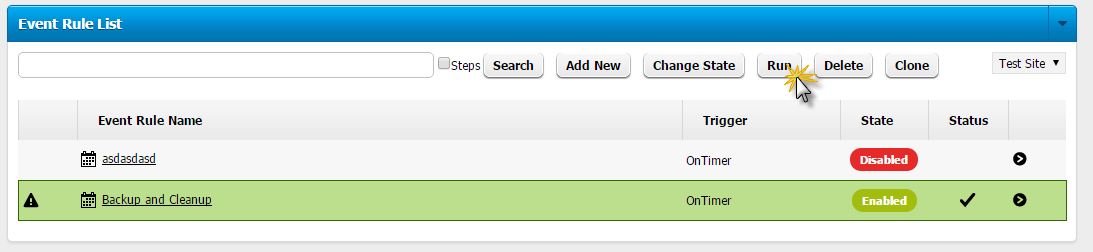
Click the selector icon in the far right column of the Event Rule that you want to clone, then click Clone. The Clone Event Rule Confirmation dialog box appears.
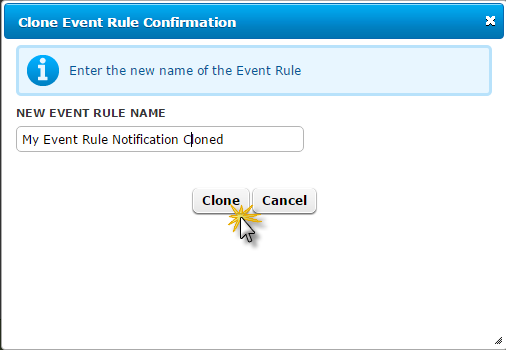
Type a new Event Rule name, then click Clone. The cloned Rule appears in the list.
Refer to Editing Event Rules to make changes to the rule.
|
This online help file is for EFT WebAdmin. For other help documentation, please refer to http://help.globalscape.com/help/index.html. (If the Index and Contents are hidden, click Show Contents pane in the top left corner of this topic.) |