
For information about Globalscape, visit www.globalscape.com. |

For information about Globalscape, visit www.globalscape.com. |
In EFT Web Admin, you can create, edit, and view EFT Event Rules.
To edit Event Rules
Click Event Rules. The Event Rules page appears.
Click the Site on which you want to edit an Event Rule. The Event Rule List appears.
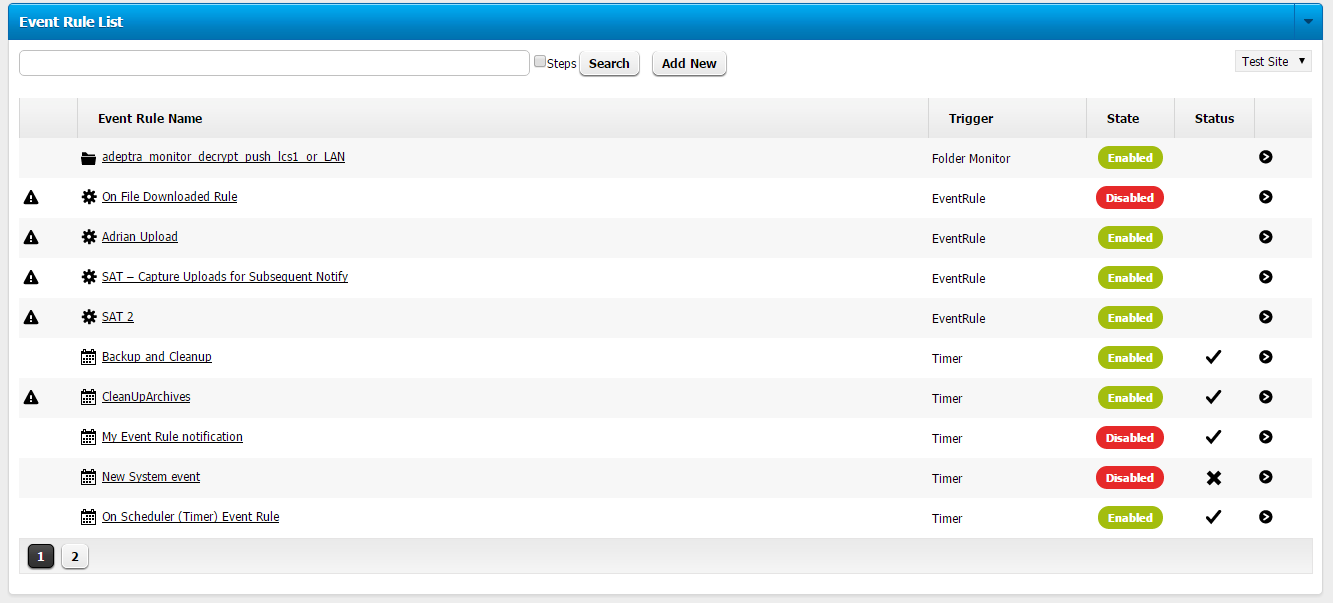
Click the name of the Event Rule that you want to edit. The Event Rule overview appears.
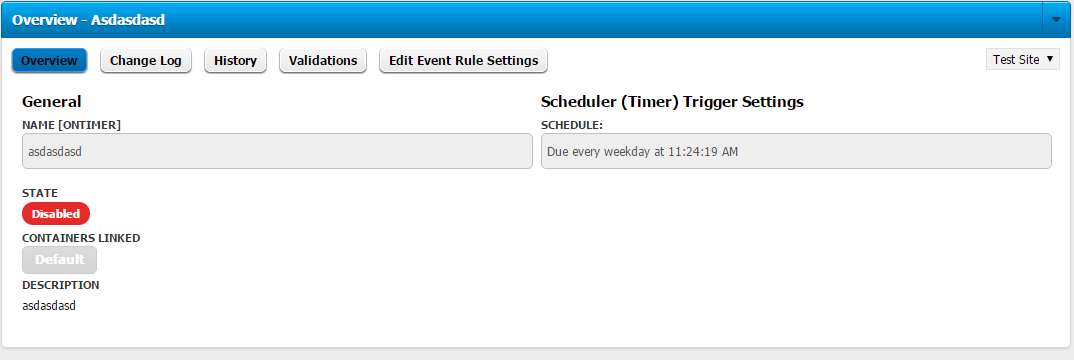
Click Edit Event Rule Settings. The Name, State, Container, and Description of the Event Rule appear. You cannot change the name of the Event Rule, but you can enable/disable the rule and change the description.
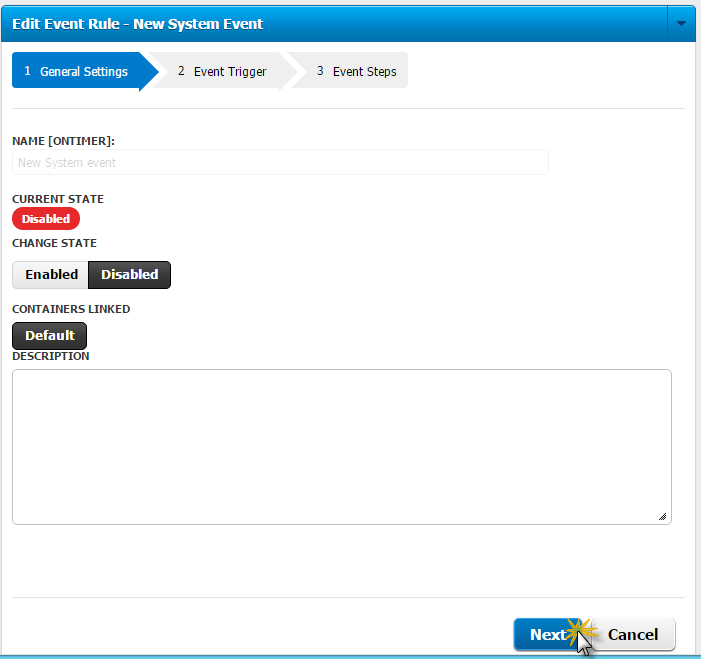
Click Next. The Event Trigger for the rule appears.
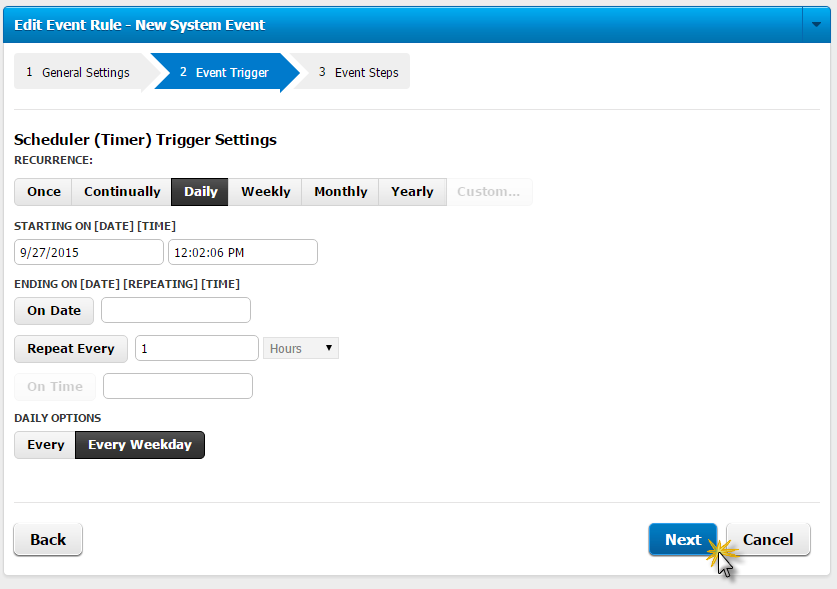
Click Next. The Event Steps page appears on which you can add or delete Conditions and Actions.
Click Save. The Save Steps for Event Rule message box appears.
Provide a reason for the change to the Event Rule, then click Save. The Event Rule and Change Log are updated.
|
This online help file is for EFT WebAdmin. For other help documentation, please refer to http://help.globalscape.com/help/index.html. (If the Index and Contents are hidden, click Show Contents pane in the top left corner of this topic.) |