
For information about Globalscape, visit www.globalscape.com. |

For information about Globalscape, visit www.globalscape.com. |
Suppose the /New Folder/ folder was shared with EFT Account accountB, and accountB's home folder is /accountB/. After sharing, a new virtual folder is created, /accountB/New Folder/, that points to /New Folder/. After sharing Folders with EFT Accounts, each access point has its own permissions. You can apply permissions to /New Folder/ or to /accountB/New Folder/; both have the same files, but each path can have different permissions for each user. For example, you can apply permissions to /New Folder/ or to /accountB/New Folder/; both have the same files, but each path can have different permissions for each user.
The procedures below describe how to set, modify or remove permissions on Folders. You can also reset inheritance on the folder as described below.
To set permissions on a Folder
Click Folders. The Folders page appears.
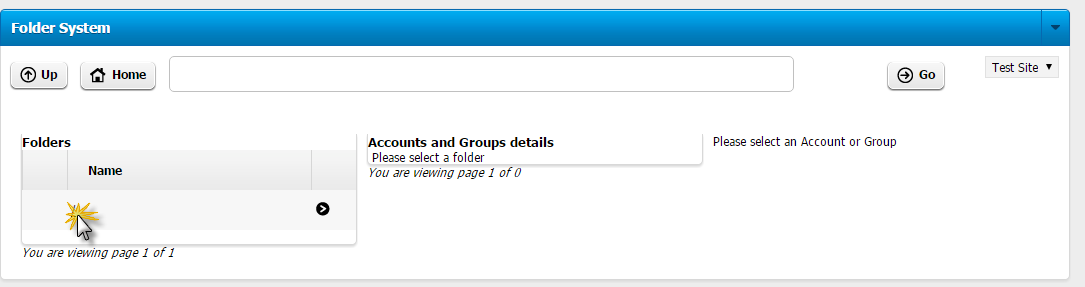
In the Site list, click the Site name on which you want to create a Folder.
In the Folders list, click the forward slash (the Site root folder). The Folder System page appears.
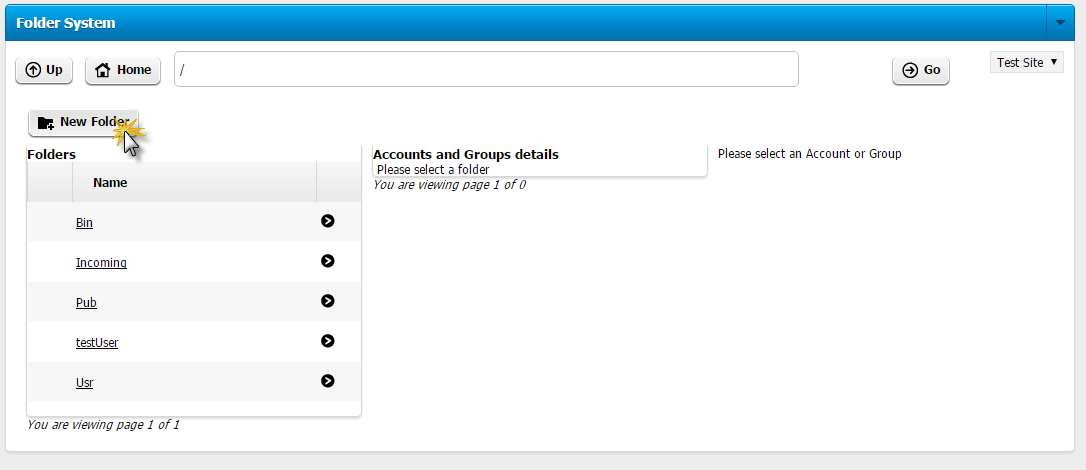
Click the Folder's selection icon. The Accounts and Groups details appear.
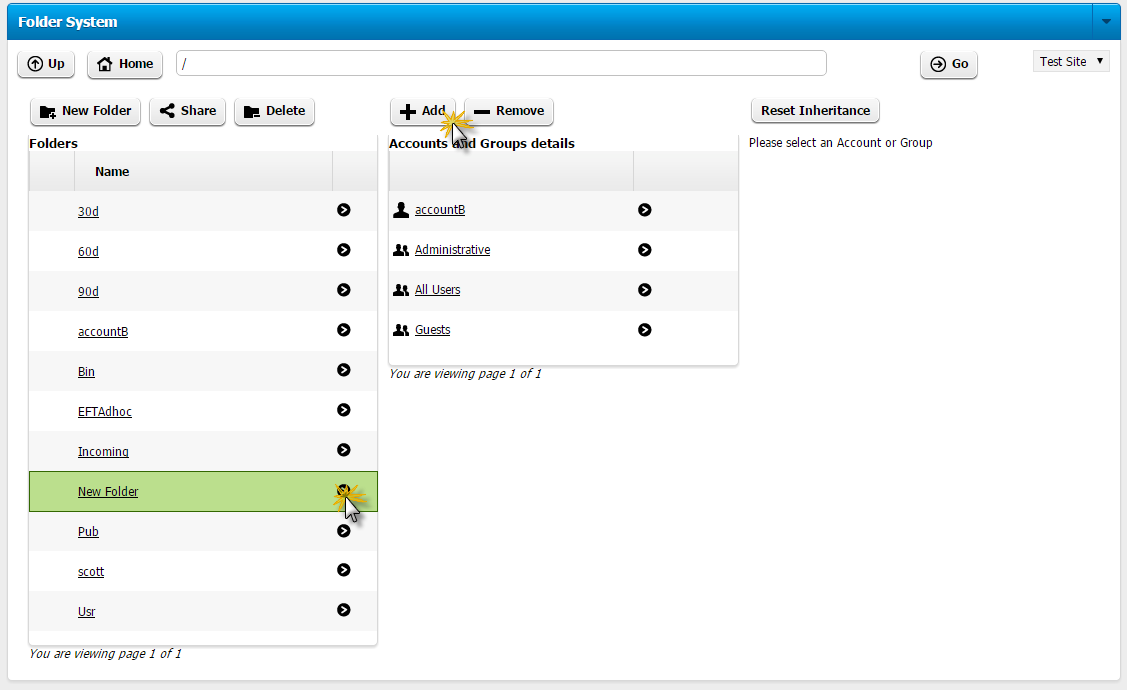
Click Add. The Add Account or Group Permissions dialog box appears.
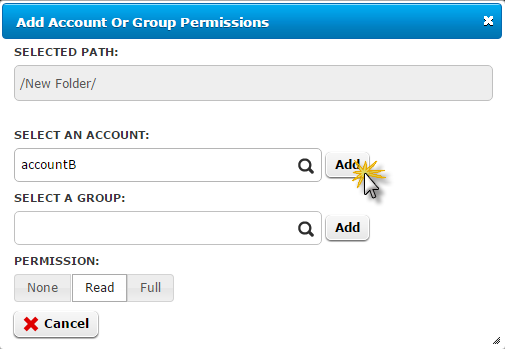
Type the EFT Account name or Group to which you want to add permission.
Click the Permission type: None, Read, or Full, then click Add next to the search box.
To modify or remove permissions on a Folder
Click Folders. The Folders page appears.
In the Site list, click the Site name on which you want to modify permissions.
In the Folders list, click the forward slash (the Site root folder). The Folder System page appears.
Click the Folder's selection icon. The Accounts and Groups details appear.
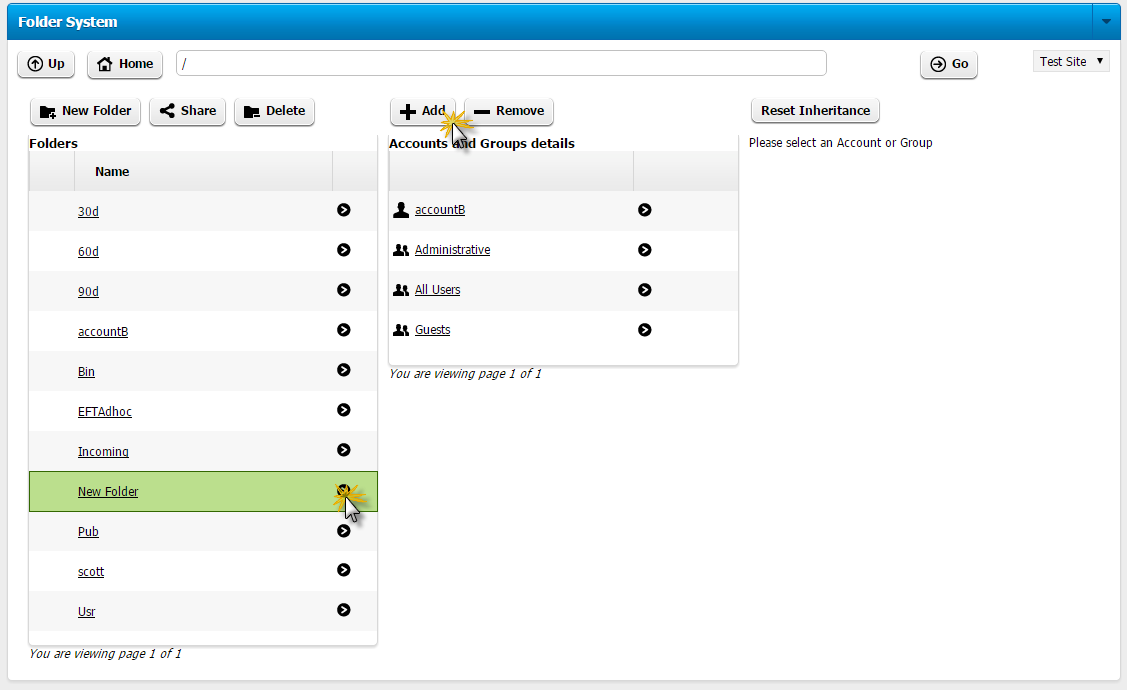
Click the EFT Account or Group that you want to modify. The assigned permissions appear.
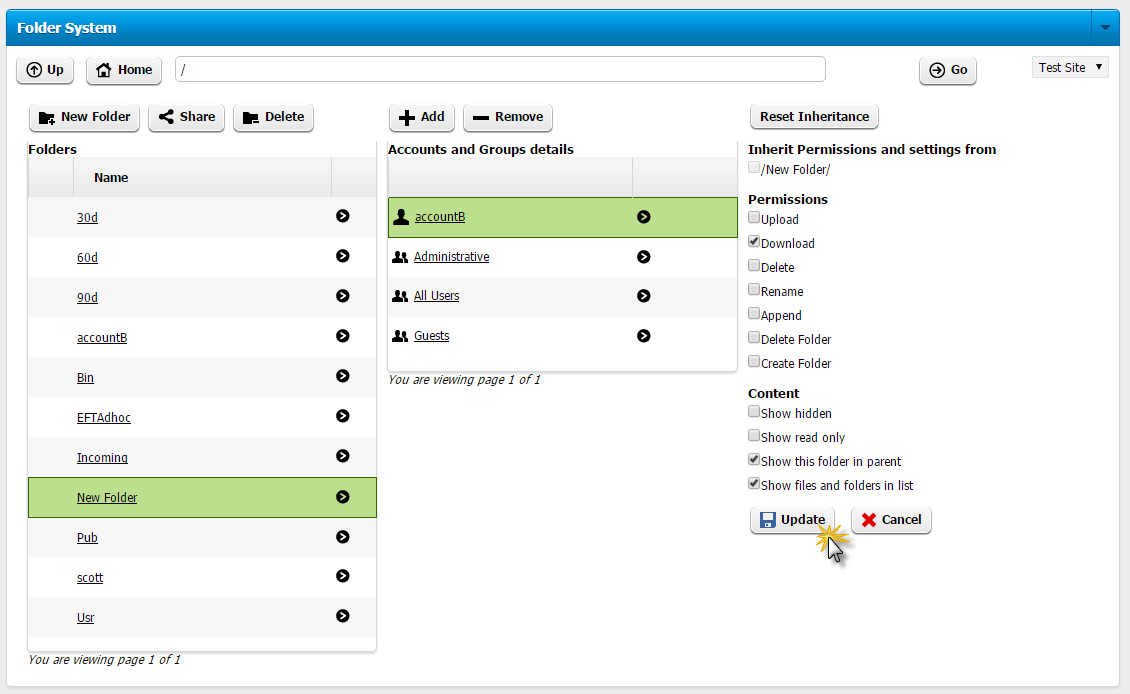
Click Edit. The permissions list becomes editable.
Select or clear the check boxes for the permissions that you want to add or remove, then click Update. A successful message appears at the top of the page.
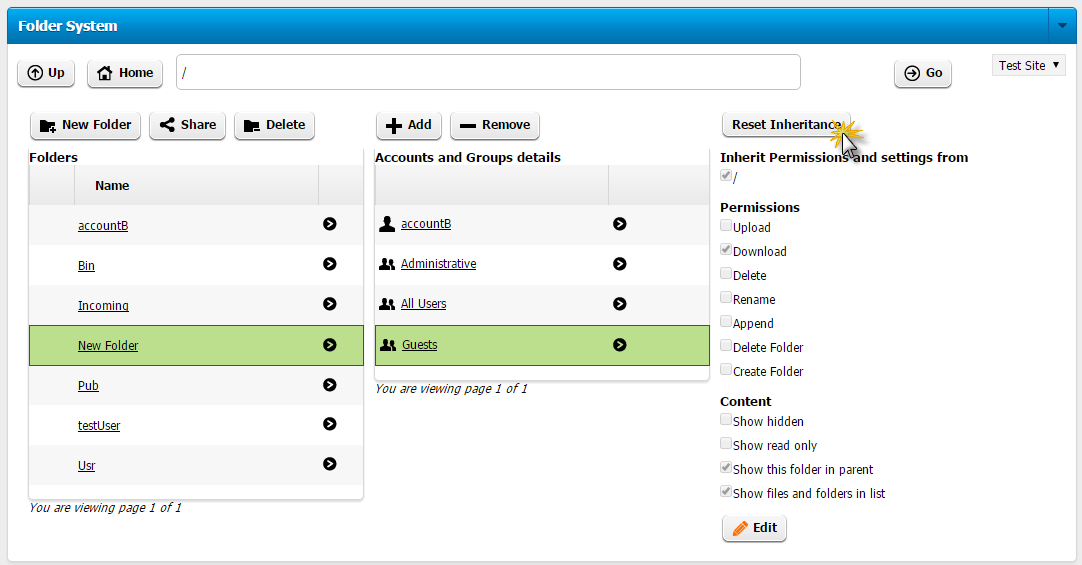
The Reset Inheritance button opens the following dialog explaining what occurs when you choose to Leave or Remove.
Leave - When you click Leave, the folder keeps the folder permissions that you have assigned and inherits other permissions from the parent folder.
Remove - When you click Remove, all assigned permissions on this folder are removed and the folder inherits permissions from the parent folder.
|
This online help file is for EFT WebAdmin. For other help documentation, please refer to http://help.globalscape.com/help/index.html. (If the Index and Contents are hidden, click Show Contents pane in the top left corner of this topic.) |