
For information about Globalscape, visit www.globalscape.com. |

For information about Globalscape, visit www.globalscape.com. |
Role Manager that enables EFT Web Admin users to pre-define authorization and access control based on Roles to provide easy provisioning of new EFT Web Admin users. This topic describes how to make an EFT Web Admin user a member of a Role (also known as adding a Role to a user), and remove a Role from a user. Refer to Roles for more information about Roles.
To add a Role to a User
Login in to EFT Web Admin.
Click Admin, then click Users. The User Management page appears.
Click the username in the list, then click the Role tab.
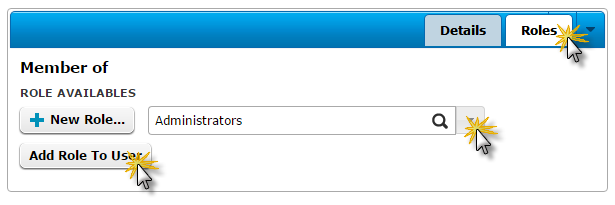
Click the list of Roles, then click a Role.
Click Add Rule To User. A successful message is displayed at the top of the page.
Login in to EFT Web Admin.
Click Admin, then click Users. The User Management page appears.
Click the user name in the list, then click the Roles tab.
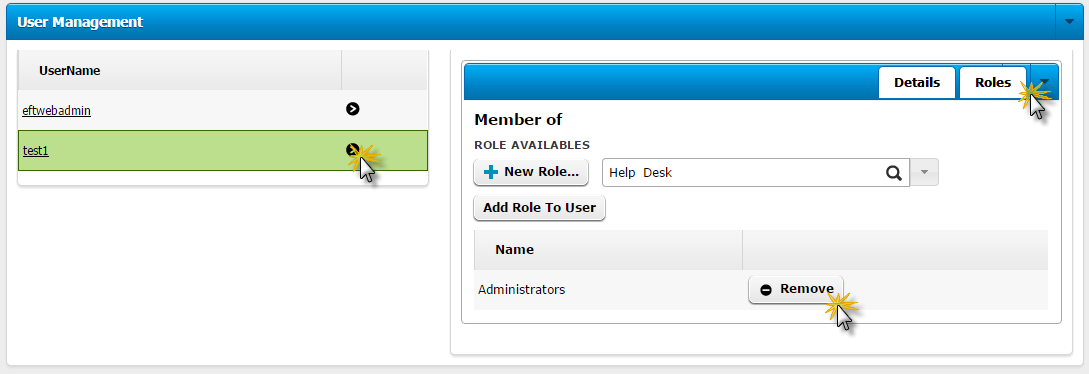
Click the list of Roles, then click the Role that you want to remove from the user.
Click Remove. A successful message is displayed at the top of the page.
|
This online help file is for EFT WebAdmin. For other help documentation, please refer to http://help.globalscape.com/help/index.html. (If the Index and Contents are hidden, click Show Contents pane in the top left corner of this topic.) |