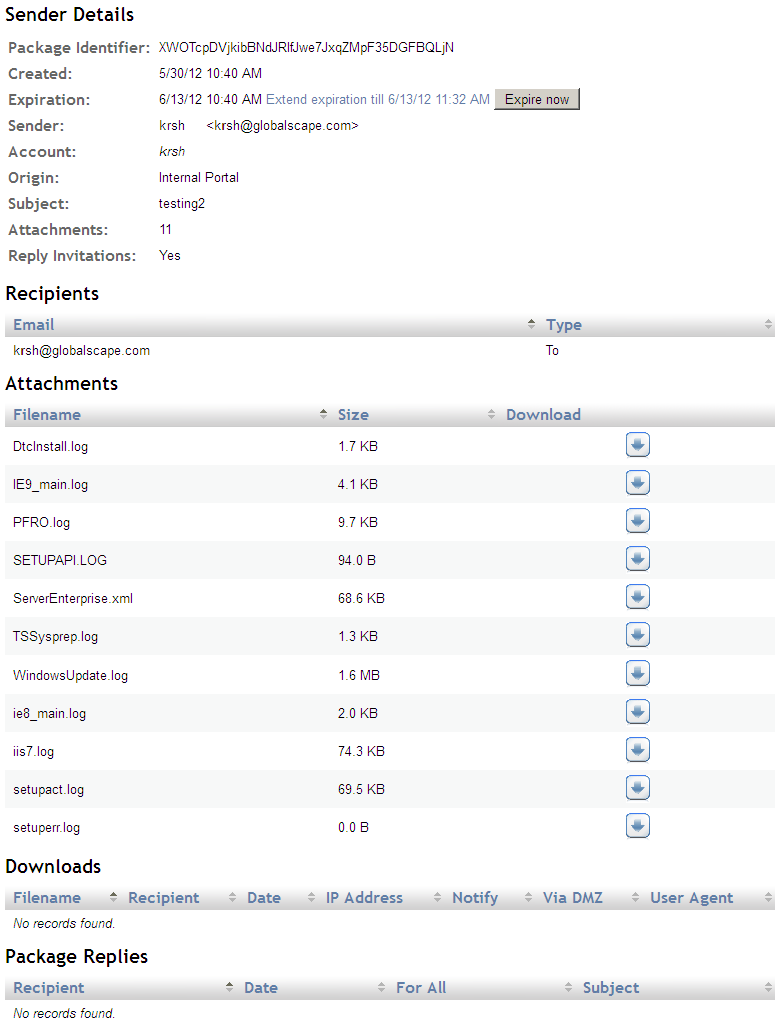Viewing Sent Items (Internal Users)
The Sent Items page allows you to search for and expire emails with attachments that you do not want transferred. If the recipient clicks a link for an attachment that has expired, a message appears that the package is invalid. (A package is the group of files attached to an email.)
On the Sent Items page, you can view information about a specific email, expire the package, view which files are attached to the email and what their sizes are, who has downloaded the files, replied to a package, and download files from the package. You can also extend the expiration date, depending on the settings the administrator has set in the Internal Settings configuration page.
To manage sent items
-
Log in to the Internal portal.
-
In the navigation pane, click Sent Items. The Sent Items page appears.
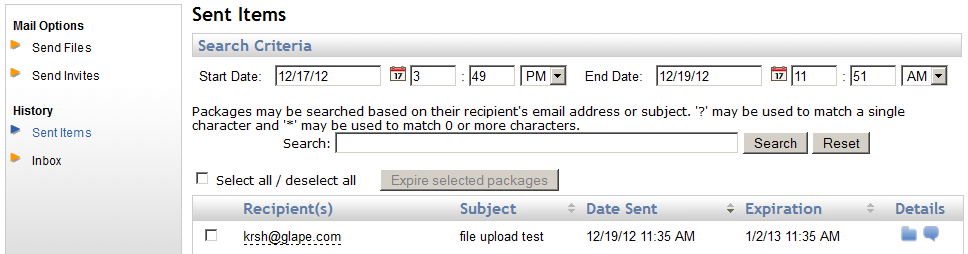
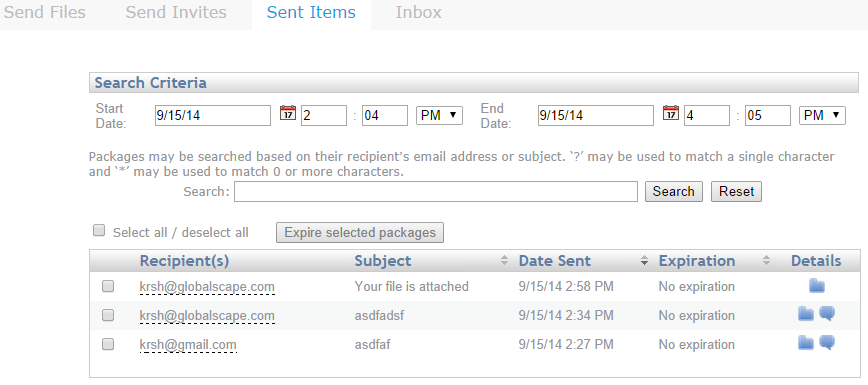
On the Sent Items page, a table displays details of the packages you have sent within a date range. The Start Date defaults to 1 day prior to the current date and time and the End Date defaults to the current date and time.
Information includes:
-
Recipient(s)—Email address of the person who received the package.
-
Subject—Subject of the email
-
Date Sent—Date and time email was sent
-
Expiration—Date and time when the package will no longer be available for download.
-
Details—Icons indicate whether the package contains files  , reply invitations
, reply invitations  , and/or account invitations
, and/or account invitations  . When you place your cursor over the file icon, a tool tip displays the number of files uploaded in the package. When you click the files icon, the Sender Details appear.
. When you place your cursor over the file icon, a tool tip displays the number of files uploaded in the package. When you click the files icon, the Sender Details appear.
You can filter the list of packages by Subject, Date Sent, Expiration, or Recipient.
To search for sent items
-
Specify the date range to filter data in the Date Sent column. ("12:00 AM" equals midnight of the previous day.)
-
Search based on recipient's email address or subject in the Search box.
-
To clear the search and display all packages, click Reset.
To sort the table
To expire packages
-
Select the check box next to the package you want to expire, then click Expire now. You can select or clear all check boxes using the Select all / deselect all check box.
-
You can also expire a package on the Sender Details page by clicking Expire now. (Click the files  icon to open Sender Details.)
icon to open Sender Details.)
To extend the expiration date
- On the Sender Details page, click the linked text that begins "Extend expiration till." The linked text becomes unlinked and the package expiration date is extended.
To move to other pages of the table
To view the package details
When you click the files icon  in the Details column, the Sender Details page appears. You can expire the file, extend the expiration, and download any attachments that you've sent, even if it is expired.
in the Details column, the Sender Details page appears. You can expire the file, extend the expiration, and download any attachments that you've sent, even if it is expired.
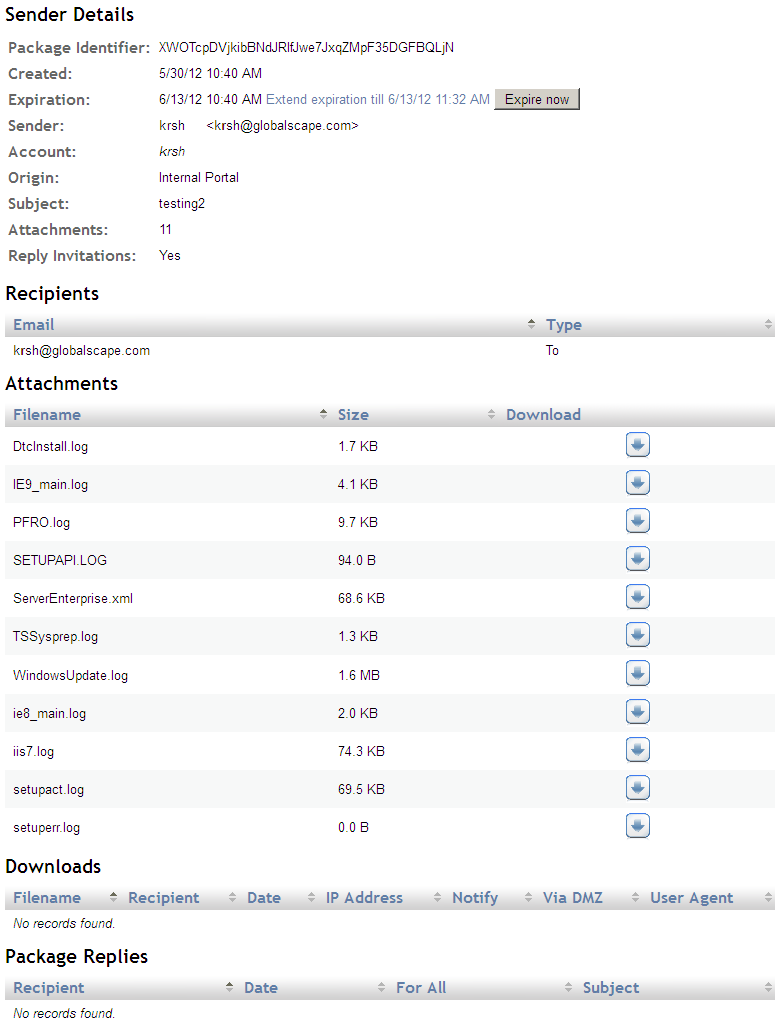
 , reply invitations
, reply invitations  , and/or account invitations
, and/or account invitations  . When you place your cursor over the file icon, a tool tip displays the number of files uploaded in the package. When you click the files icon, the Sender Details appear.
. When you place your cursor over the file icon, a tool tip displays the number of files uploaded in the package. When you click the files icon, the Sender Details appear.